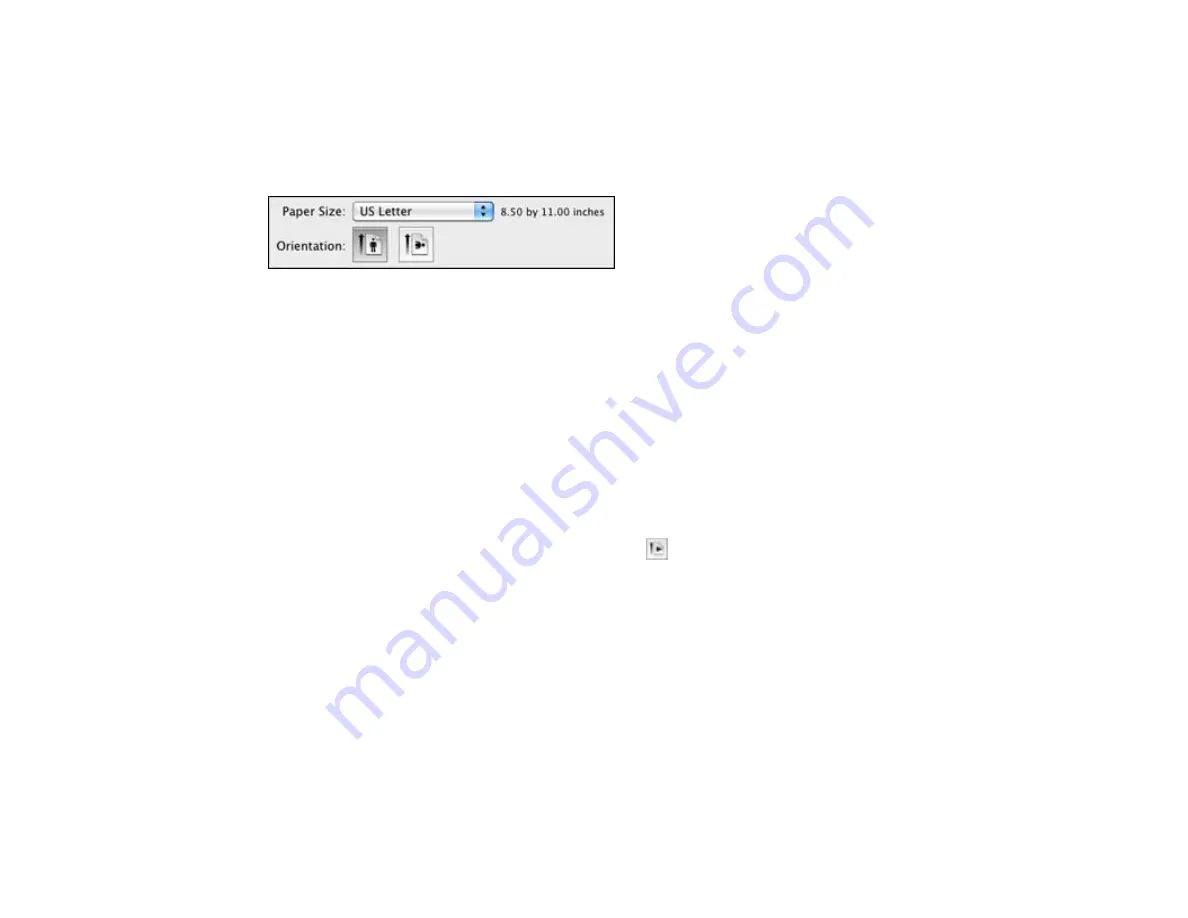
Parent topic:
Selecting Basic Print Settings - Mac OS X 10.5/10.6/10.7
Selecting Page Setup Settings - Mac OS X 10.5/10.6/10.7
Depending on your application, you may be able to select the paper size and orientation settings from
the print window.
Note:
If you do not see these settings in the print window, check for them in your application before
printing. They may be accessible by selecting
Page Setup
from the File menu.
1.
Select the size of the paper you loaded as the
Paper Size
setting. If you are printing a borderless
photo, select a paper size with a
Sheet Feeder - Borderless
option. You can also select a custom
setting to create a custom paper size.
Note:
You must select a compatible borderless paper type and size to print borderlessly. Check the
borderless paper compatibility list for details.
2.
Select the orientation of your document or photo as shown in the print window.
Note:
If you are printing an envelope, select the
icon.
Note:
You can reduce or enlarge the size of the printed image by selecting
Paper Handling
from the
pop-up menu and selecting a scaling option.
Parent topic:
Printing with Mac OS X 10.5, 10.6, or 10.7
Related references
Borderless Paper Type Compatibility
Selecting Print Layout Options - Mac OS X 10.5/10.6/10.7
You can select a variety of layout options for your document or photo by selecting
Layout
from the pop-
up menu on the print window.
54
Summary of Contents for Stylus NX230
Page 1: ...EPSON Stylus NX230 User s Guide ...
Page 2: ......
Page 10: ......
Page 11: ...EPSON Stylus NX230 User s Guide Welcome to the EPSON Stylus NX230 User s Guide 11 ...
Page 17: ...Product Parts Back 1 AC inlet 2 USB port Parent topic Product Parts Locations 17 ...
Page 29: ...Parent topic Loading Paper 29 ...
Page 77: ...77 ...
Page 87: ...3 Adjust the scan area as necessary 87 ...
Page 94: ...94 ...
Page 102: ...3 Adjust the scan area as necessary 102 ...
Page 108: ...4 Select your scan settings as necessary 108 ...
Page 125: ...125 ...
Page 136: ...136 ...
Page 140: ...140 ...






























