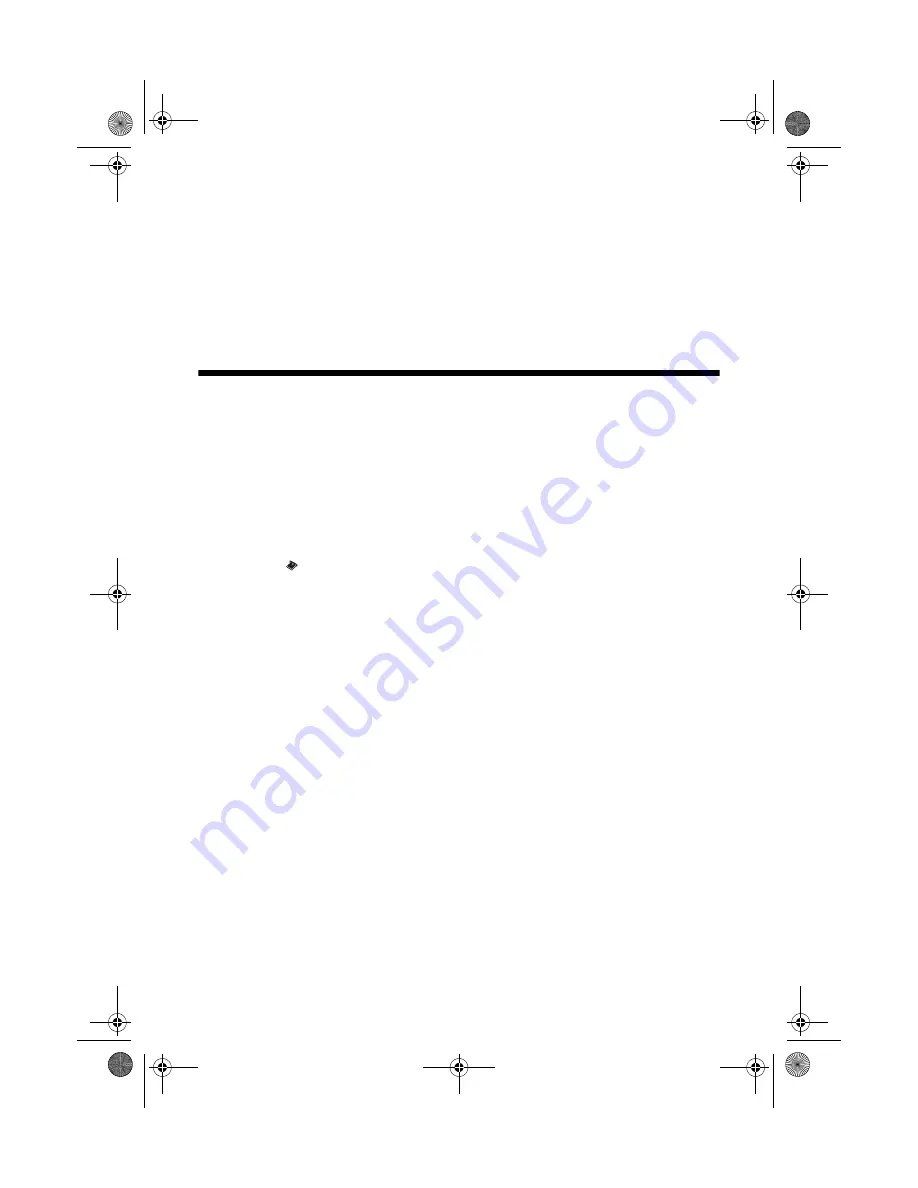
Printing Selected Photos
21
Note:
You can print only in color when printing directly from a memory card; you cannot
print in black and white.
When you want to remove the card, make sure the memory card access light is not
flashing, then pull the card straight out of its slot.
Caution:
Do not remove the card or turn off the Epson Stylus CX7700 while the
memory card access light is flashing; you may lose data on the card.
Printing Selected Photos
Follow these steps to select the photos you want to print from your memory card:
1. Make sure your Epson Stylus CX7700 is not connected to your computer (or
your computer is turned off ).
2. Load several sheets of photo paper.
3. Insert the memory card if it is not already in the slot (see page 20).
4. Press the
Memory Card
mode button to select
Print Select
.
Note:
If your camera supports DPOF, you can use it to select the photos you want
to print and the number of copies; see page 24.
5. Press the
l
or
r
Photo/Options
button to select a photo.
6. Press the
d
or
u
Copies
button to set the number of copies.
7. Press the paper type button to select
Plain Paper
,
Photo Paper
, or
Matte
Paper
(whichever you loaded).
If you select
Plain Paper
, the photos print with a white border. If you select
Photo Paper
, the photos print borderless, to the edge of the paper.
8. Press the paper size button to select
Letter
,
4”x 6”
(101,2 × 152,4 mm), or
5”x 7”
(127 × 179 mm).
9. Press the
x
Start
button to start printing.
Note:
To cancel printing, press the
y
Stop/Clear Settings
button.
10. When you are done printing, remove the memory card by pulling it straight
out of its slot.
CX7700.book Page 21 Wednesday, July 27, 2005 5:57 PM






























