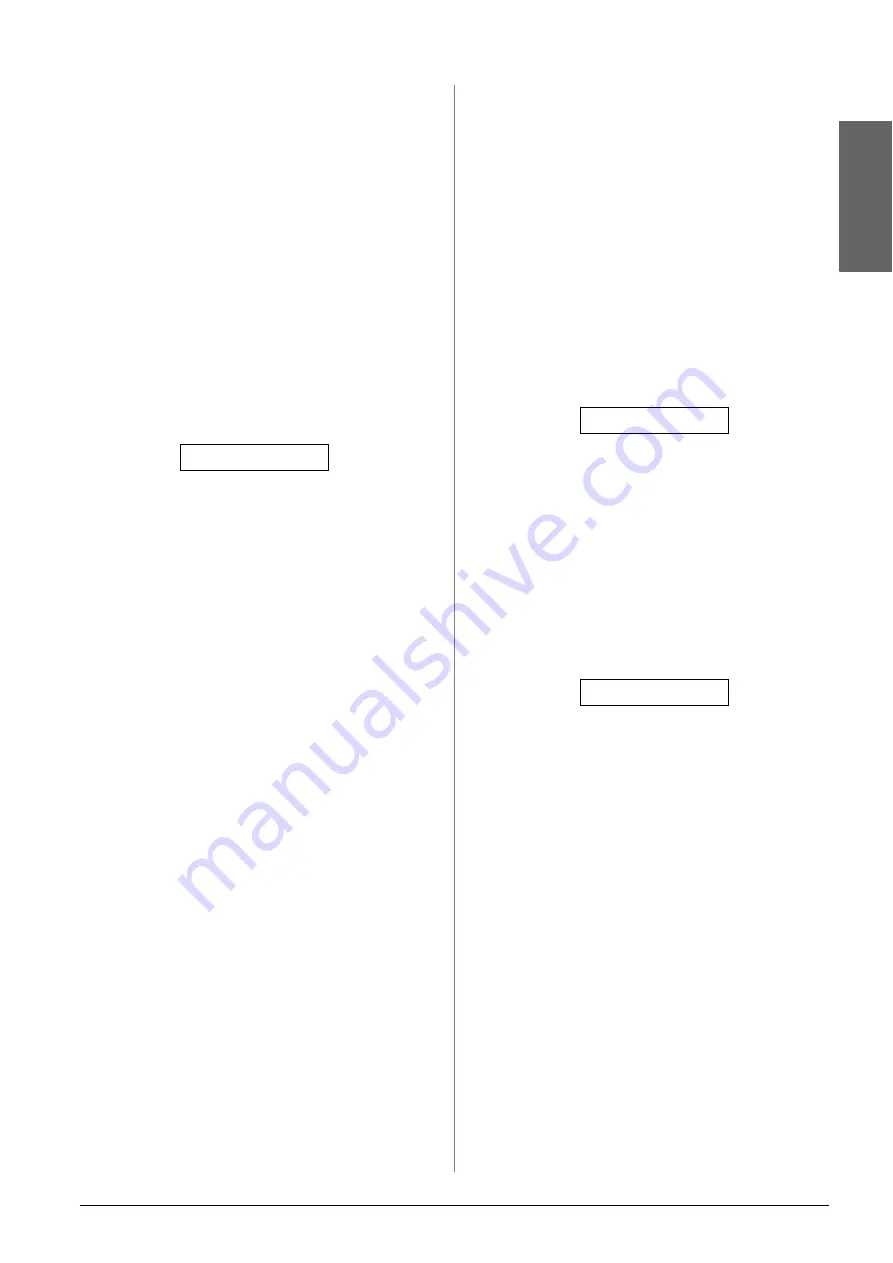
Maintenance
29
En
g
lis
h
Cleaning the print head
Follow these steps to clean the print head so it can
deliver ink properly. Before cleaning the print head,
run a nozzle check to see if the print head needs
cleaning (
“Checking the print head” on page 28).
Note:
❏
Print head cleaning uses ink, so clean it only if quality declines.
❏
If a message on the LCD screen tells you that a cartridge is
expended or low on ink, you cannot clean the print head. You
must first replace the ink cartridge indicated (
1.
Make sure the product is turned on but not
printing.
2.
Press the
F
[
F
Setup
] button.
3.
Press the
u
or
d
button, or press the
4
on the
numeric keypad, to select
4.Head Cleaning
.
4.
Press the
x
OK
button to start cleaning.
c
Caution:
Never turn off the product while head cleaning is in progress.
You may damage it.
5.
When cleaning finishes, print a nozzle check
pattern to check the results (
If there are still gaps or the test patterns are faint,
run another cleaning cycle and check the nozzles
again.
Note:
If you do not see any improvement after cleaning about four
times, turn off the product and wait for at least 6 hours. This
lets any dried ink soften. Then try cleaning the print head
again. If quality still does not improve, one of the ink
cartridges may be old or damaged and needs to be replaced
(
“Replacing Ink Cartridges” on page 25).
Aligning the Print Head
If you notice that vertical lines are not aligned
properly on the nozzle check printout, you may be
able to solve this problem by aligning the print head.
You can align the print head by pressing the buttons,
or you can run the Print Head Alignment utility from
your computer. For the most accurate alignment, the
utility is recommended.
1.
Load A4-size plain paper (
2.
Press the
F
[
F
Setup
] button.
3.
Press the
u
or
d
button, or press the
6
key on the
numeric keypad, to select the
6.Head
Alignment
.
4.
Press the
x
OK
button to print the alignment
sheet.
Note:
Do not press the
y
Stop
[
y
Cancel/Back
] button while
printing an alignment pattern.
5.
Look at pattern #1 and find the patch that is most
evenly printed, with no noticeable streaks or
lines.
6.
Press the number key on the numeric keypad
that corresponds to the patch.
7.
Press the
x
OK
button.
8.
Repeat steps 5 to 7 for each of the other
alignment patterns.
9.
Press the
y
Stop
[
y
Cancel/Back
] button until
you return to the first screen.
4.Head Cleaning
6.Head Alignment
#1 4
Summary of Contents for Stylus CX6900 Series
Page 40: ......
























