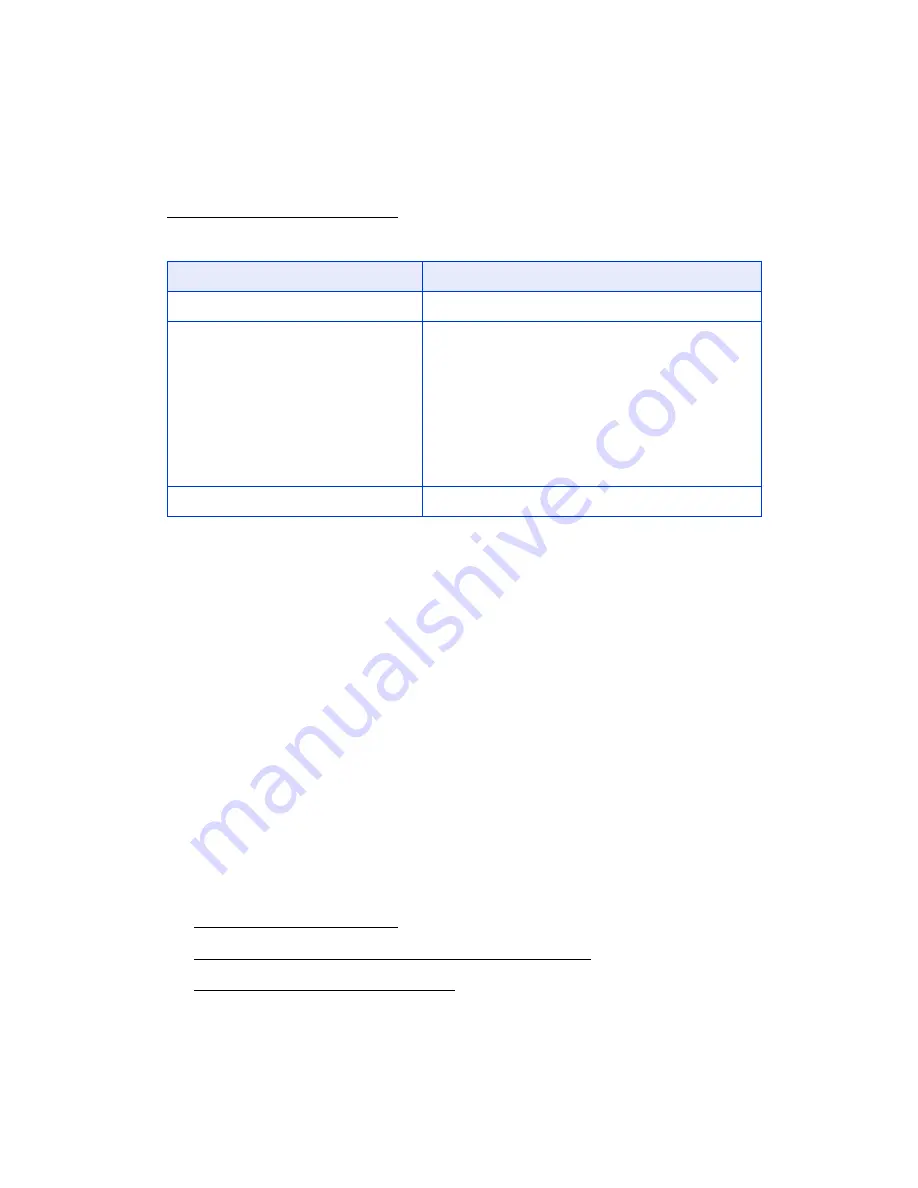
16
When loading Epson ink jet papers, follow the capacity guidelines below. See
Selecting the Correct Paper Type for the paper type settings you should select for
these papers in the printer software.
Printing in Windows
Before you start, make sure the Stylus CX all-in-one is set up, its software is installed,
and it is connected to your computer as described on the
Start Here
sheet.
Whenever you print, make sure you do the following:
■
Use the right paper.
For the best-looking photos, most vivid colors, and greatest detail, always use
genuine Epson papers and Epson inks.
■
Choose the right printer settings.
The Stylus CX automatically adjusts itself for each type of paper. That’s why
printer settings are important. They tell the Stylus CX what kind of paper you’re
using and what type of print you want. Make sure you check your printer settings
every time you print.
See these sections for instructions on selecting printer settings:
■
Printing from an Application
■
Selecting the Default Settings for All Windows Programs
■
Customizing Windows Print Settings
Paper type
Loading capacity
Premium Bright White Paper
80 sheets
Ultra Premium Glossy Photo Paper
Premium Glossy Photo Paper
Premium Semigloss Photo Paper
Glossy Photo Paper
Matte Paper Heavyweight
Double-Sided Matte Paper
20 sheets
Photo Quality Ink Jet Paper
100 sheets
Summary of Contents for Stylus CX4100 Series
Page 45: ...47 Home Mode ...






























