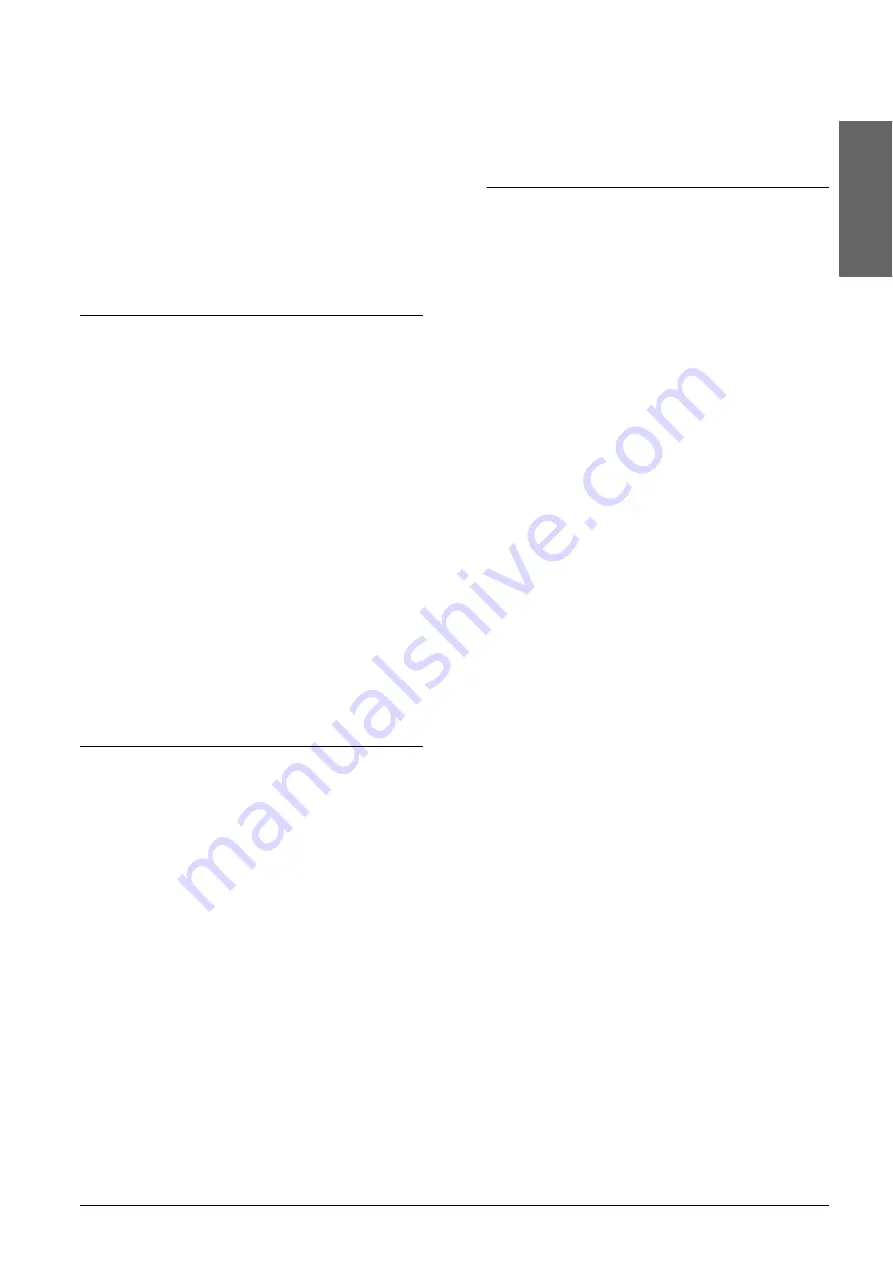
Printing or Scanning
9
Eng
lish
Printing or Scanning
This section describes how to print from your
computer and scan images to your computer.
Note:
Make sure that this product is connected to your computer
and the necessary software has been installed on your
computer. For more information, see the Setup sheet.
Printing from Your Computer
1.
Follow the steps in “Loading Paper” on page 6.
2.
Using the appropriate application on your
computer, open the file you want to print.
3.
Click
on the File menu.
4.
If the Print dialog box appears, click
to start
printing.
The selected data will be printed. The On light
flashes as this product receives and prints the data.
Note:
❏
The above procedure for printing may vary depending
on the application you are using. For details, see the
documentation provided with your application.
❏
For detailed information on print settings, see the
Online Reference Guide.
Scanning to Your Computer
1.
Follow the steps in “Placing a Photo or
Document on the Document Table” on page 7.
2.
Start EPSON Smart Panel.
For more information, see “Starting EPSON
Smart Panel” in the
Online Reference Guide
.
3.
Click the
Scan and Save
icon on the EPSON
Smart Panel.
4.
Specify the Location, File Name, and Image
Format settings.
5.
Click
Scan and Save
to start scanning.
Once the image has been scanned, it is saved
with the name and format specified in Step 4, to
the location specified in step 4.
Note:
For more information about scanning, see the Online
Reference Guide.
Canceling Printing
To cancel printing, press the
y
Stop button. All lights
come on for one second.
Note:
Do not pull on the paper. The paper being printed will
come out automatically to the output tray.
Summary of Contents for STYLUS CX3600
Page 19: ...English ...
Page 20: ...Printed in XXXXXX XX XX XX ...




















