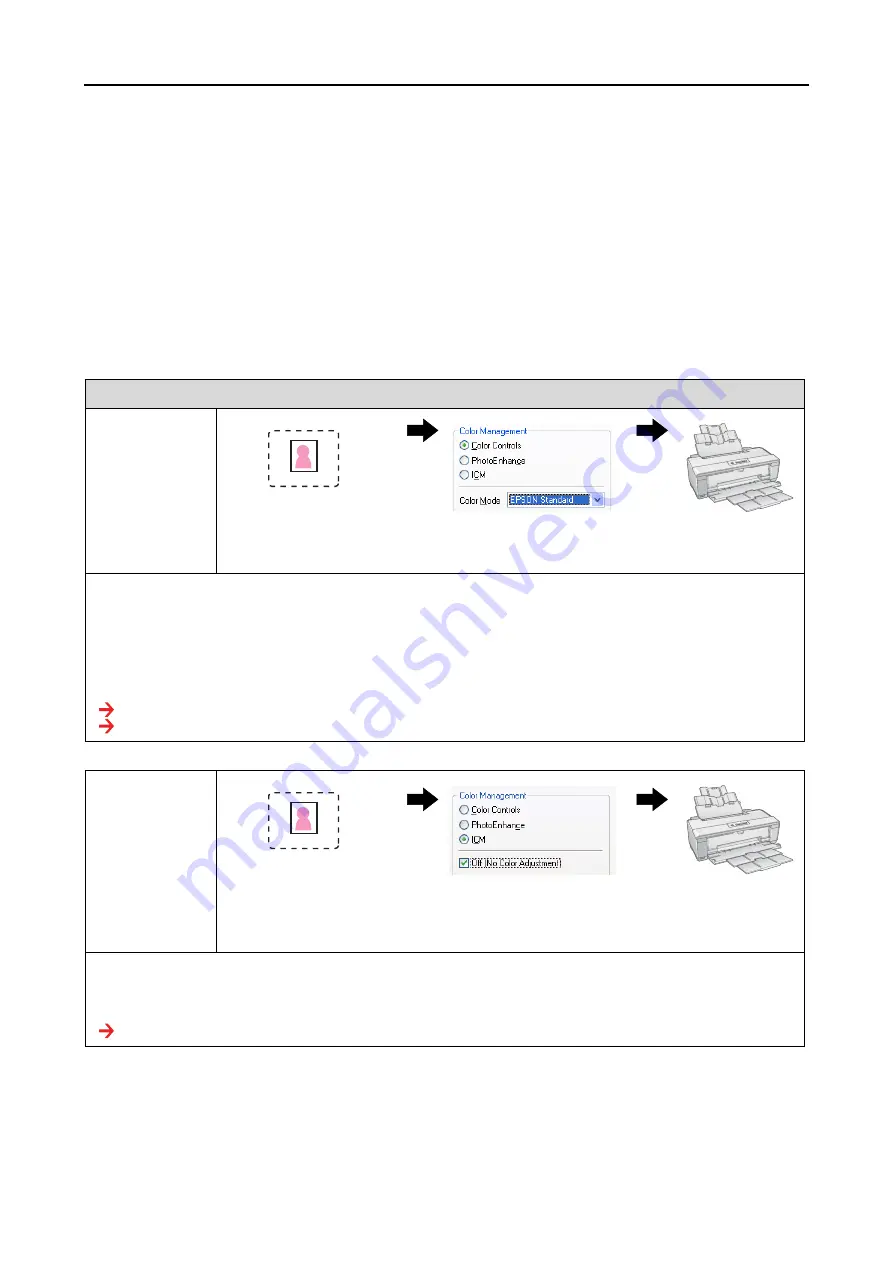
Step 2: Color Management
9
Digital Photo Print Guide
Color Management Methods
Color management is a color matching method that sets the color management functions of the
application, printer driver and operating system to refer to the input profile and output profile. There is
also a method where you specify the color space in the printer driver when you capture the image.
Whatever the method, it is necessary to make these settings in both the application and driver, and if they
are not set correctly, color correction will be duplicated and the printed colors will not look right. There
are four color management methods, and each is explained in outline below. The first two methods
explained are the ones most commonly used.
Application
Printer driver
Printer
Color
management
using the driver
for aligning color
spaces
Specifying the color
mode (color space)
With this method, you align the color space (sRGB, Adobe RGB) of the image with that of the printer driver
color mode without specifying a profile. Although this is a relatively simple operation, you must judge the
color space of the image yourself.
Note:
The color mode for sRGB will be
Epson Standard (sRGB)
or
Epson Standard
depending on the printer model.
Also, you cannot specify the intent because it is fixed
Perceptual
. If you use this function, you must make the
required settings in the printer driver, and turn off the color management settings in the application.
See “Rendering Intent” on page 41.
See “Color management using the driver for aligning color spaces” on page 35.
Color
management
using the
application
Specify the Input
profile.
Specify the
printer/paper profile.
This method uses the color management function (CMM) of the application. This is supported by both
Windows and Mac OS, and the print results are the same in both operating systems. It is highly versatile, and
color management is typically performed with this method. If you use this function, you must make the
required settings in the application, and turn off the color management settings in the printer driver.
























