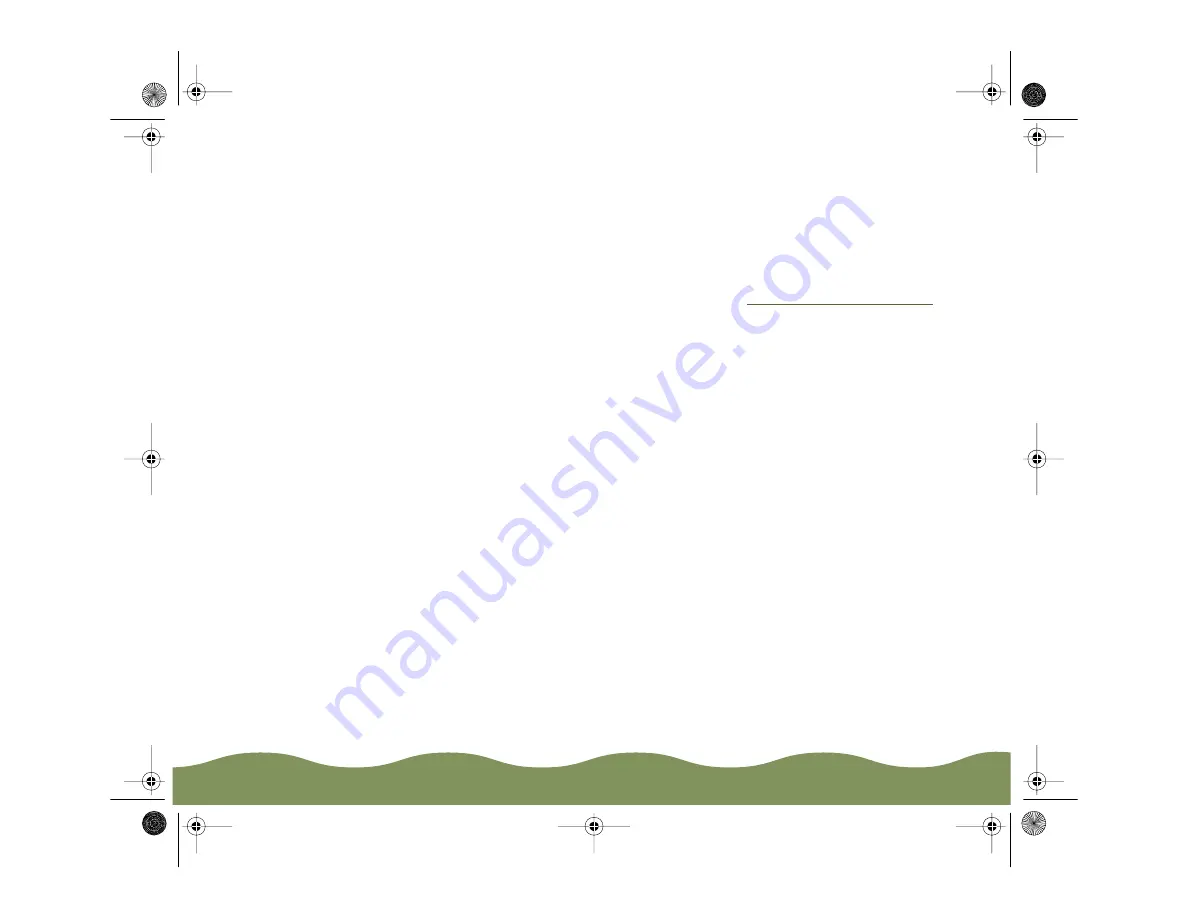
Managing Print Jobs
Page 111
Changing the Default Spool Directory
If you get an error message while printing, or printing is very slow, you
can try changing your default spool directory.
1 Make a directory on your hard drive where you want Spool Manager to
store print job files, for example, C:\SPLTEMP.
2 Open the Spool Manager as described in
3 Make sure EPSON Stylus COLOR 900 is selected, and then choose
Setup from the Queue menu. The Queue Setup dialog box appears.
4 Change the spool directory to the one you created in step 1. Also make
sure Use Print Manager for this port is checked. Then click OK.
5 Choose Default Spool Directory from the Options menu.
6 In the dialog box, change the spool directory to the one you created in
step 1. Then click OK.
7 Close Spool Manager.
color900.book Page 111 Wednesday, January 6, 1999 12:39 PM






























