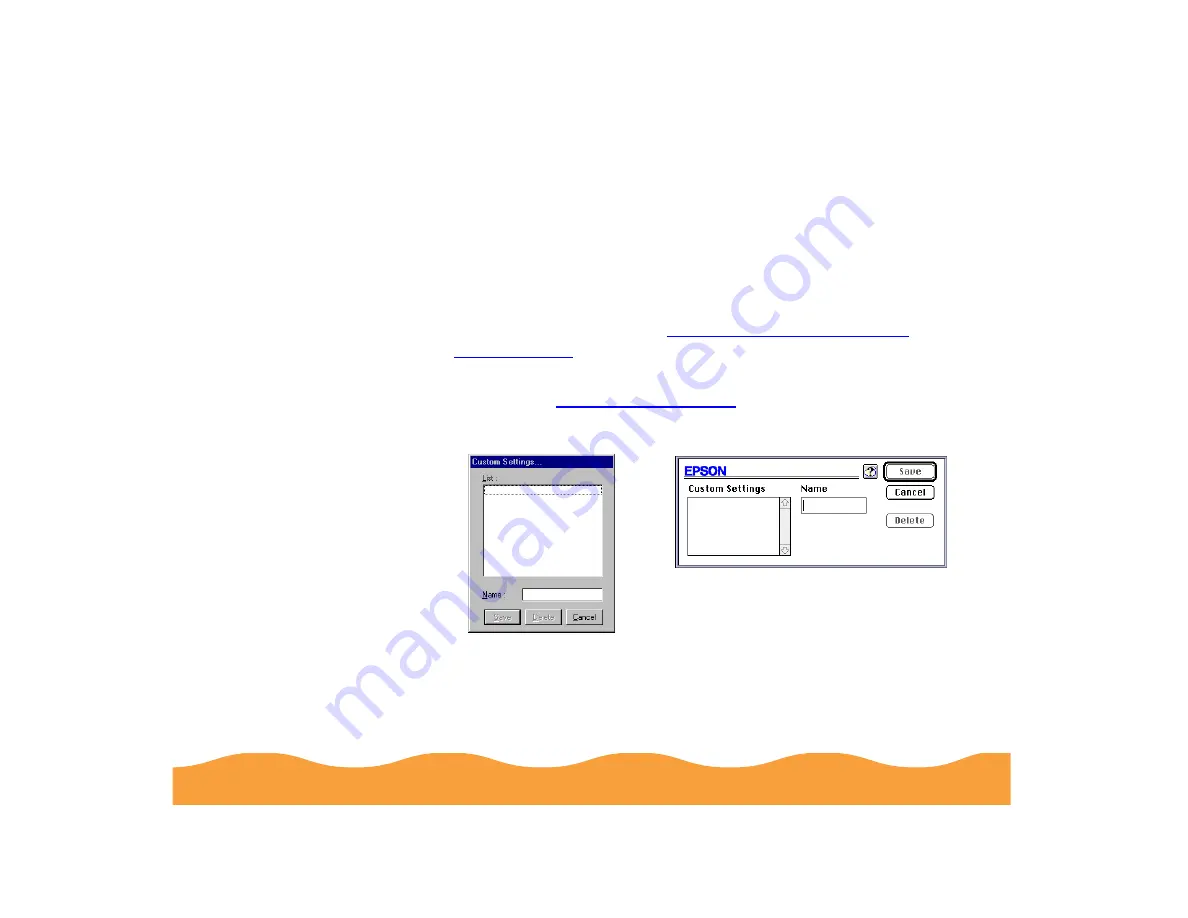
Advanced Printing
Page 78
Saving Custom Settings
After you’ve fine-tuned your printer settings for a special project,
you can save the settings as a group. Then you can quickly reuse
them the next time you print a similar project. You can save up to
10 (Windows) or 8 (Macintosh) groups of settings.
1
Customize your printer settings, then access the Advanced
dialog box as described in
(In Windows 3.1, access the main printer settings dialog box as
described in
, then click Advanced.)
2
Click the Save Settings button. You see this dialog box:
3
Type a unique name for your settings (up to 16 characters) and
click the Save button.
Macintosh
Windows






























