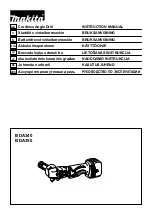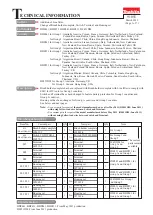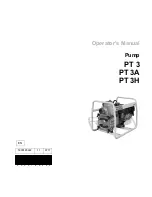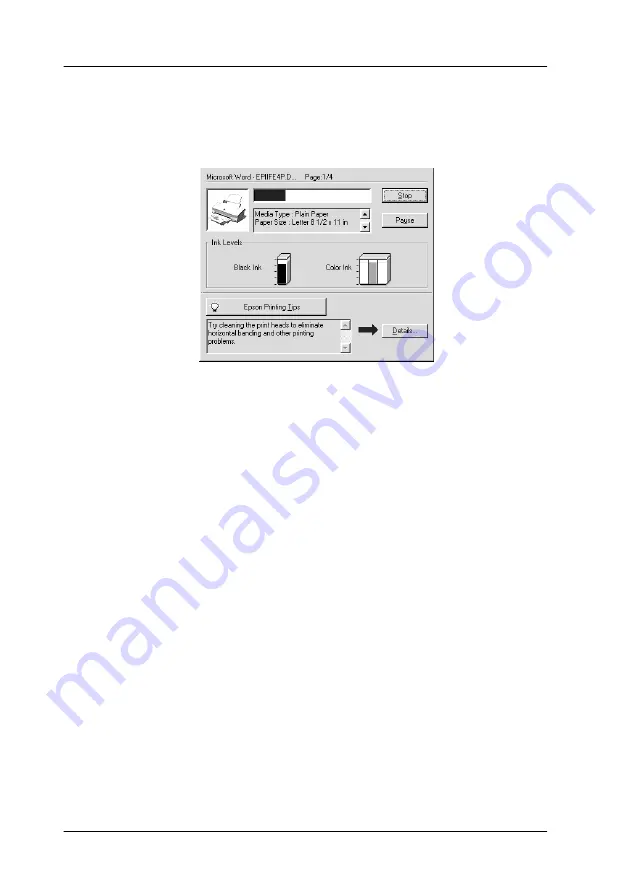
3-2
Checking Printer Status and Managing Print Jobs for Windows
Using the Progress Meter
When you send a print job to the printer, the Progress Meter
opens, as shown in the illustration below.
The Progress Meter indicates the progress of the current print job
and provides printer status information when bidirectional
communication between the printer and computer is established.
This meter also displays helpful tips for better printing and error
messages, as explained below.
Note:
The Progress Meter does not appear when the
Show Progress Meter
setting is turned off in the Speed & Progress dialog box. See “Speed &
Progress” on page 2-28 for more information.
Summary of Contents for Stylus Color 670
Page 2: ... 2 ...
Page 12: ... 4 Printer Parts and Functions ...
Page 28: ...1 12 Paper Handling ...
Page 29: ...Using the Printer Software for Windows 2 1 Chapter 2 Using the Printer Software for Windows ...
Page 72: ...3 6 Checking Printer Status and Managing Print Jobs for Windows ...
Page 142: ...8 14 Maintenance ...
Page 143: ...Troubleshooting 9 1 Chapter 9 Troubleshooting ...
Page 164: ...9 22 Troubleshooting ...
Page 165: ...Consumable Products 10 1 Chapter 10 Consumable Products Consumable products 10 2 ...
Page 168: ...10 4 Consumable Products ...
Page 178: ...A 10 Tips for Color Printing ...
Page 190: ...B 12 Printer Specifications ...
Page 196: ... 6 Glossary ...