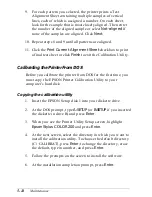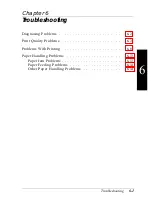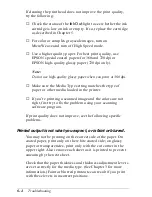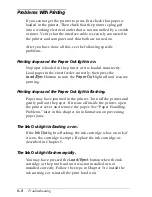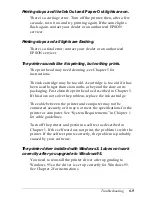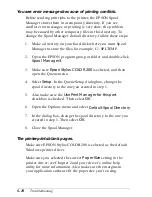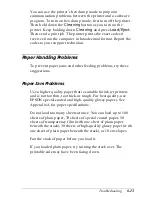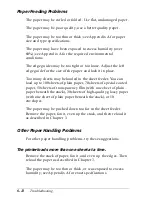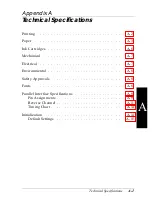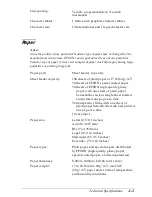Text printing is slow.
You may be using printer driver settings that are more suitable
for graphics printing and unnecessarily slowing down text
printing. If you’re printing black text only, make sure the
monochrome print head unit is installed in your printer and
selected in the printer driver.
To speed up text printing only, turn off MicroWeave mode and
turn on High Speed mode. Some combinations of
Printing
Mode
(resolution) and
Media Type
do not allow you to select
these settings; if this is the case for your settings, select a lower
resolution, possibly using Economy (180 dpi) for drafts and
360 dpi for your final output. However, do not turn off
MicroWeave when printing final copies of high-quality
graphics or photographs.
Ink cartridges do not last as long as expected.
The ink cartridge life depends on the amount of ink used in
printing. If you often print pages with large graphics and little
white space, you will use up cartridges faster than if you print
pages with lots of white space. (The printer also uses ink
during print head cleaning cycles, so do not perform them
unless necessary.)
If you replace an ink cartridge before the
Ink Out
light flashes,
the sensor that tells you when ink is out will not work correctly
with the new cartridge.
In Windows 95, the Status Monitor box does not appear with
the Despooler.
The Windows Print Manager may be interfering with the
Status Monitor. Double-click
Spool Manager3
in the EPSON
folder. Open the Queue menu and select
Setup
. Make sure the
Use Print Manager for this port
checkbox is not checked.
Troubleshooting
6-11