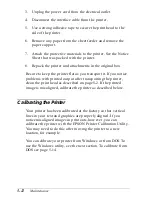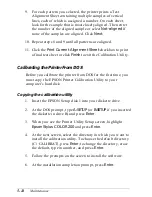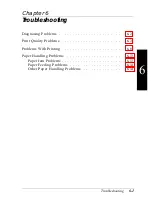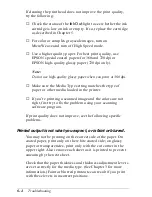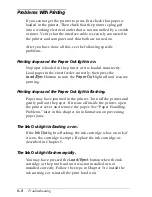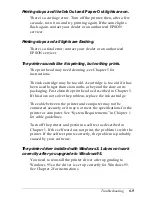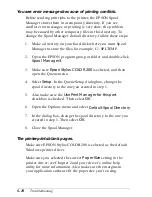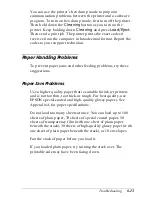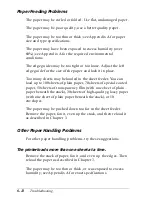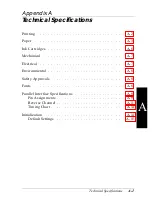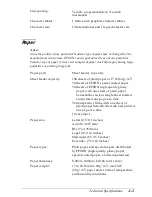You see error messages because of printing conflicts.
Before sending print jobs to the printer, the EPSON Spool
Manager stores them in a temporary directory. If you see
conflict error messages or printing is very slow, the problem
may be caused by other temporary files in this directory. To
change the Spool Manager default directory, follow these steps:
1. Make a directory on your hard disk where you want Spool
Manager to store the files, for example, C:\SPLTEMP.
2. Open the EPSON program group or folder and double-click
Spool Manager3
.
3. Make sure
Epson Stylus COLOR 200
is selected, and then
open the Queue menu.
4. Select
Setup
. In the Queue Setup dialog box, change the
spool directory to the one you created in step 1.
5. Also make sure the
Use Print Manager for this port
checkbox is checked. Then select
OK
.
6. Open the Options menu and select
Default Spool Directory
.
7. In the dialog box, change the spool directory to the one you
created in step 1. Then select
OK
.
8. Close the Spool Manager.
The printer prints blank pages.
Make sure EPSON Stylus COLOR 200 is selected as the default
Windows printer driver.
Make sure you selected the correct
Paper Size
setting in the
printer driver; see Chapter 2 and your driver’s online help
utility for more information. Also make sure the margins in
your application software fit the paper size you’re using.
6-10
Troubleshooting