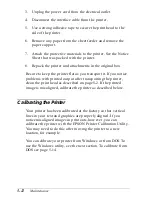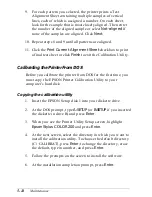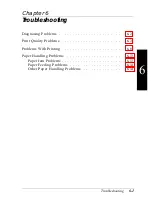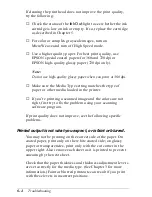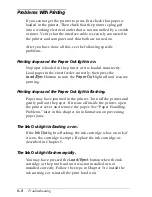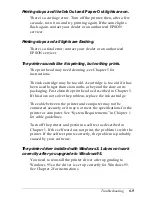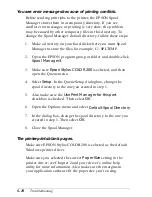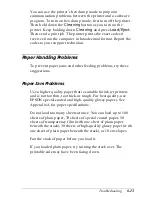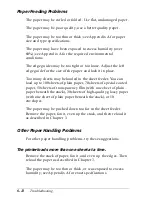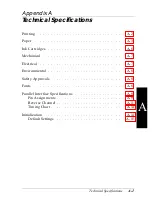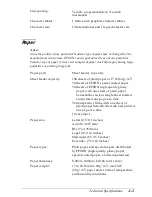If no demonstration page prints, you may have a problem with
your printer; contact your EPSON dealer or authorized EPSON
servicer.
You see incorrect colors in your printout.
Make sure EPSON Stylus COLOR 200 is selected as the default
Windows printer driver.
Check that the printer driver’s
Brightness
,
Contrast
,
Saturation,
and
Red
,
Green
, and
Blue Strength
settings are
appropriate for the image.
If you scanned the image, the different color interpretation
technologies used by your scanner, monitor, and printer can
never produce an exact color match with the original image.
However, check your scanner documentation for utilities you
can use to calibrate your scanner to your monitor and printer to
more closely match colors.
If you are printing from a DOS application using economy
mode, black text or graphics will appear gray on your printout;
turn off economy mode using the printer’s Default setting
mode to achieve deeper blacks. See Chapter 4 for instructions.
Printing starts too high or too low on the page, or the page
length or margins are not what you expect.
Make sure you selected the correct
Paper Size
setting in the
printer driver; see Chapter 2 and your online driver help utility
for more information.
Use your software program to adjust the margins, or change
the number of lines per page, or change the page length setting
to match the paper you are using.
If necessary, change the loading position of the paper using the
Default setting mode as described in Chapter 4.
Troubleshooting
6-7