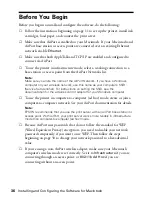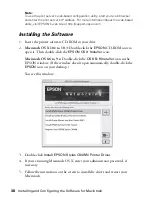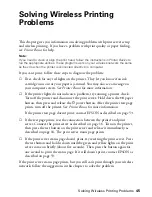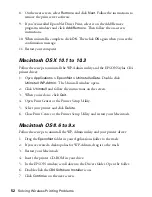Problems and Solutions
47
■
If you are using WEP encryption on your wireless network, disable it on your
computer before you configure the print server. Then enable WEP on the
print server; see page 26 (Windows) or page 50 (Macintosh). When you’re
done configuring the print server, enable WEP on your computer again.
Note:
If your access point only allows WEP-enabled clients to connect to it, you may have
to set your computer’s wireless mode to 802.11b Ad Hoc (or your adapter’s
wireless ad hoc mode) before you configure the print server. If your computer’s
wireless mode was originally set to Infrastructure, you can set it back to
Infrastructure when you’re done.
■
Hold down the test button on the back of the print server for at least five
seconds to reset the print server to its factory defaults. The print server’s green
and yellow lights come on briefly when the print server resets.
Note:
If you’ve already configured the print server, you need to run WP-Admin again to
reconfigure it.
You see the message “Wireless Communication Failed” when you click
CONFIGURE on the Wireless Server Search window.
■
Click
OK
to close the message, then click
CONFIGURE
again on the Wireless
Server Search window. (If WP-Admin is picking up a signal from more than
one print server, select the correct print server first.)
■
If you continue to see this message, move the print server closer to your
computer and access point, if you have one. Also, move the print server away
from large metal objects and other devices that interfere with radio signals,
such as cordless phones and microwave ovens.
■
Your network could be malfunctioning. If you have an access point, make sure
it is turned on and configured correctly. Try resetting the access point. See the
instructions that came with your access point for more information.
Summary of Contents for Stylus C84WN
Page 1: ...EPSON Stylus C84WN Setup and Installation ...
Page 10: ...10 Introduction ...
Page 60: ...60 Configuration Settings ...