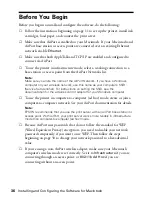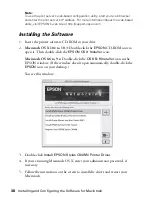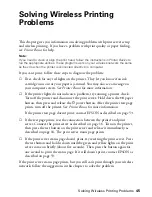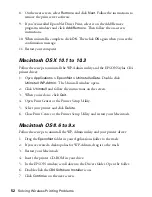44
Installing and Configuring the Software for Macintosh
Setting Up Printing on Macintosh OS 8.6 to 9.x
1. Open the Chooser from the Apple menu.
2. Click the
C84 Series
icon, then click the (
EPSON Stylus C84 . . .
)
icon.
Turn on background printing, make sure AppleTalk is active, then close the
Chooser.
You’re ready for wireless printing. For instructions, see
Printer
Basics
.
Setting Up Additional Macintosh
Computers
Once the print server is configured on your wireless network, you need to install
the EPSON Stylus C84WN printer driver on each Macintosh using the printer.
1. Make sure each Macintosh is set up to use the wireless network, as explained
on page 36.
2. Insert the printer CD-ROM in your drive.
3.
Macintosh OS X 10.1 to 10.3:
Double-click the
EPSON
CD-ROM icon,
then double-click the
EPSON OS X Installer
icon.
Macintosh OS 8.6 to 9.x:
Double-click the
EPSON OS 8 & 9 Installer
icon
in the EPSON window.
4. Double-click
Install EPSON Stylus C84WN Printer Driver
.
5. If you have Macintosh OS X, enter your administrator password, if necessary.
6. Follow the instructions on the screen to install the driver and restart your
Macintosh.
7. Add the printer to Print Center or the Printer Setup Utility (page 43), or
select it in the Chooser, as explained in the preceding section.
Summary of Contents for Stylus C84WN
Page 1: ...EPSON Stylus C84WN Setup and Installation ...
Page 10: ...10 Introduction ...
Page 60: ...60 Configuration Settings ...