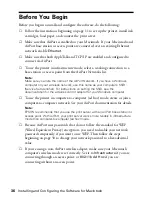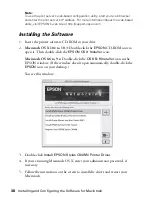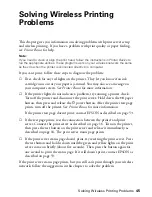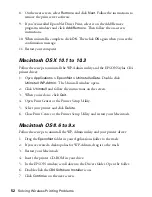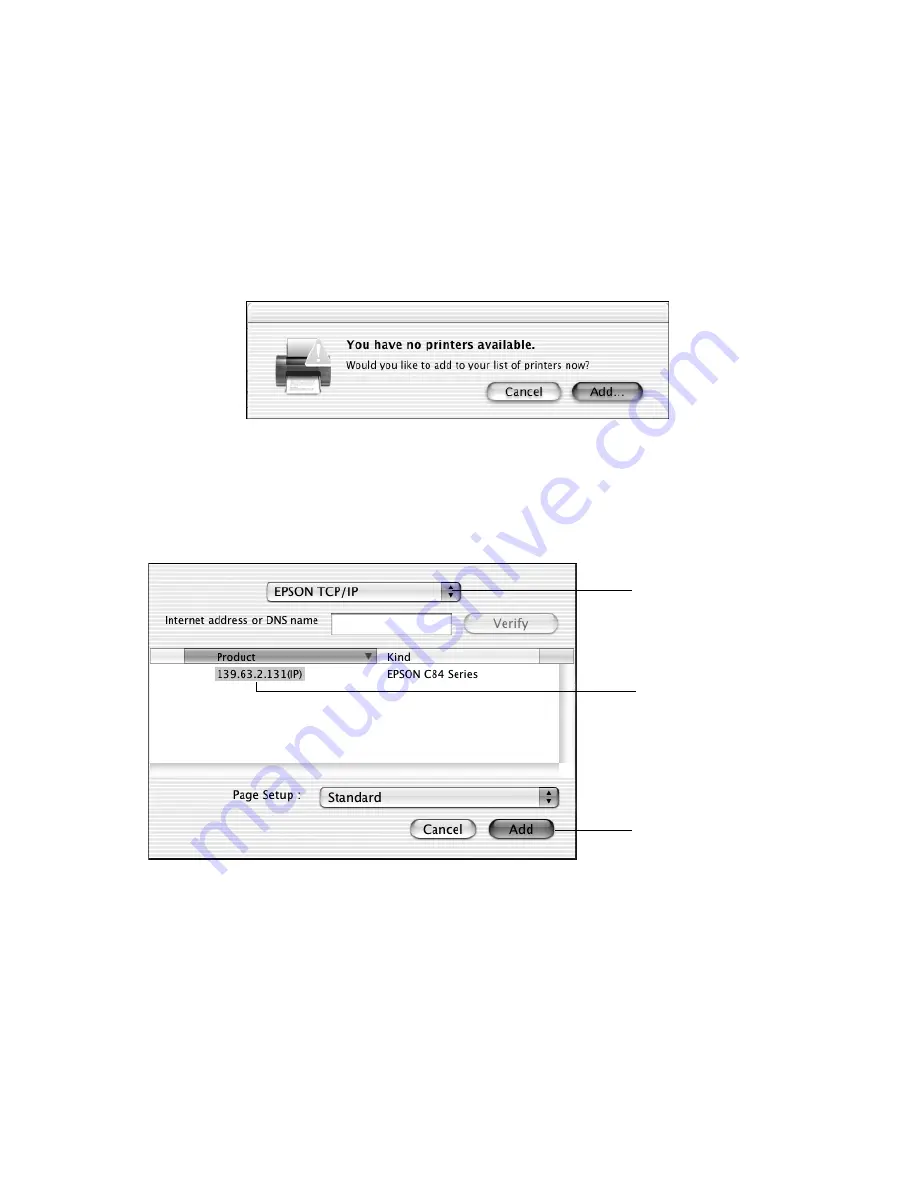
Setting Up Your Macintosh to Print
43
Setting Up Printing on Macintosh OS X
1. Double-click the
Applications
folder on your OS X drive.
2. Double-click the
Utilities
folder.
3. Double-click
Print Center
or
Printer Setup Utility
.
If you see this screen, click
Add
. If
EPSON Stylus C84 Series
already
appears in the printer list, go to step 6.
4. At the Printer List screen, click
Add Printer
.
5. Select
EPSON TCP/IP
in the Directory Services list at the top of the screen.
Then click your printer in the list that appears and click
Add
.
6. Your printer appears in the Printer List. Close Print Center or the Printer
Setup Utility.
You’re ready for wireless printing. For instructions, see
Printer
Basics
.
Note:
When you print, make sure Stylus C84 Series (AT) is selected on the printer settings
screen. For details on print settings, click
Help
.
Make sure EPSON
TCP/IP is shown here
Click your printer
Then click Add
Summary of Contents for Stylus C84WN
Page 1: ...EPSON Stylus C84WN Setup and Installation ...
Page 10: ...10 Introduction ...
Page 60: ...60 Configuration Settings ...