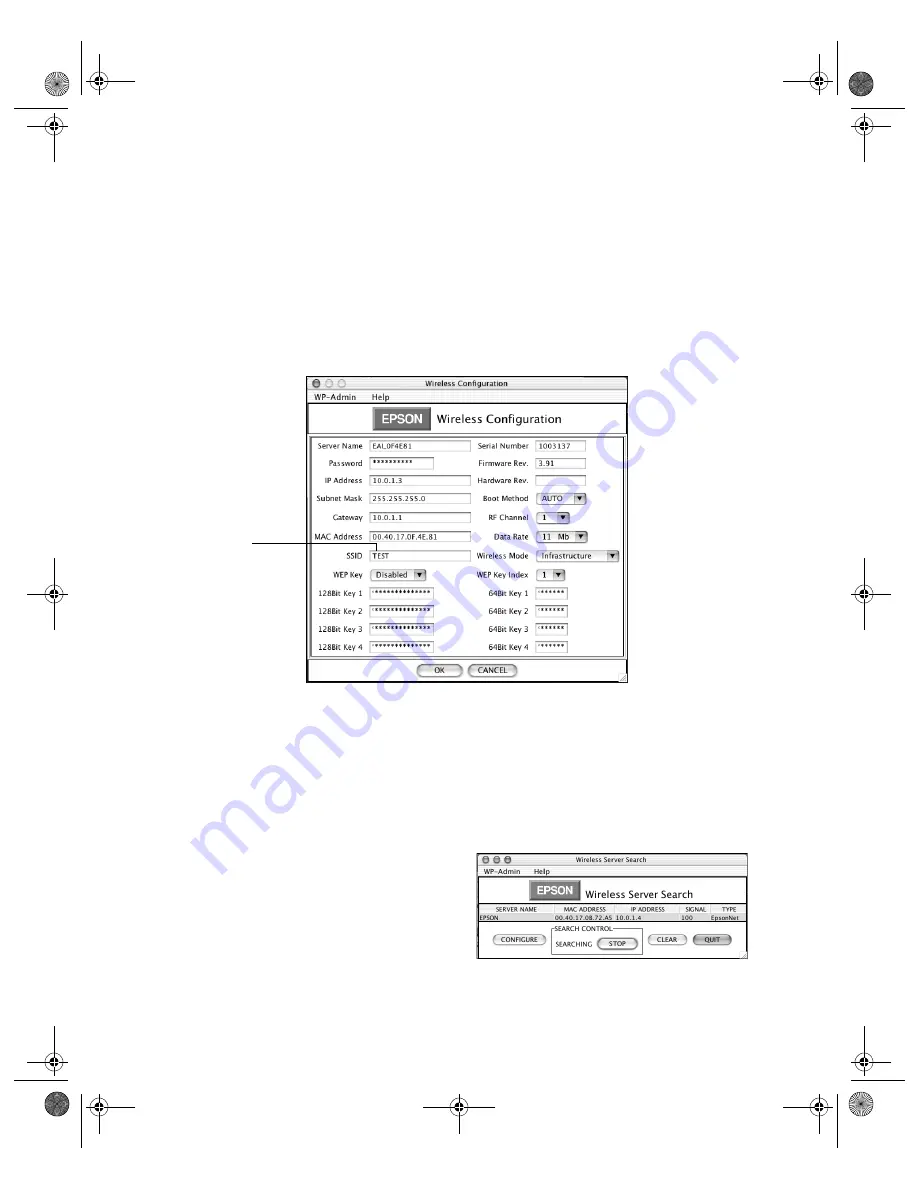
40
Configuring Wireless Printing for Macintosh
Note:
If you see the message Wireless Communication Failed, click OK. Then
click CONFIGURE again. If you continue to see this message, move the print
server closer to your computer and AirPort Base Station or access point, if you
have one. Also, move it away from large metal objects and devices such as
cordless phones and microwave ovens. For more information, see page 44.
4. Click
OK
on the Password window. (The default password is null, or blank.)
The print server automatically detects the settings for your wireless network. You
see a screen similar to the one below:
Note:
For descriptions of all the settings on the Wireless Server Configuration
screen, see Appendix A.
5. If you want, change the Server Name to something that is easy to remember, or
enter a password to limit access to the Wireless Server Configuration screen.
Note:
This password does not affect access to your AirPort network.
6. Make any other changes you want and
click
OK
. You see the Wireless Server
Search window again:
7. Click
QUIT
.
Must be the
name of your
AirPort network
c82WN.book Page 40 Thursday, January 16, 2003 2:47 PM
Summary of Contents for Stylus C82WN
Page 1: ...EPSON Stylus C82WN Setup and Installation c82WN book Page i Thursday January 16 2003 2 47 PM ...
Page 16: ...12 Setting Up Your Printer c82WN book Page 12 Thursday January 16 2003 2 47 PM ...
Page 62: ...58 Appendix A Configuration Settings c82WN book Page 58 Thursday January 16 2003 2 47 PM ...
Page 71: ...Index 67 c82WN book Page 67 Thursday January 16 2003 2 47 PM ...
Page 72: ...68 Index c82WN book Page 68 Thursday January 16 2003 2 47 PM ...






























