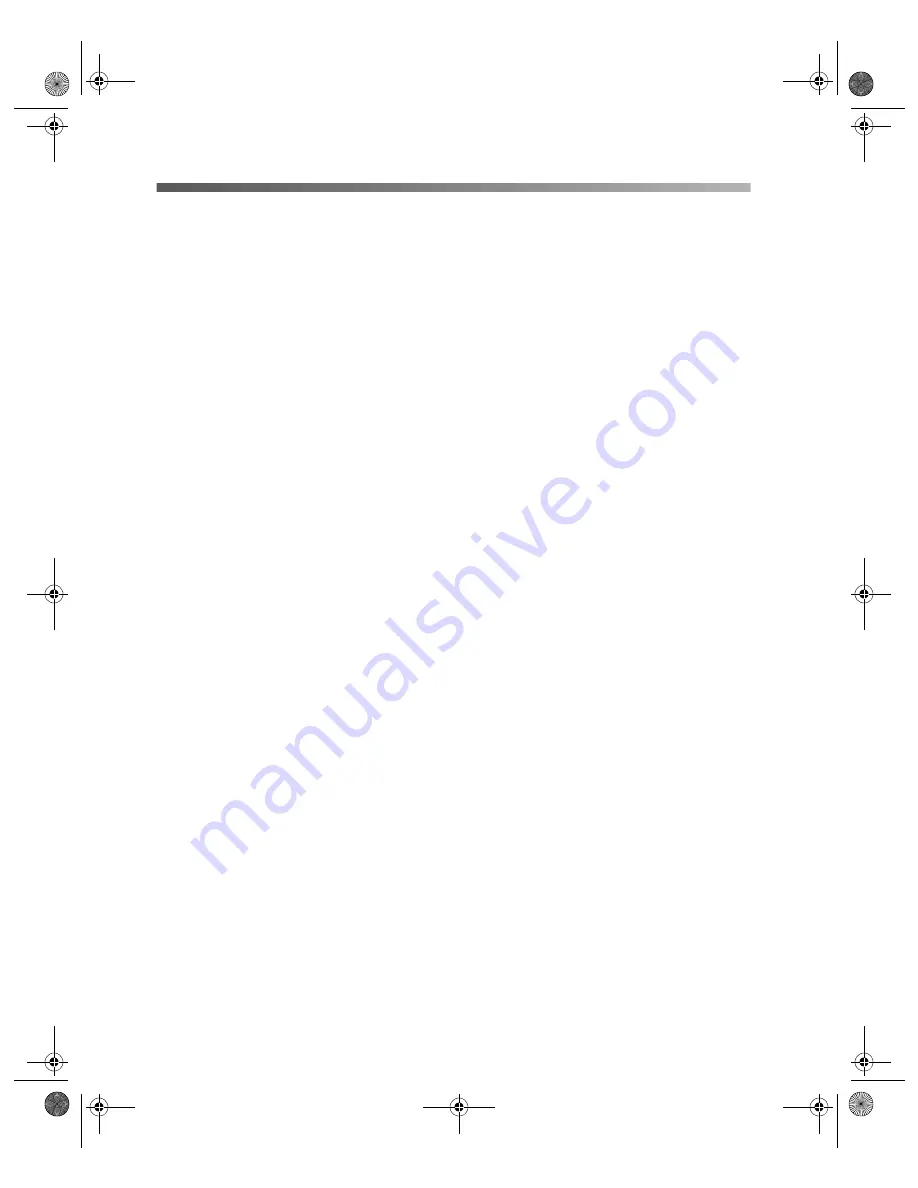
14
Configuring Wireless Printing for Windows
Preparing to Install
Make sure you do the following to prepare for installation:
■
Follow the instructions beginning on page 7 to set up the printer, install ink
cartridges, and load paper.
■
If your computer has a wireless network interface, make sure the wireless mode is
set to
Infrastructure
(if you are connecting to the printer through an access
point), or
802.11b Ad Hoc
(if you are connecting without an access point). For
instructions, see the documentation or online help for your wireless adapter.
Note:
Do not
select a pseudo ad hoc or proprietary ad hoc mode.
■
Make sure you have selected the correct network name or SSID (Service Set
Identifier).
■
In Windows XP, check your Wireless Network Connection Properties and make
sure your settings are correct.
■
If you’re using WEP (Wired Equivalent Privacy) encryption on your wireless
network, you need to temporarily disable WEP on your computer. This allows
you to connect to and configure the print server. Follow the instructions in your
wireless adapter’s documentation.
Be sure to write down the WEP key used on your network. After you configure
the print server, you can enable WEP on your computer again.
Note:
If your access point only allows WEP-enabled clients to connect to it, you
may have to set your computer’s wireless mode to 802.11b Ad Hoc before you
configure the print server.
■
If you’re going to use the printer in ad hoc mode, note the IP address of your
computer. (For instructions on viewing a computer’s IP address, see page 54.)
■
If your computer has a wireless network interface and you’re using infrastructure
mode, make sure there is a link with good signal strength (greater than 50
percent) between the computer and the access point. See your wireless adapter’s
documentation for details.
c82WN.book Page 14 Thursday, January 16, 2003 2:47 PM
Summary of Contents for Stylus C82WN
Page 1: ...EPSON Stylus C82WN Setup and Installation c82WN book Page i Thursday January 16 2003 2 47 PM ...
Page 16: ...12 Setting Up Your Printer c82WN book Page 12 Thursday January 16 2003 2 47 PM ...
Page 62: ...58 Appendix A Configuration Settings c82WN book Page 58 Thursday January 16 2003 2 47 PM ...
Page 71: ...Index 67 c82WN book Page 67 Thursday January 16 2003 2 47 PM ...
Page 72: ...68 Index c82WN book Page 68 Thursday January 16 2003 2 47 PM ...






























