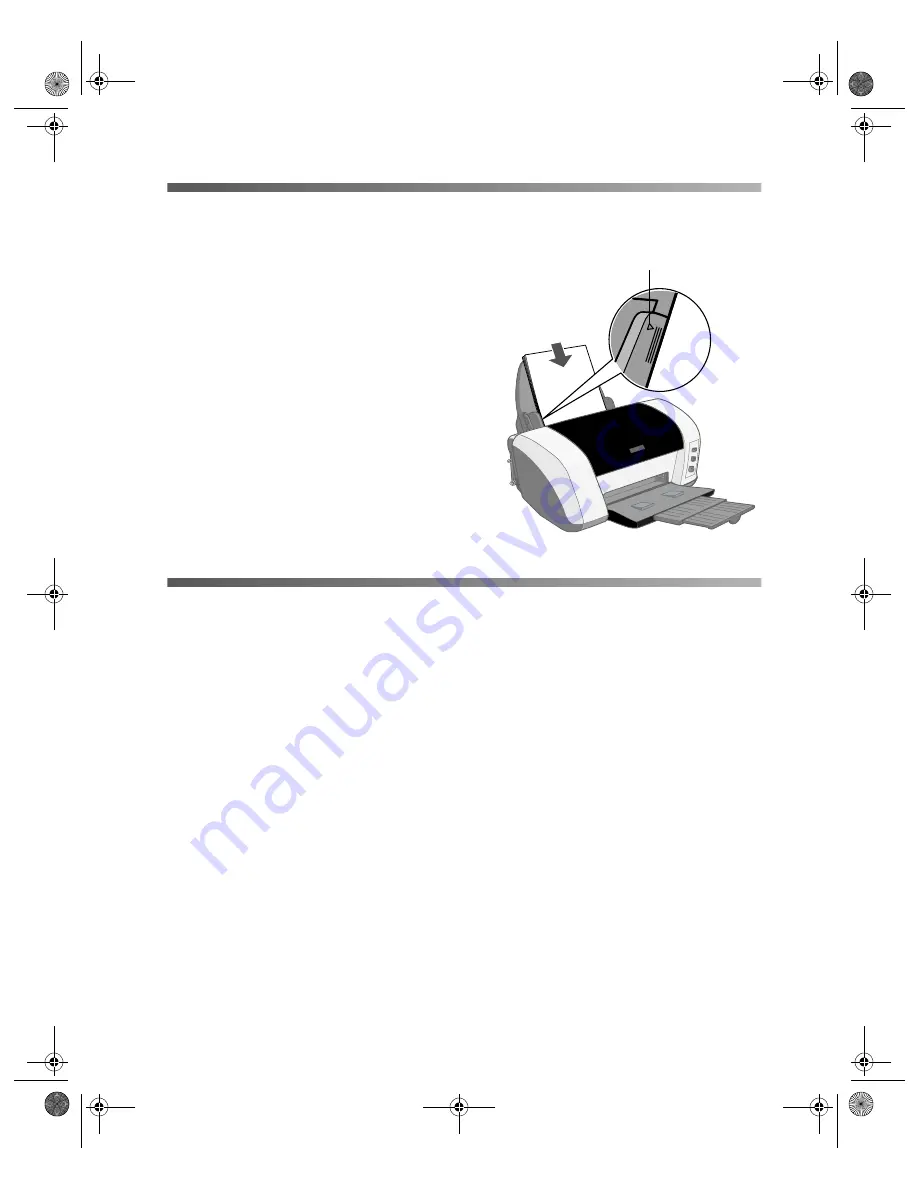
Setting Up Your Printer
11
Loading Paper
1. Fan a few sheets of paper and place them
against the right edge guide. Don’t push
the paper in.
2. Slide the left edge guide against the paper,
but not too tightly.
Don’t load paper above the arrow inside
the edge guides.
Make sure the paper lies flat against the
paper support.
3. Pull out the output tray extensions.
Running a Printer Check
Before you connect the printer, print a test page to make sure the printer is working
properly. Make sure letter-size or larger paper is loaded in the printer.
1. Press the
P
power button to turn off the printer.
2. Hold down the
)
paper button as you press and release the
P
power button.
3. Continue holding down the
)
paper button until the
P
power light starts
flashing, then release it.
The printer prints a sheet showing its ROM version number, ink counter, and a
nozzle check pattern.
If the test page doesn’t print, check for any red lights on the printer. See the “Problem
Solving” chapter in the
Printer
Basics
book for guidelines. If none of the solutions
work, contact EPSON as described on page 52.
Once the printer is set up and has ink and paper, you’re ready to install the software
and connect the print server. See the next section for instructions.
Don’t load paper above the arrow
c82WN.book Page 11 Thursday, January 16, 2003 2:47 PM
Summary of Contents for Stylus C82WN
Page 1: ...EPSON Stylus C82WN Setup and Installation c82WN book Page i Thursday January 16 2003 2 47 PM ...
Page 16: ...12 Setting Up Your Printer c82WN book Page 12 Thursday January 16 2003 2 47 PM ...
Page 62: ...58 Appendix A Configuration Settings c82WN book Page 58 Thursday January 16 2003 2 47 PM ...
Page 71: ...Index 67 c82WN book Page 67 Thursday January 16 2003 2 47 PM ...
Page 72: ...68 Index c82WN book Page 68 Thursday January 16 2003 2 47 PM ...






























