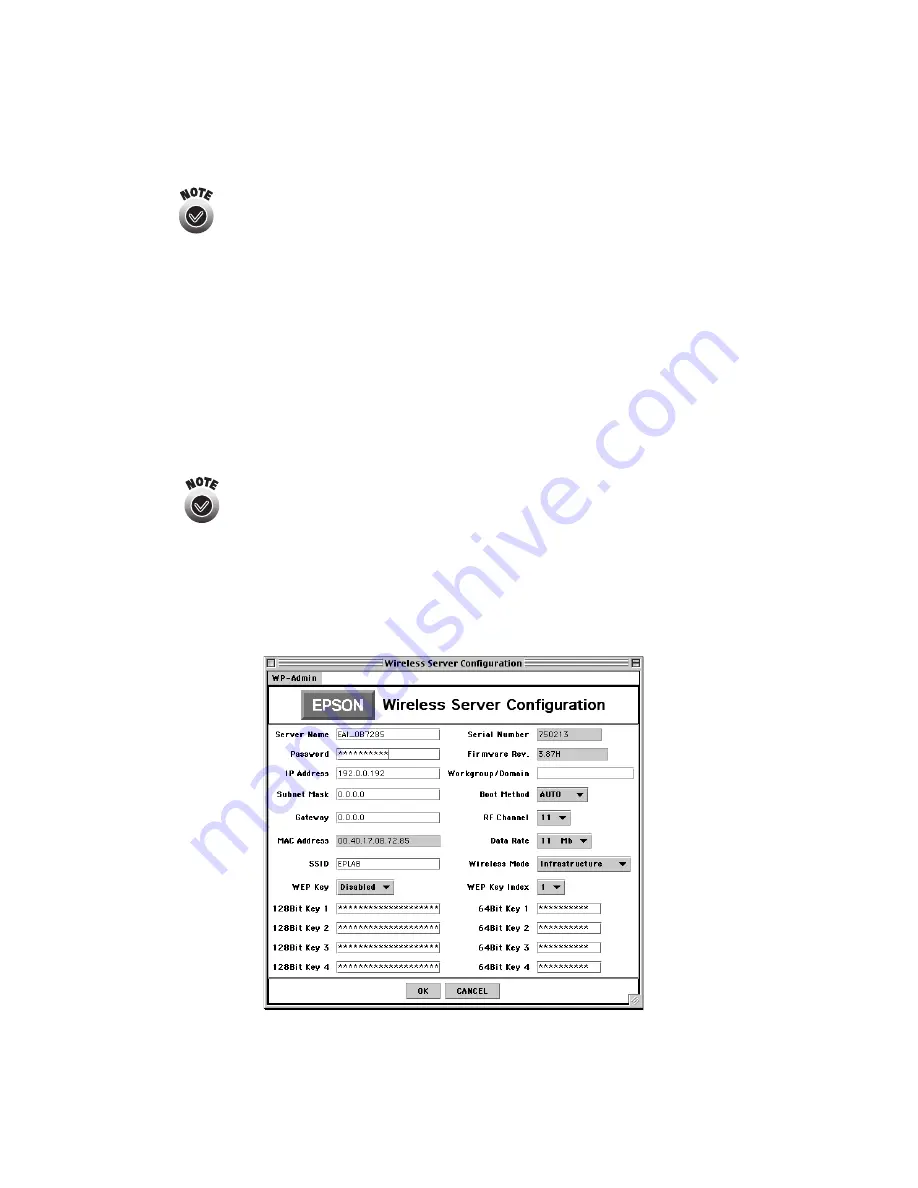
38
Installing Software and Configuring the Print Server
If WP-Admin fails to pick up a signal from the print server, try
holding down the print server’s test button for five seconds to reset
it. The lights go out, then both the green and yellow lights on the
print server come on briefly. The yellow light remains on when your
network has a connection to the print server.
If it still fails to pick up a signal, check the solutions beginning on
page 42.
6. If WP-Admin picks up a signal from more than one print server, select the
connection with the same MAC address as printed on the sticker on the back of
your print server.
7. Check the signal to make sure you have a link to the print server. If you have a
link, click
STOP
. Then click
CONFIGURE
.
If you see the message Wireless Communication Failed, click OK to
close the message. Then click CONFIGURE again. If you continue to
see this message, move the print server closer to your computer
and access point, if you have one. Also, move it away from large
metal objects or devices that interfere with radio signals.
8. When you see a message asking for a password, click
OK
(the default password is
null, or blank). The print server automatically detects the settings for your wireless
network. You see a screen similar to the one below:






























