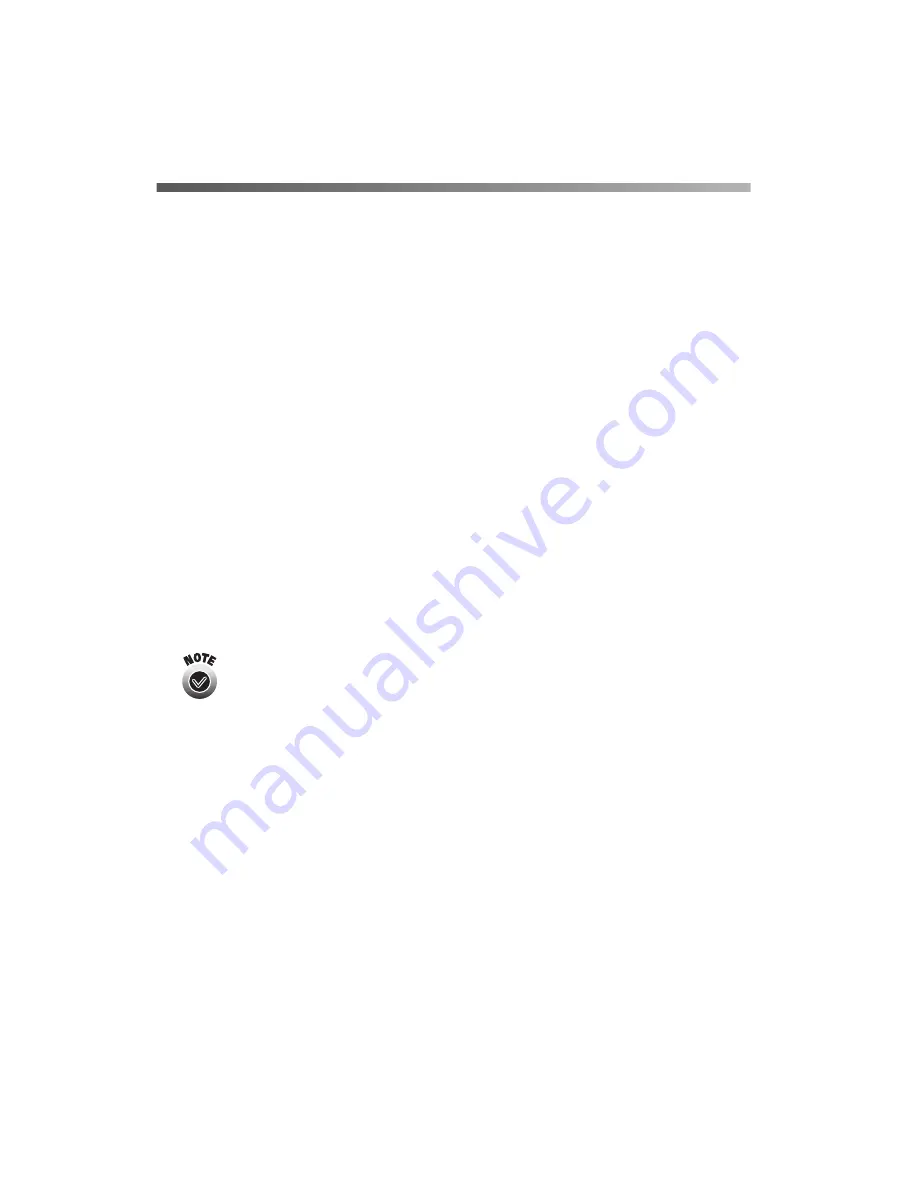
18
Installing Software and Configuring the Print Server
Setting Up Printing From Windows
This section explains how to install the software on your first computer and configure
the print server for use on your wireless network. It also explains how to set up
additional Windows computers to use the network.
Installing and Setting Up on the First Computer
In addition to installing the wireless configuration utility and configuring the print
server on the first computer, you need to install the printer driver and set up a
network port if you want to print from this computer.
Before you begin, do the following:
■
Follow the instructions beginning on page 7 to set up the printer, connect it to
the print server, and test the connection.
■
Make sure the wireless mode for your computer is set to
Infrastructure
if you are
connecting to the printer through an access point, or
802.11b Ad Hoc
if you are
connecting without an access point. See the documentation or online help for
your wireless adapter for instructions.
If your wireless adapter includes an 802.11b Ad Hoc option, you
must select it to use the printer in ad hoc mode. If it doesn’t include
this option, select Ad Hoc, Computer-to-Computer, or whatever
mode your adapter uses to communicate without an access point.
Do not
select a pseudo ad hoc or proprietary ad hoc mode. See the
documentation for your adapter for details.
■
If you’re using WEP (Wired Equivalent Privacy) encryption on your wireless
network, you need to temporarily disable WEP on your computer. This allows
you to connect to and configure the print server. Follow the instructions in your
wireless adapter’s documentation. Be sure to write down the WEP key used on
your network—you’ll need it when you configure the print server. When you’re
done configuring the print server, you can enable WEP on your computer again.






























