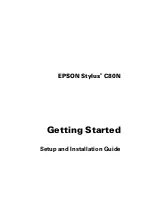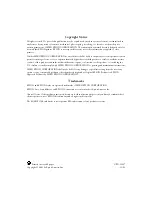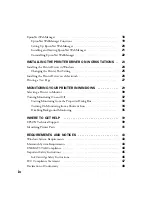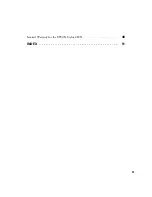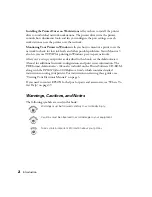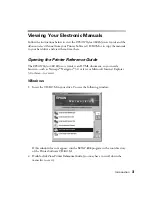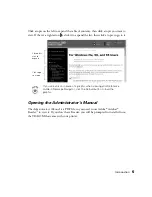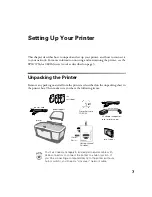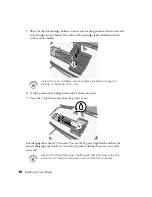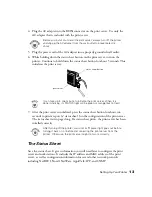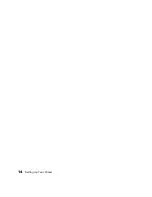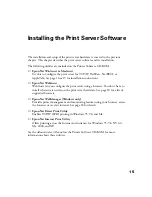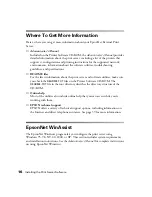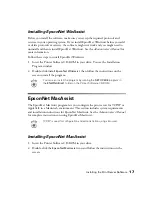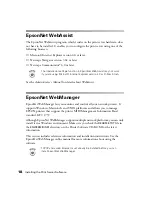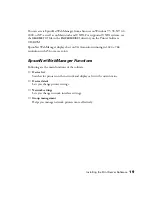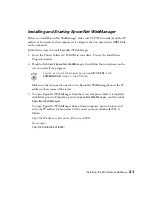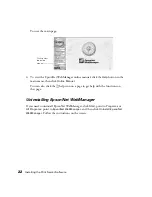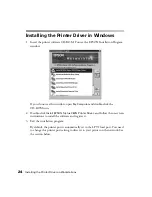Setting Up Your Printer
9
Installing the Ink Cartridges
1. Make sure the printer is turned off (the
P
power button should be up), then plug
the printer’s power cord into the AC inlet on the back of the printer. Then plug
the power cord into a grounded electrical outlet.
Don’t use an outlet controlled by a wall switch or timer, or one that
uses the same circuit as a large appliance. This may disrupt the power,
which can erase memory or even damage the power supply.
Always use the
P
power button to turn the printer on or off. Never use
the external switch on a power strip.
2. Press the
P
power button to turn on the printer. The
P
power light flashes and
the ink cartridge holders begin to move.
3. Lower the printer’s output tray and open the cover.
Keep ink cartridges out of the reach of children. If ink gets on your skin,
wash the area thoroughly with soap and water. If ink gets in your eyes,
flush them immediately with water.
4. Shake each ink cartridge four or five times, then unwrap it.
Don’t remove the cartridge labels, or ink may leak.
Don’t shake cartridges after you unwrap them, or they may leak.
Summary of Contents for Stylus C80N
Page 1: ...EPSON Stylus C80N Getting Started Setup and Installation Guide ...
Page 5: ...v Limited Warranty for the EPSON Stylus C80N 48 INDEX 51 ...
Page 19: ...14 Setting Up Your Printer ...
Page 33: ...28 Installing the Printer Driver on Workstations ...
Page 43: ...38 Monitoring Your Printer in Windows ...
Page 47: ...42 Where To Get Help ...
Page 55: ...50 Requirements and Notices ...