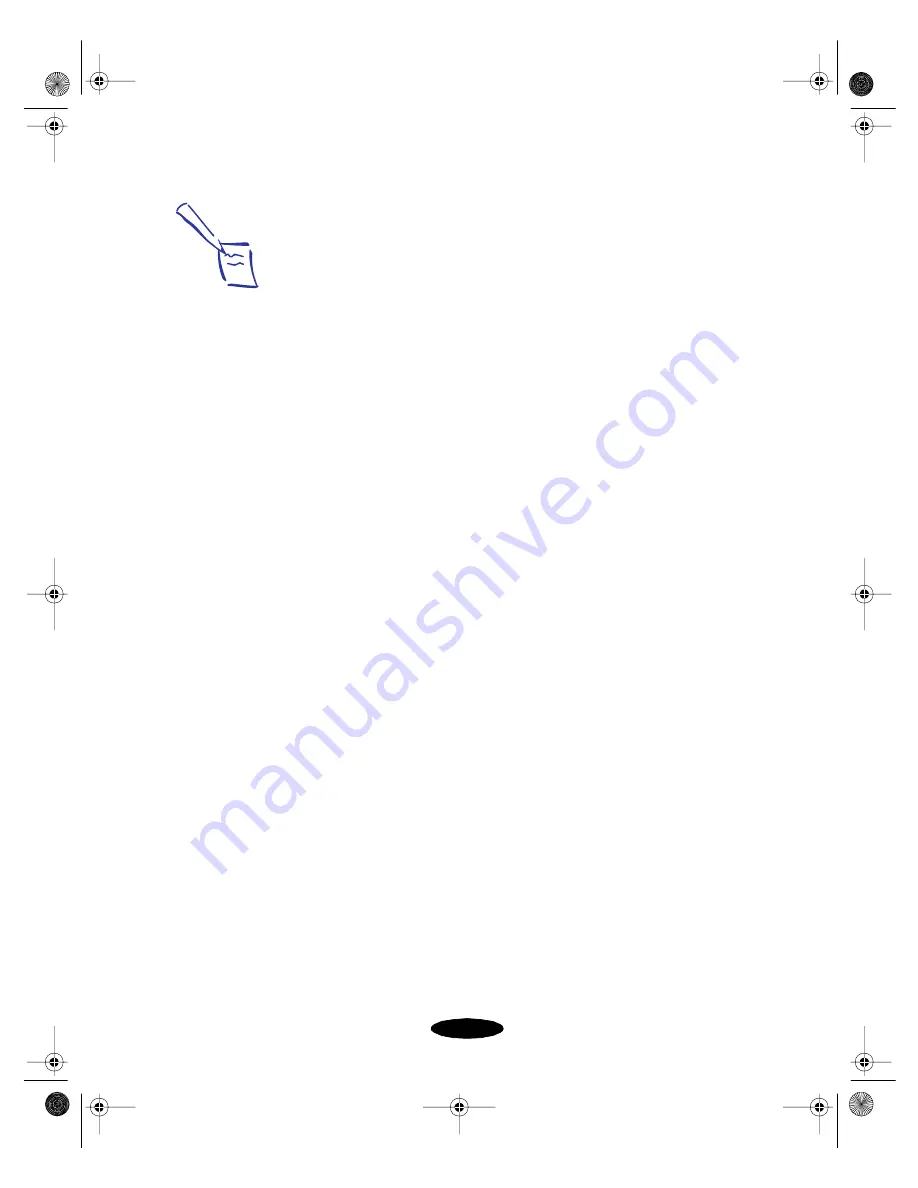
Basic Printing
1-9
9. Set the slider to
Quality
or
Speed
. This lets you choose
between the fastest printing or the highest resolution for the
media you’re using. To use the highest resolution available
for plain paper (1440 dpi), access the More Settings dialog
box; see page 3-4 for instructions.
10. Click the
Layout
button and check the proportional
printing, watermark, and page layout options to make sure
they’re correct for your print job. Then click
OK
to return
to the printer settings dialog box.
11. Click
when you’re finished checking your settings.
If you chose background printing when you set up your
printer, you can continue working while your document is
printing. See “Using Monitor3” on page 4-16.
Note:
The Quality/Speed slider
is not available for certain
media types.
For detailed instructions
on using page layout
options, see Chapter 3.
You may want to click
the Utility button and
open the Status Monitor
window. See page 4-5
for more information.
See Chapter 5 for
instructions on using the
other utilities available in
the Utility dialog box.
bunnyUG.book Page 9 Wednesday, November 4, 1998 9:22 AM






























