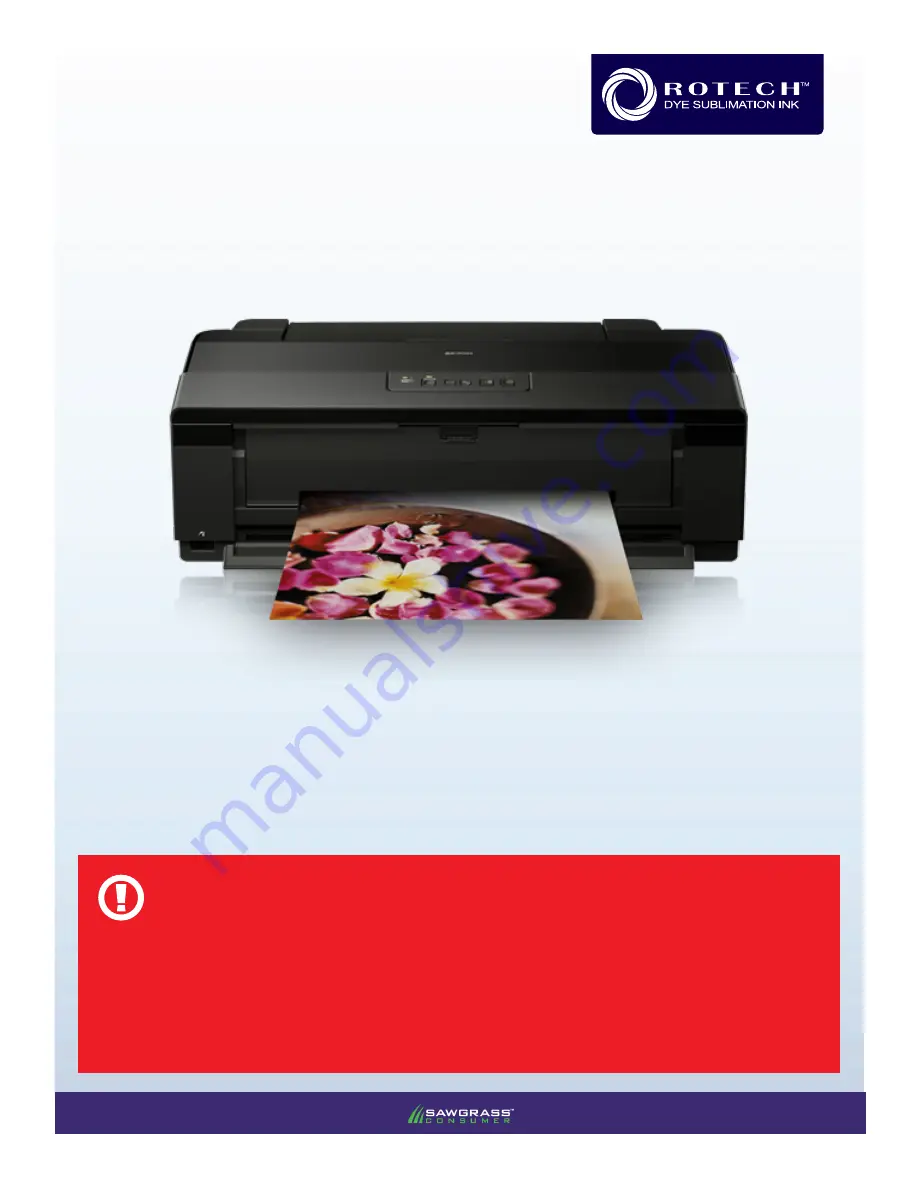
CAUTION
Epson Stlyus Photo 1500W
INSTALLATION GUIDE
WinProfile
WIN OS
v20121015
DO NOT INSTALL THE EPSON (OEM) INKS THAT WERE PROVIDED WITH THE PRINTER STORE THESE CAR-
TRIDGES IN A SAFE PLACE AS THEY MAY BE REQUIRED IN THE FUTURE
POWER LOSS MAY CAUSE CARTRIDGE CHIP FAILURE. USE AN UNINTERRUPTIBLE POWER SUPPLY (UPS)
TO AVOID ACCIDENTAL POWER LOSS.
































