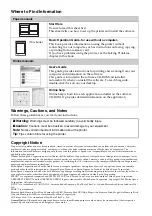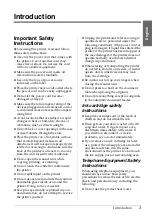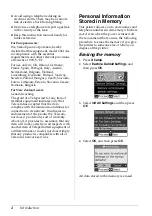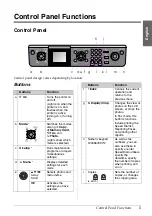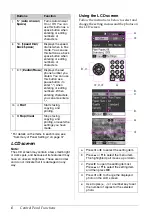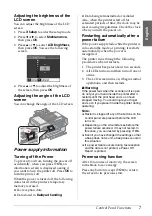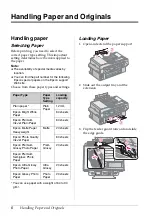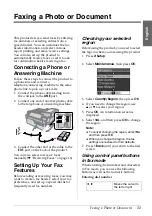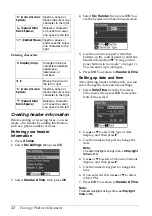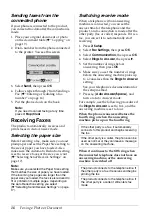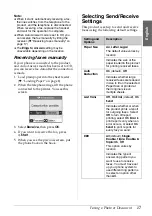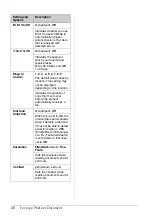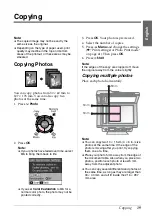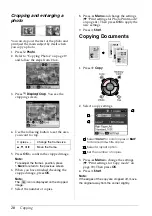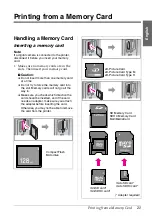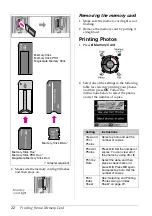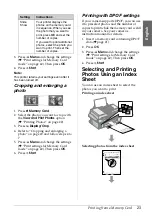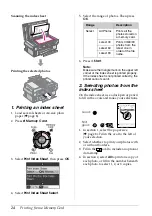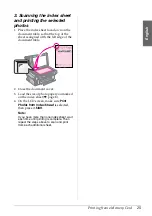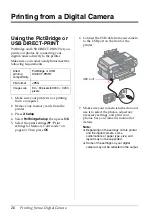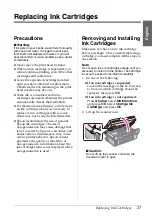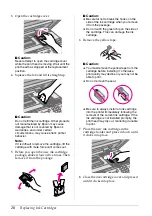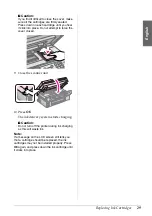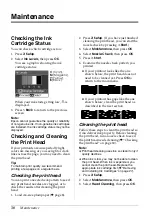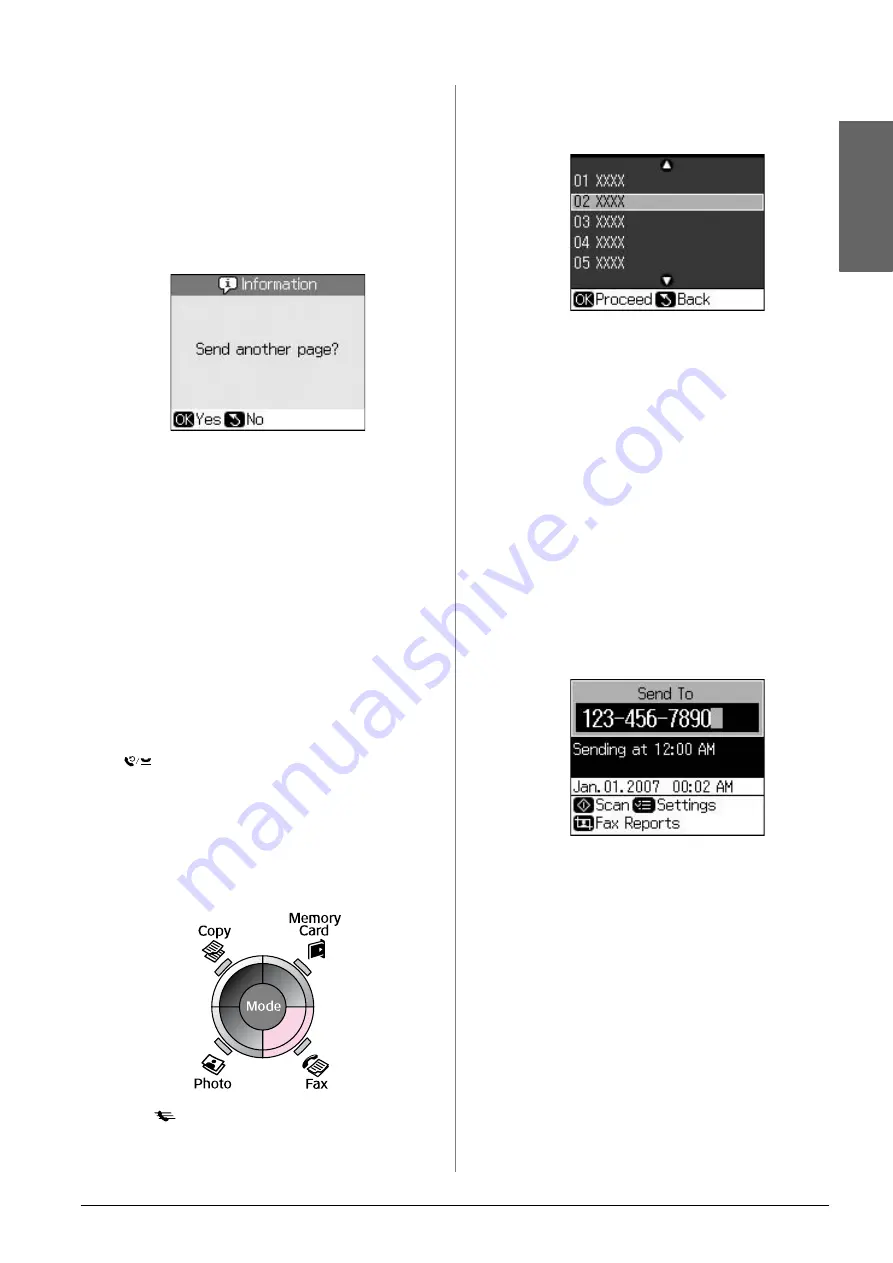
Faxing a Photo or Document
15
English
Note:
❏
If the recipient's fax machine prints only in
black and white, your fax data is
automatically sent in black and white even
if you select
Color
or
B&W
.
❏
If you need to cancel faxing at any time,
press
y
Stop/Clear
.
7. After your original is scanned, you see
this screen.
If you need to fax another page press
OK
,
open the document cover, remove your
first original, place your next original,
and close the document cover. Then
press
OK
to fax the next page. Repeat
these steps to fax any other pages.
If you do not need to fax another page,
press
y
Back
. The printer dials the fax
number and faxes your document.
Note:
❏
If the fax number is busy or there is some
other connection problem, you see a
redialing information screen and the
product redials the number after one
minute. Wait for the redial, or press
[
Redial/Pause
] during the redial
countdown to redial immediately.
❏
Documents scanned up to this point will be
transmitted after 20 seconds.
Speed dialing a fax number
1. Press
K
Fax
to enter Fax mode.
2. Press
[
Speed Dial/Back Space
].
3. Select or type the speed dial entry
number that you want to send, then
press
OK
.
4. Repeat steps 3 through 7 in the previous
section to fax.
Transmission timer
You can specify at what time you want to
send your fax.
1. Carry out steps 1 to 4 from Entering or
redialing a fax number (
&
redialing a fax number” on page 14).
2. Press
x
Menu
, and then select
Delayed
Sending
.
3. Press
r
and then press
d
.
4. Select
Time
, and then press
OK
.
5. Press
OK
again. The transmission timer
appears on the LCD screen.
6. Press
x
Start
.
Once it has been scanned, the fax is
transmitted at the time you specified.