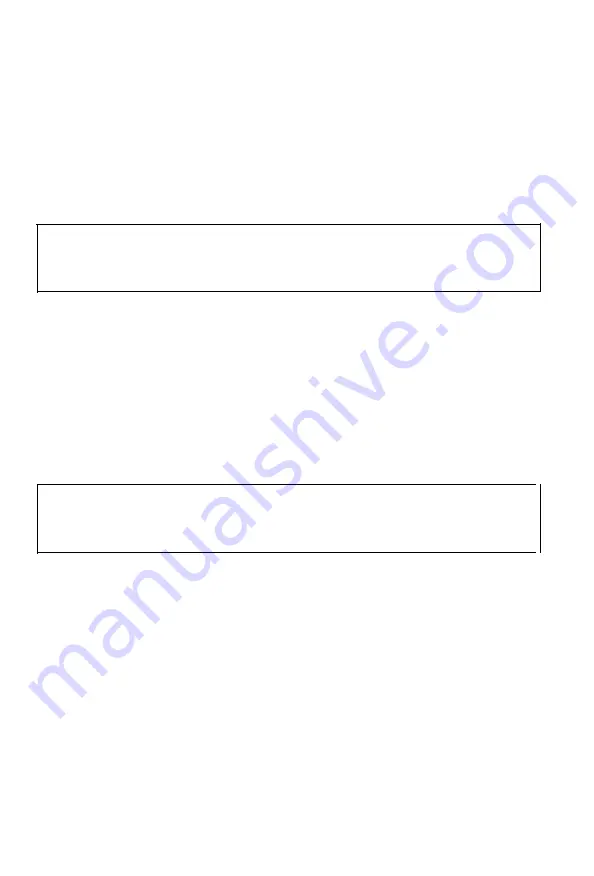
The Cut Sheet Feeder
Using the cut sheet feeder
After stacking paper in the cut sheet feeder, be sure that the
ON
LINE
light is lit. When the printer is on line, a new sheet of
paper loads automatically whenever a printable character or
line feeding command is sent to the printer. Subsequent sheets
are automatically loaded as needed.
Note:
Be sure that you run the self test described earlier in
this chapter the first time you
use
the cut sheet feeder and
whenever you change to a different paper size.
Paper out condition
In the cut sheet feeder mode, the
PAPER OUT
light goes off while
the next sheet of paper is being fed, but the printer remains on
line.
When the selected paper bin is empty, the printer automatically
goes off line and the
PAPER OUT
light goes on. To resume
printing, stack more paper, then press the
ON LINE
button.
Note:
If you turn off your printer during a paper out or
paper jam condition, any data remaining in the printer’s
buffer is discarded.
Control panel operation
To operate the cut sheet feeder from the control panel when the
printer is in cut sheet feeder mode, be sure that the printer is
off line.
LINE FEED:
Press this button to feed the paper one line, or
hold it down to feed the paper continuously.
Using Printer Options 5-13
Summary of Contents for SQ-2550
Page 1: ...EPSON SQ 850 SQ 2550 24 NOZZLE INK JET PRINTER USER S GUIDE ...
Page 3: ...EPSON S Q 8 5 0 2 5 5 0 User s Guide ...
Page 25: ...3 Close the ink cartridge compartment cover Setting Up the Printer 1 13 ...
Page 153: ...The Cut Sheet Feeder 5 6 Using Printer Options ...
Page 181: ...Interface Boards 5 34 Using Printer Options ...
Page 287: ...Appendix Proportional Width Table A 2 Character Tables A 6 Appendix A l ...
Page 293: ...Character Tables EPSON Extended Graphics Character Table Appendix A 7 ...
Page 310: ......
Page 312: ...Print Enhancement Word Processing ...
Page 313: ......






























