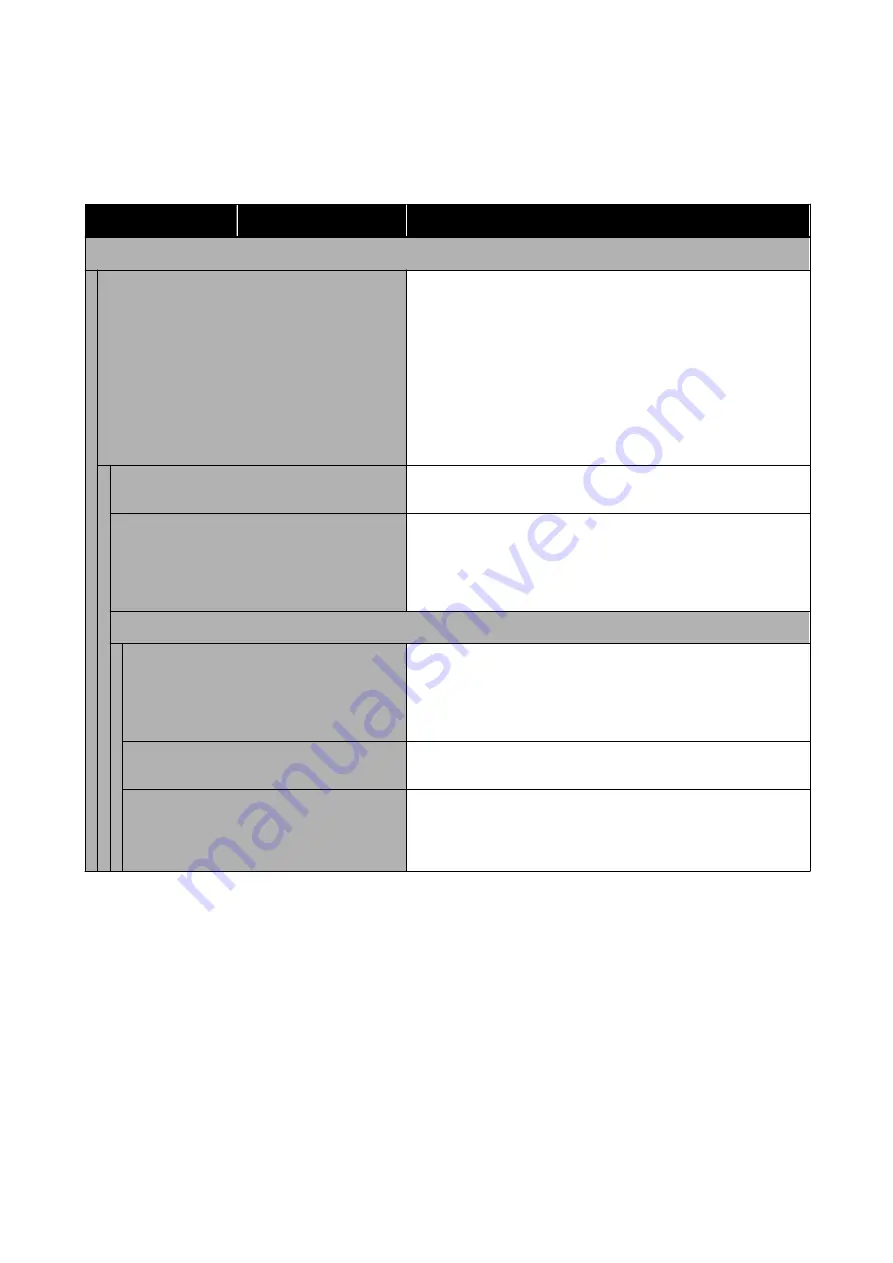
General Settings - Network Settings
*Default setting
Settings item
Settings value
Explanation
Wi-Fi Setup
Router (Connect via Wi-Fi)
Disconnected or disabled
This is displayed in gray. Touch this, and on the next screen
touching
Start Setup
will display a
Wi-Fi Setup Wizard
menu,
performing a connection operation.
Connected
Touch to display the connection status and settings information.
Touch
Change Settings
to display
Wi-Fi Setup Wizard
and other
menus, where you can switch the access point.
U
“Switching to Wireless LAN” on page 92
Wi-Fi Setup Wizard
The list of SSIDs for the detected access points is displayed. From
the list, select the SSID to connect to, and connect.
Push Button Setup(WPS)
If the access point to use supports WPS (Wi-Fi Protected Setup),
then this menu item can be used for connection. Input of SSID and
password is not required. After selecting this menu item, touch and
hold the push button on the access point until it flashes, then again
touch
Start Setup
on the printer screen to connect.
Others
PIN Code Setup(WPS)
If the access point to use supports WPS (Wi-Fi Protected Setup),
then this menu item can be used for connection. Touch this to
display the PIN code and
Start Setup
. Input the displayed PIN code
from a computer into the access point within 2 minutes, then touch
Start Setup
to connect.
Wi-Fi Auto Connect
The menu used after installing software from the Software Disc, and
connecting to the printer by following the wizard.
Disable Wi-Fi
Selecting this means that the wireless LAN connection will be
initialized and disconnected. In the event of problems with the
wireless LAN connection, use this menu to reconnect and attempt
to resolve the problem.
SC-T5400 Series/SC-T3400 Series/SC-T3400N Series User's Guide
Using the Menu
134






























