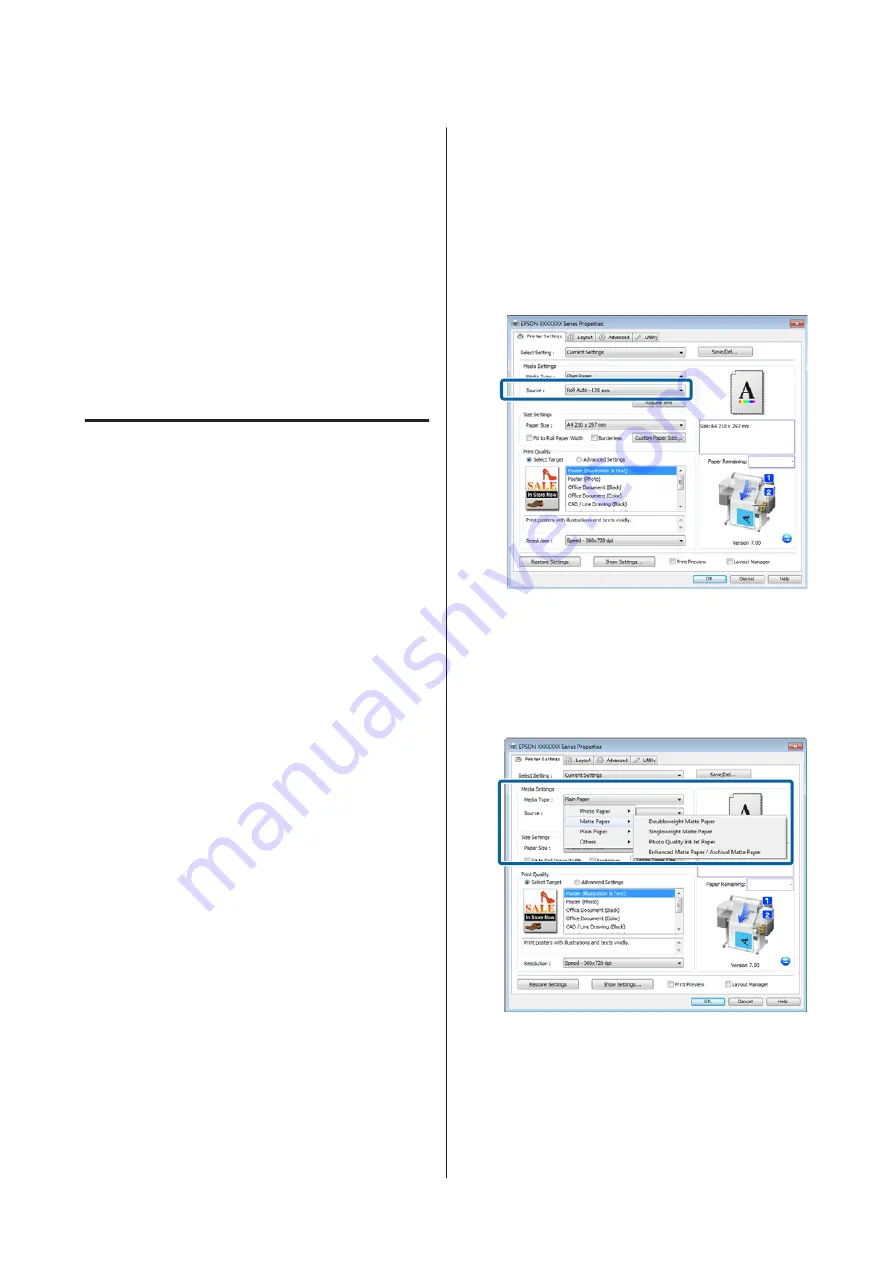
Switching Roll Paper
Automatically before
Printing (SC-T7200D
Series/SC-T5200D Series
Only)
Explanations in this section use a typical method to
switch automatically to the appropriate roll paper for
the print job.
Switching to Roll 1/Roll 2 by
Paper Type
For example, when you use the following method often,
if you use the settings described below, the printer can
switch between Roll 1 and Roll 2 automatically in
accordance with the paper type.
Usage example
You use different types of paper depending on the
purpose of its use. For example you print to plain paper
for drawings for in-house checks and print to color print
paper for presentations and drawings for clients.
In this example, the paper is loaded as follows. All paper
has the same width.
Roll 1: Plain Paper
Roll 2: Singleweight Matte Paper
Settings on Windows
A
Using the control panel of the printer, confirm
Type Match
is set in Setup menu >
Printer Setup
>
Roll Paper Setup
>
Roll Switch Condition
>
Paper Type
.
The default
Paper Type
setting is
Type Match
. If
the setting has not been changed, the setting is
Type Match
.
U
B
Open the Printer Settings tab of the printer driver
and confirm that
Source
is
Roll Auto -
XXXXX
.
XXXXX indicates the width of the roll paper
currently in use.
If the setting is not
Roll Auto - XXXXX
, click it
and select
Roll Auto - XXXXX
.
C
For
Media Type
, select the paper type you want
to use for printing.
In this example,
Plain Paper
or
Singleweight
Matte Paper
is selected depending on the
purpose of its use.
D
Set
Paper Size
,
Print Quality
, and other
necessary settings, and then print.
If a message
The Media Type differs to the
setting on the printer.
is appears, click
Ignore
.
SC-T7200 Series/SC-T5200 Series/SC-T3200 Series/SC-T7200D Series/SC-T5200D Series User's Guide
More Ways to Print
91
















































