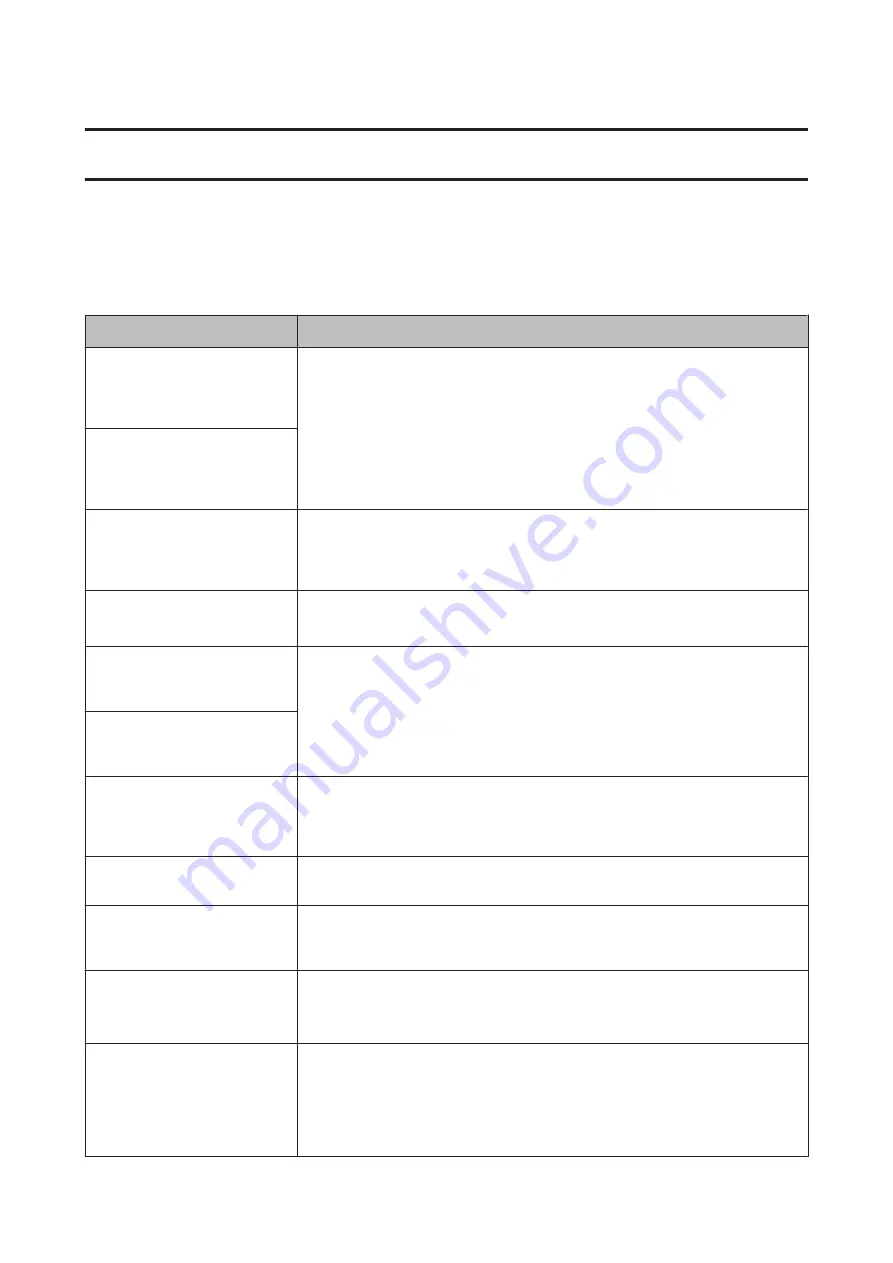
Problem Solver
What to do When a Message is Displayed
If the printer displays one of the messages shown below, refer to the solution listed and take the necessary steps.
Messages
What to do
Ink Cartridge Error
Ink cartridge cannot be
recognized. Insert again or replace
ink cartridge.
❏
Remove and reinsert the ink cartridge. If the message persists, insert a new ink
cartridge (do not reinstall the cartridge that caused the error).
U
❏
Condensation may occur in the ink cartridge. Leave it at room temperature for at least
four hours before installing the ink cartridge.
U
“Notes on handling ink cartridges” on page 21
Ink Cartridge Error
Ink cartridge cannot be detected.
Insert again or replace ink
cartridge.
Ink Cartridge Error
Please install the correct ink
cartridge.
Insert a genuine Epson ink cartridge approved for use in the printer.
U
“Options and Consumable Products” on page 194
U
“Replacing Ink Cartridges” on page 170
Ink Low
The ink is low. Ready a new ink cartridge.
U
“Options and Consumable Products” on page 194
Paper Load Error
Paper from Roll 1 cannot be
detected.
Remove and then reload the roll paper in question.
Before you reset the paper, cut the edge of the roll paper straight horizontally. Cut off any
jagged or folded sections.
If there is a problem with the edge, an automatic paper load error will occur.
Paper Load Error
Paper from Roll 2 cannot be
detected.
F/W Install Error
Firmware update failed.
Restart the printer.
Turn the printer off, wait for a few minutes, and then turn on the printer again.
Update the firmware again.
If this message appears on the LCD panel again, contact your dealer or Epson Support.
Command Error
Check driver settings.
Press the
W
button and select
Job Cancel
to stop printing. Confirm that the printer driver
you are using supports this printer.
Reel Unit Error
Check Auto Take-up Reel Unit and
restart printer.
Turn the printer off, wait for a few minutes, and then turn on the printer again.
If this message appears on the LCD panel again, contact your dealer or Epson Support.
Reel Unit Error
Connect Auto Take-up Reel Unit
cable and restart printer.
After reconnecting the cable connecting the auto take-up reel unit to the printer, turn the
printer off and then on again.
U
The
Setup Guide
supplied with the optional auto take-up reel unit.
Reel Unit Disconnected
Auto Take-up Reel Unit is
disconnected. Do you continue?
The auto take-up reel unit is not connected. After reconnecting the cable connecting the
auto take-up reel unit to the printer, select
No
to turn the printer off. Turn the printer again
after a short pause.
U
The
Setup Guide
supplied with the optional auto take-up reel unit.
To continue printing without using the auto take-up reel unit, select
Yes
.
SC-T7200 Series/SC-T5200 Series/SC-T3200 Series/SC-T7200D Series/SC-T5200D Series User's Guide
Problem Solver
177






























