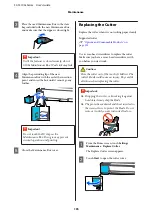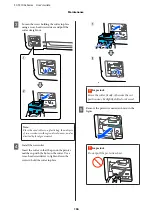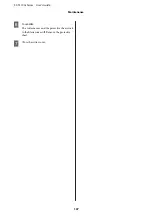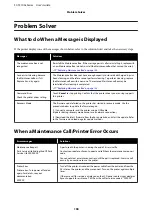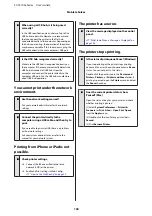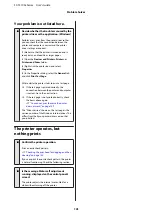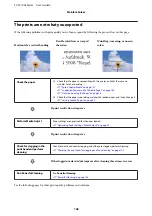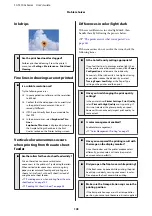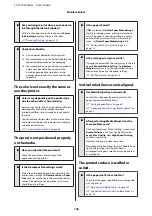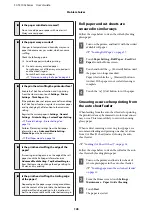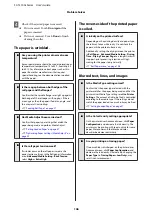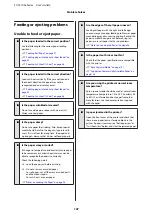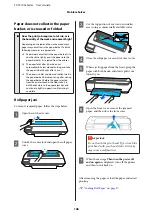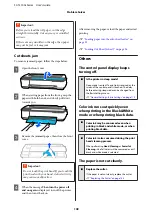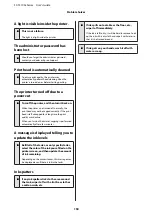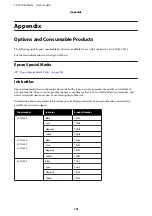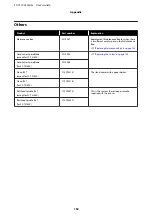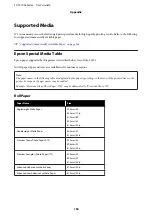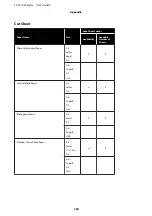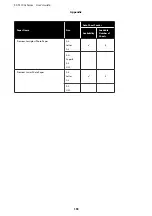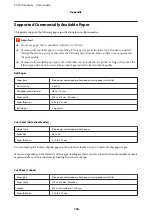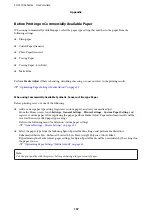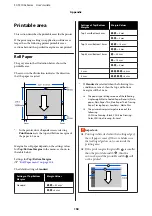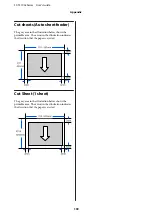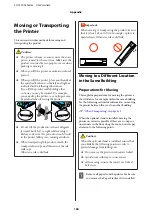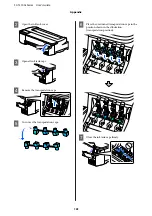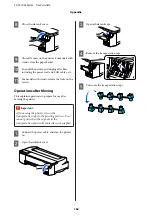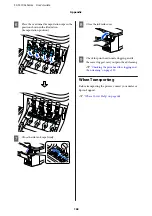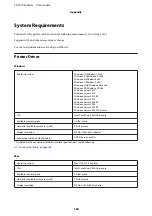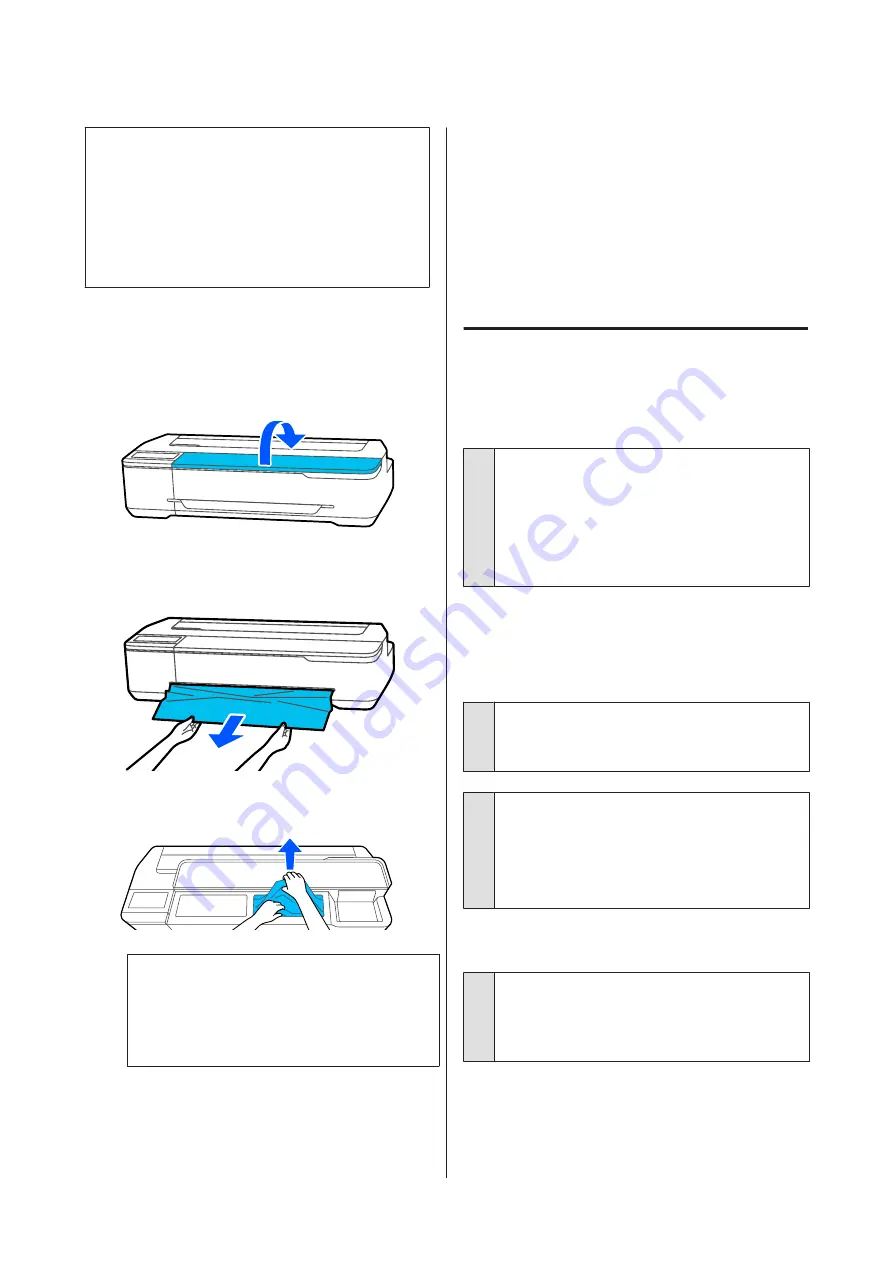
c
Important:
Before you reload the roll paper, cut the edge
straight horizontally. Cut any wavy or wrinkled
sections.
If there are any wrinkles on the edge, then paper
may not be fed, or it may jam.
Cut sheets jam
To remove jammed paper, follow the steps below:
A
Open the front cover.
B
When ejecting paper from the front, grasp the
paper with both hands, and slowly pull it out
towards you.
C
Remove the jammed paper, then close the front
cover.
c
Important:
Do not touch the print head. If you touch the
print head with your hand, static electricity
may cause a malfunction.
D
When the message
Then turn the power off
and on again.
is displayed, turn off the printer
and then turn it back on.
After removing the paper, reload the paper and restart
printing.
U
“Loading paper into the auto sheet feeder” on
U
“Loading Cut Sheet(1 sheet)” on page 36
Others
The control panel display keeps
turning off.
o
Is the printer in sleep mode?
Sleep mode is exited if a print job is received or the
screen of the control panel is touched. The delay
before entering sleep mode can be changed from
the Basic Settings menu.
U
“General Settings - Basic Settings” on page 112
Color ink runs out quickly even
when printing in the Black&White
mode or when printing black data.
o
Color ink may be consumed even when
printing in black and white mode, or when
printing black data.
o
Color ink is also consumed during the print
head cleaning process.
When performing
Head Cleaning
or
Powerful
Cleaning
, ink of all colors will be consumed even if
black and white mode is selected.
The paper is not cut cleanly.
o
Replace the cutter.
If the paper is not cut cleanly, replace the cutter.
U
“Replacing the Cutter” on page 135
SC-T3100x Series User's Guide
Problem Solver
149