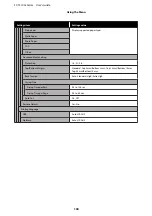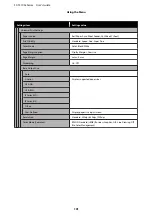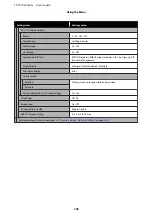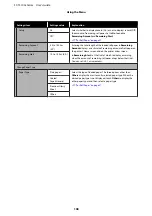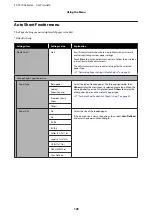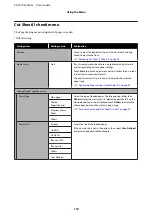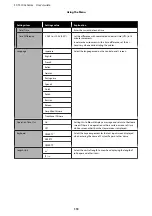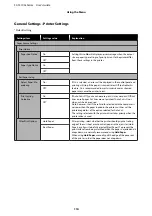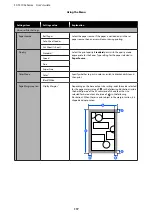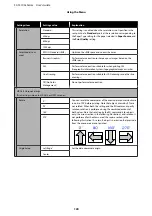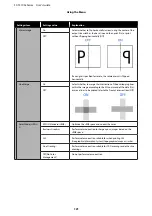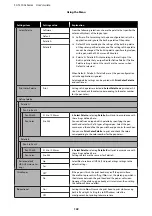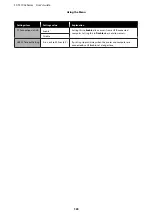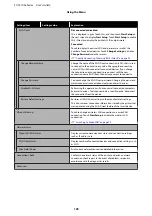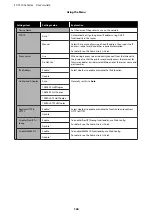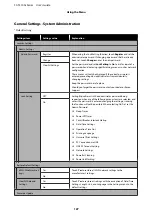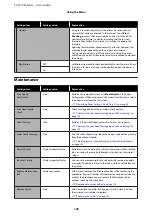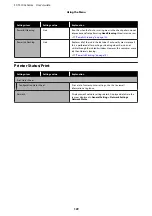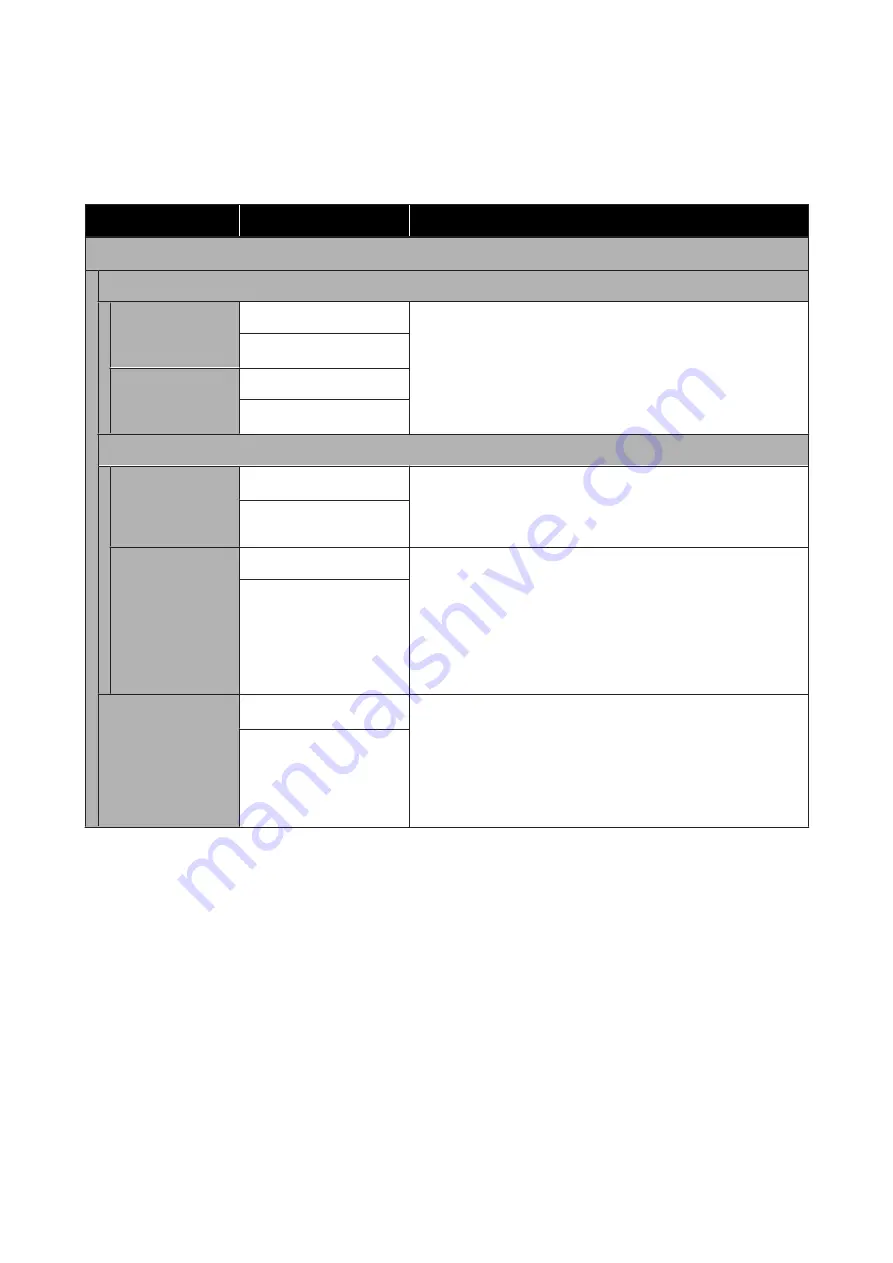
General Settings - Printer Settings
*Default setting
Settings item
Settings value
Explanation
Paper Source Settings
Error Notice
Paper Size Notice
On
Setting this to
On
will display an error message when the output
size or paper type settings of print jobs sent to the printer differ
from those settings in the printer.
Off
*
Paper Type Notice
On
Off
*
Roll Paper Setup
Detect Paper Me-
andering
On
*
If On is selected, an error will be displayed in the control panel and
printing will stop if the paper is skewed; select Off to disable this
feature. On is recommended in most circumstances as skewed
paper may cause the printer to jam.
Off
Print Cutting
Guideline
On
If Auto Cut is Off, you can choose to print (On) or not print (Off) cut
lines on roll paper. Cut lines are not printed if Auto Cut is On or
when cut sheets are used.
Note, however, that if the roll width selected with the computer is
narrower than the paper loaded in the printer, cut lines will be
printed regardless of the option selected for Auto Cut.
The setting selected with the printer driver takes priority when the
printer driver is used.
Off
*
After-Print Options
Hold Paper
*
After printing, select whether the printer should grip the trailing
edge of the cut sheet or auto cut roll paper in the eject slot (Hold
Paper), or allow it to be fully ejected (Eject Paper). To prevent the
print surface from being scratched when the paper is ejected and it
drops down, we normally recommend using
Hold Paper
.
When using
Hold Paper
, manually pull the edge of the paper out
of the printer so that the paper does not drop down.
Eject Paper
SC-T3100x Series User's Guide
Using the Menu
114