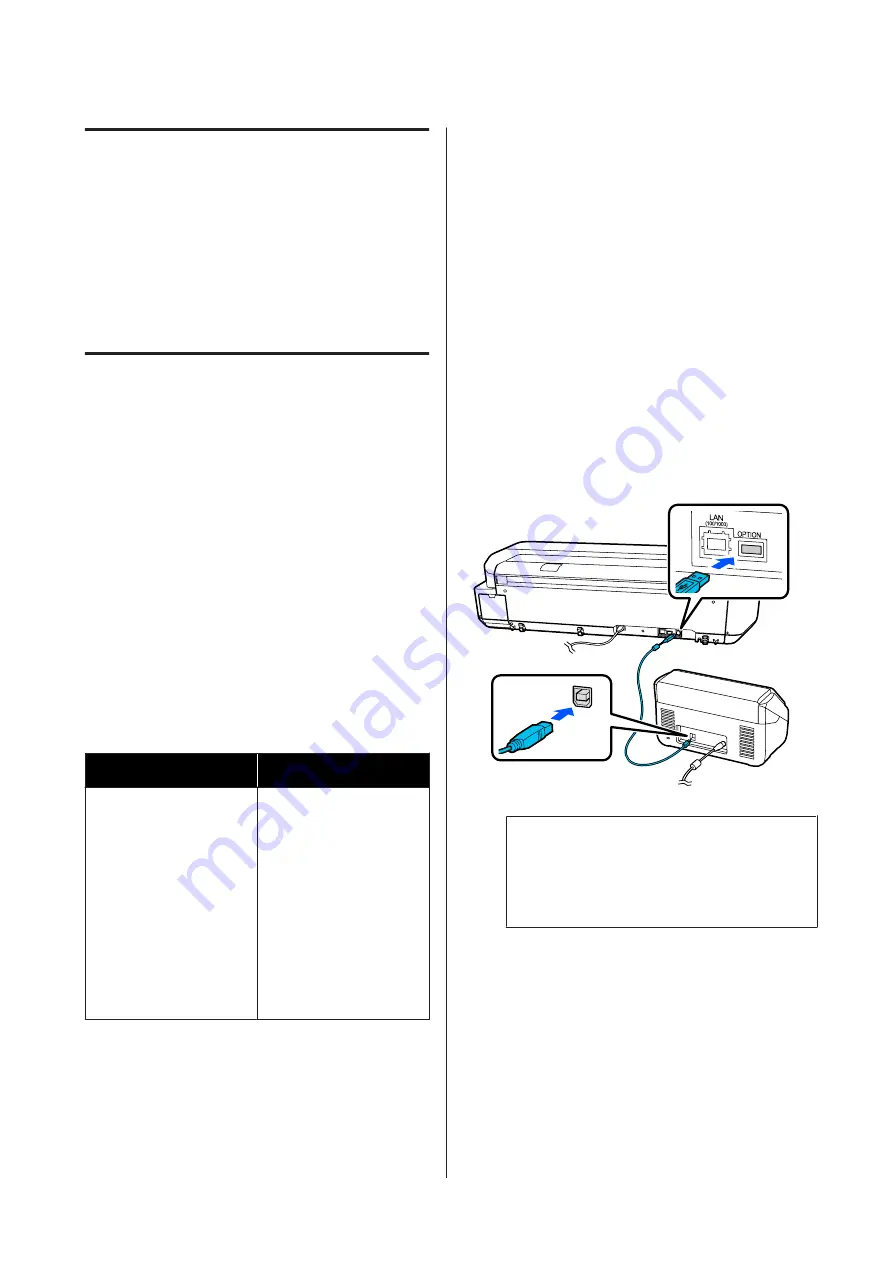
Making Enlarged
Copies with an A3 or
A4 Scanner (Except
for the SC-T3100M
Series)
Connecting an Epson A3 or A4 scanner to the printer
makes creating enlarged copies a snap; no computer is
required.
Supported scanners
❏
DS-530
❏
DS-6500
❏
DS-60000
Check the Epson website for the latest information on
supported scanners.
Supported Sizes
Document Size
*1
Output Size
5 x 7 inch
Letter
A5
B5
A4
B4
A3
A2
US C (17x22in)
JIS B2
US D (22x34in)
A1
JIS B1
*2
US E (34x44in)
*2
A0
*2
User Defined
*3
*1 Differs depending on the specifications of the scanner to
be connected.
*2 Not supported by the SC-T3100 Series/SC-T3100N Series/
SC-T2100 Series
*3 89 to 914 mm width (up to 610 mm for the SC-T3100 Series/
SC-T3100N Series/SC-T2100 Series)
Supported paper
Roll paper only. Enlarged copying to cut sheet is not
possible.
Connecting the Scanner
A
Ready both the printer and the scanner.
For information on setting up the scanner, see
the documentation supplied with the scanner.
B
Turn the printer and scanner off.
C
Connect the scanner to the printer using the
USB cable supplied with the scanner.
c
Important:
Connect the scanner directly to the printer.
Enlarged copies are only available when the
scanner is connected directly to the printer.
Making Enlarged Copies
A
Turn the printer and scanner on.
The devices may be turned on in any order.
B
Load roll paper supported by the enlarged
copying function into the printer.
U
“Loading Roll Paper” on page 29
SC-T3100M Series/SC-T5100 Series/SC-T3100 Series/SC-T5100N Series/SC-T3100N Series/SC-T2100 Series User's Guide
Making Enlarged Copies with an A3 or A4 Scanner (Except for the SC-T3100M Series)
109






























