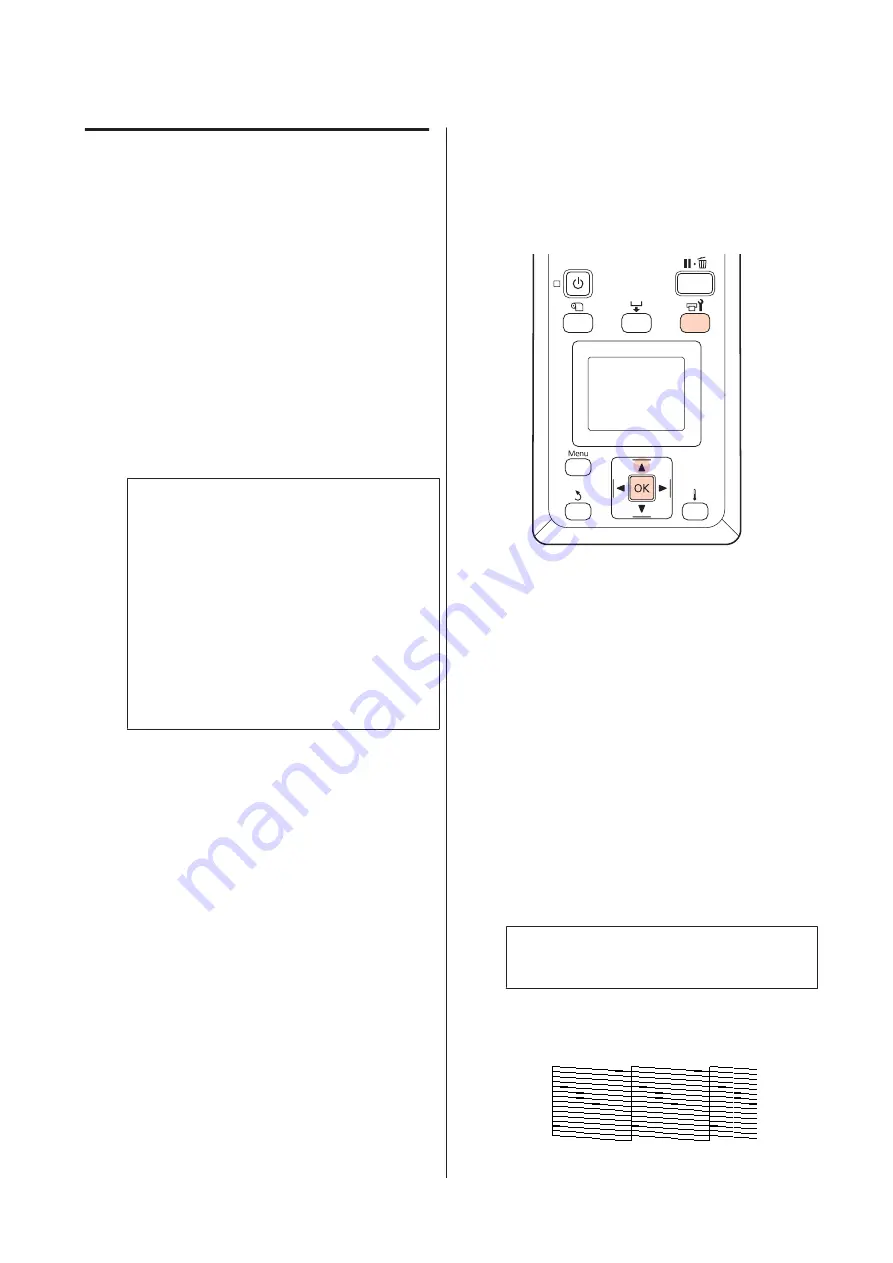
Checking for clogged nozzles
We recommend that you check the nozzles for clogs
each time you print to ensure quality results.
Ways to Check for Clogs
There are three ways to check for clogs.
❏
Auto Nozzle Check
The printer automatically checks for clogs at
specified intervals by scanning a test pattern with a
sensor as it is being printed. If a clog is detected, the
printer will perform a pre-selected option, either
Stop Printing
or
Continue Printing
.
U
“Printer Setup Menu” on page 78
Note:
Auto Nozzle Check
is not available under the
following conditions:
❏
The media is transparent or colored.
❏
The printer is exposed to direct sunlight or
interference from other ambient light sources.
Shade the printer from sources of interference.
❏
2.5
is selected for
Platen Gap
in the setup
menu.
Choose another option for
Platen Gap
.
❏
Print Nozzle Pattern
At specified intervals, the printer prints a test
pattern at the start of normal printing. When
printing is complete, you can visually inspect the
pattern to determine whether there may be faint or
missing colors in the preceding or following
printout.
Use
Print Nozzle Pattern
with media not suited to
Auto Nozzle Check
or if you feel that
Auto Nozzle
Check
would take too long.
U
“Printer Setup Menu” on page 78
❏
On-Demand Nozzle Pattern
Nozzle patterns can be printed as required and
inspected visually to determine whether the nozzles
are clogged.
This section explains how to print and inspect a check
pattern.
Buttons that are used in the following settings
A
After confirming that the printer is ready, press
the
#
button.
The Maintenance menu will be displayed.
B
Select
Nozzle Check
and press the
Z
button.
C
A nozzle pattern will be printed.
When printing is complete, the media will
automatically be fed to a position where the
pattern is clearly visible.
Cut the media if necessary.
U
Note:
To rewind the media, press
u
.
D
Inspect the nozzle pattern.
Example of clean nozzles
SC-S30600 Series User's Guide
Maintenance
51






























