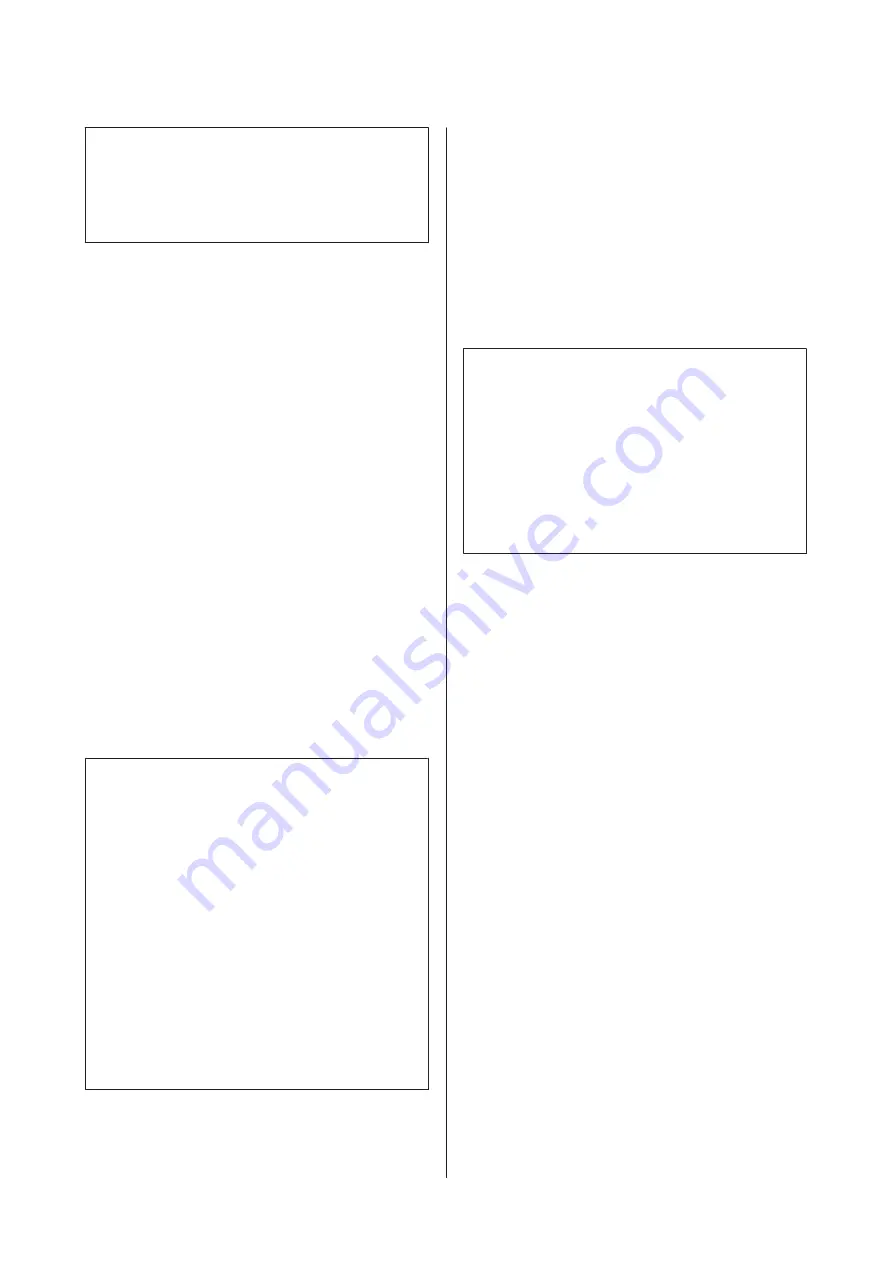
c
Important:
Select
2.5
only if print results are still smudged
when
2.0
is selected. Choosing a larger gap than
required may result in ink stains inside the printer,
reduced print quality, or shorter product life.
Head Alignment
Select
Head Alignment
to correct print head
mis-alignment when print results seem grainy or out of
focus.
The
Head Alignment
menu contains two options:
Auto
and
Manual
.
Auto head alignment aligns the head automatically
using data collected by a sensor while a test pattern is
printed.
In manual adjustment, you need to check the pattern
and enter the optimum adjustment value for alignment.
This section details the steps involved in auto head
alignment.
Align the head manually if you feel that auto head
alignment has not completely resolved the problem.
For more information on manual head alignment, see
U
“Correcting Print Misalignment (Head
Note:
Head Alignment
varies with the media used. Load the
media that will be used in the actual print job. Head
alignment is not available under the following
conditions:
❏
The media is transparent or colored.
❏
The printer is exposed to direct sunlight or
interference from other ambient light sources.
Shade the printer from sources of interference.
❏
2.5
is selected for
Platen Gap
in the setup menu.
Choose another option for
Platen Gap
.
Head Alignment
may also fail to produce the expected
results if the nozzles are clogged. Perform head cleaning
to remove any clogs.
A
Use the
d
/
u
buttons to select
Head Alignment
and press the
Z
button.
B
Use the
d
/
u
buttons to select
Auto(Bi-D)
and
press the
Z
button.
C
Press the
Z
button to print a test pattern and
perform auto head alignment.
Heating & Drying
Set the temperature of the heaters or turn the fan for the
optional print drying fan on or off.
Note:
Adjust heater temperature as follows:
❏
Set the heaters to the temperatures recommended in
the documentation provided with the media, if
available.
❏
Raise the temperature if the print results are blurred
or smudged or the ink clots. Note, however, that
raising the temperature too high can cause the
media to shrink, wrinkle, or deteriorate.
This section details the steps involved in setting the
temperature for the heaters.
A
Use the
d
/
u
buttons to select
Heating & Drying
and press the
Z
button.
B
Select
Heater Temperature
and press the
Z
button.
C
You can set the temperatures of the pre-heater,
platen heater, and after heater.
Use the
r
/
l
buttons to select a heater. From left,
the options are pre-heater, platen heater, and
after heater.
After selecting the desired heater, use the
d
/
u
buttons to choose the temperature.
D
Select the desired option and press the
Z
button.
E
Press the
y
button twice to return to the
customize settings menu.
SC-S30600 Series User's Guide
Basic Operations
43






























