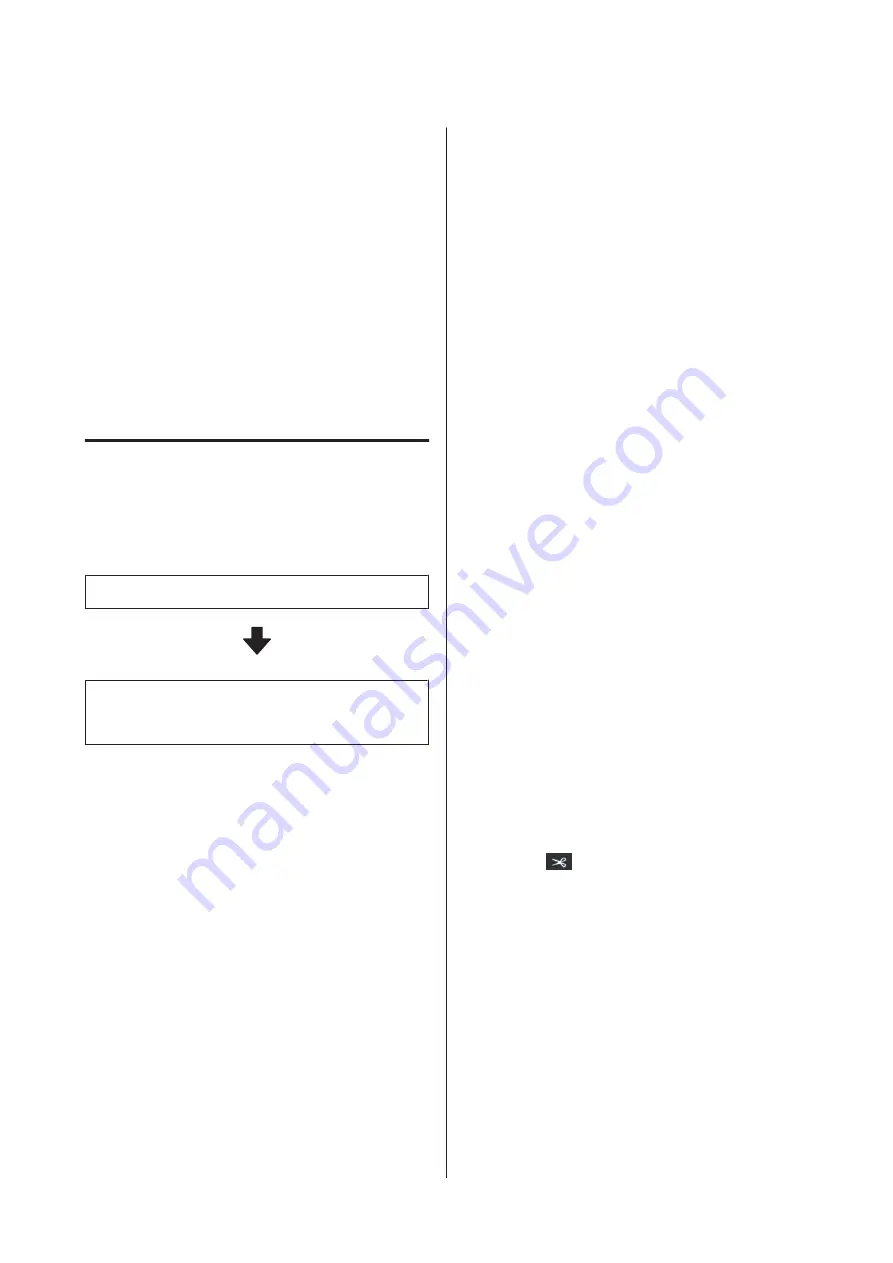
B
Press
OK
on the screen, to start curing the
printed section.
When curing is complete, the message
No
media is loaded.
is displayed.
C
To continue printing, remove the media from
the Auto Take-up Reel Unit, and then load new
media.
U
“Removing the Take-up Roll” on page 66
U
D
When new media is loaded and the printer is
ready to print, the rest of the job is printed.
Replacing Media that is not
Expended
Follow the steps below when replacing media that is
still being used.
1. Cut the media.
2. Remove the media.
U
“Removing the Take-up Roll” on page 66
Printing the amount of media
remaining
If the following two settings are set to
On
in advance,
when an operation to feed the media to the cutting
position is performed, the remaining length of the
media and the printer's information is printed and
then the media end is fed to the cutting position. You
can print the length of the unprinted media on the
media that you will remove, and then the next time
you load this media, you can enter the printed length
in the Remaining Amount Management setting for
accurate management of the amount of media
remaining.
❏
Remaining Amount Management
-
On
❏
Paper Remaining Information
-
On
The following information is available for the printer.
When
Remaining Amount Management
is set to
Off
, only the following information is printed.
❏
Model name: Model of the printer
❏
Serial number: Serial number of the printer
❏
Date and time: Date and time of printing
❏
Bank number: Registered media number selected
when printing
❏
Media type: Media Type of the registered media
selected when printing
❏
Media width: Automatically detected value of
media width
Cutting media
A
Confirm that the printer is ready to print.
B
Check that the end of the print is at the cutting
position (cutter groove).
Depending on the settings for the currently
selected registered media, the end of the print
may be one of the following:
When the end of the print has been fed to the
cutting position
Go to step 3.
When the end of the print has not been fed to
the cutting position
Press
(feed media to cutting position) on
the control panel screen to feed the end of the
print to the cutting position.
SC-R5000 Series/SC-R5000L Series User's Guide
Basic Operations
65






























