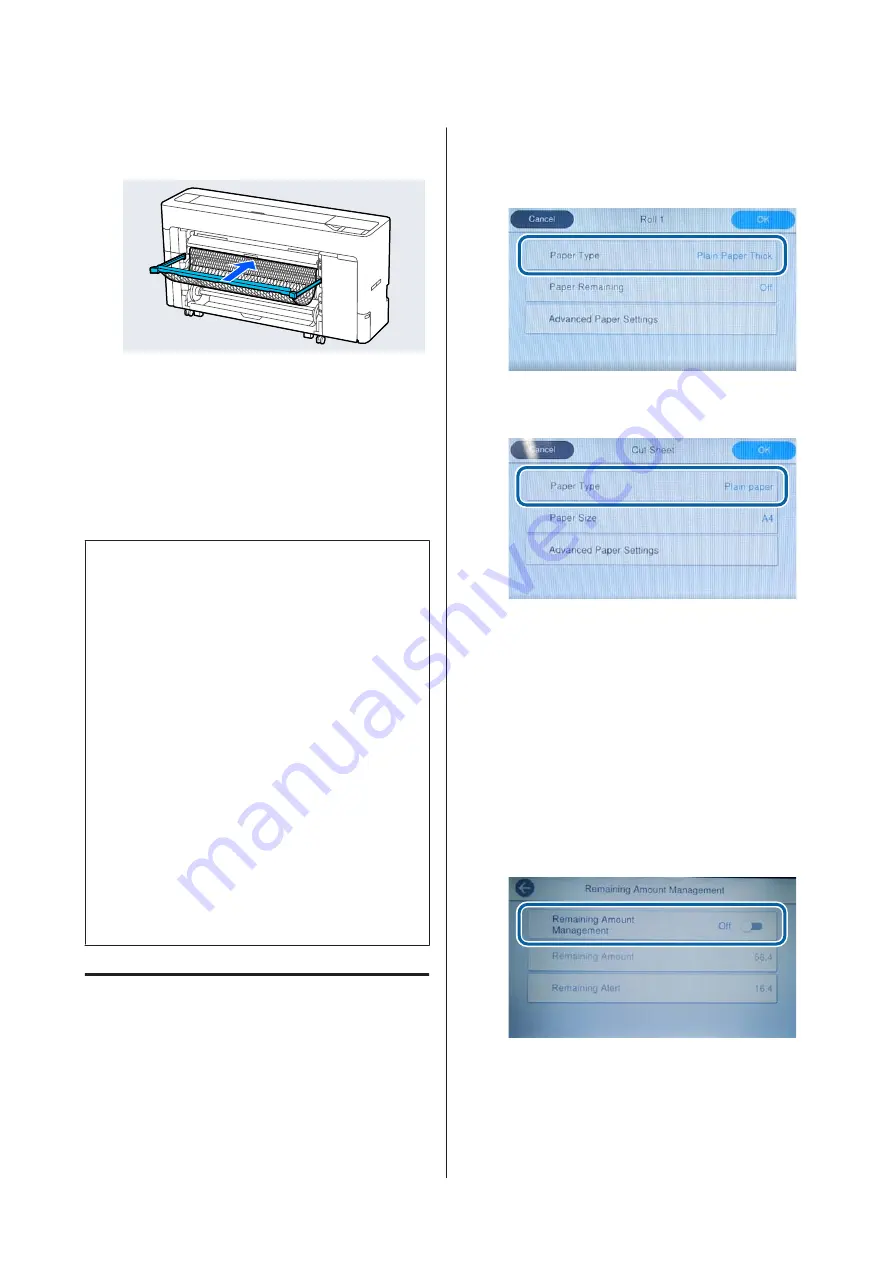
C
If the paper basket is pulled out, remove the
printing paper and store the paper basket.
Setting Loaded Paper
Set the paper type before you start printing. Not
setting a paper type that matches the loaded paper will
cause wrinkles, scuffing, uneven colors, and other
trouble.
Note:
❏
Set the same settings in the printer driver as the
paper type you have set.
If the paper type settings on the control panel and
in the printer driver are different, the paper
settings in the printer driver take precedence.
However, if the paper type set on the control panel
is the same as the paper type saved in Custom
Paper Setting, the paper settings on the control
panel take priority.
See the following for more details on Custom
Paper Setting.
U
“Make custom paper settings on the control
❏
When using roll paper that is easily damaged,
select
Menu
-
General Settings
-
Printer Settings
-
Paper Source Settings
-
Roll Paper Setup
-
Auto
Loading
-
Off
before loading the paper. See the
following for details on feeding roll paper manually.
U
“Feeding Roll Paper Manually” on page 59
How to Set
A
Select the loaded paper in
Menu
-
Paper
Setting
.
B
Check that the loaded paper and the paper type
displayed on the screen match.
Roll Paper
Cut sheet/Poster board
If the paper type displayed does not match the
paper type that you have loaded, press
Paper
Type
to set the paper type.
See the following if the paper type you have
loaded is not displayed on the control panel.
U
“When the paper type is not displayed on
the control panel or in the driver” on page 54
C
To manage the amount of roll paper remaining,
set
Remaining Amount Management
to
On
,
and then set
Remaining Amount
and
Remaining Alert
.
SC-P8500D Series/SC-T7700D Series User's Guide
Basic Operations
53






























