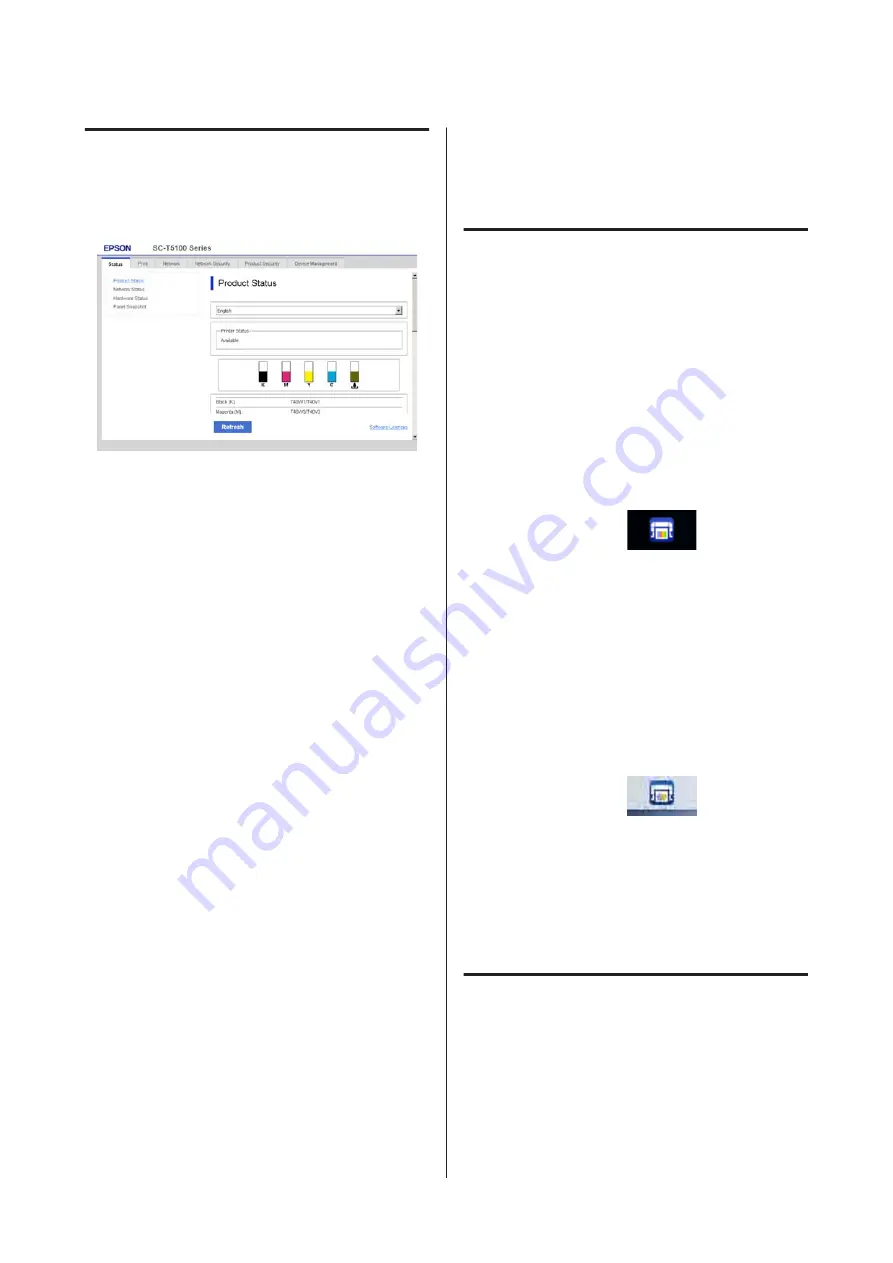
Function Summary
This section introduces the main functions of Web
Config. See the
Administrator's Guide
for more details.
Main Functions
❏
Check the printer's status, such as the remaining
amount of ink.
❏
Check and update the printer's firmware version.
❏
Configure the printer's network settings and
advanced security settings, such as SSL/TLS
communication, IPsec/IP filtering, and
IEEE802.1X, which cannot be configured with the
printer alone.
❏
Edit the custom paper settings and export and
import the settings.
The custom paper settings registered in
Menu
-
General Settings
-
Printer Settings
-
Custom
Paper Setting
of the printer can be changed as
well as exported to a file and then imported
(registered) to another printer. This is convenient
when you install multiple printers and want to use
common custom paper settings for them.
❏
You can print by simply selecting the file you
want to print, and then uploading it to the printer.
Using Epson Edge
Dashboard
Starting Procedure
Epson Edge Dashboard is a Web application that
resides on your computer. When you start your
computer, Epson Edge Dashboard starts automatically
and is always running.
A
Display the screen using the following method.
Windows
Click the
Epson Edge Dashboard
icon on the
desktop taskbar, and then select
Show Epson
Edge Dashboard
.
You can also click
Start
-
All Programs
(or
Programs
) -
Epson Software
-
Epson Edge
Dashboard
.
Mac
Click the
Epson Edge Dashboard
icon on the
menu bar of the desktop, and then select
Show
Epson Edge Dashboard
.
B
The Epson Edge Dashboard screen is displayed.
For details, see the Epson Edge Dashboard help.
Closing Procedure
Close the web browser and close the Epson Edge
Dashboard screen display. Since Epson Edge
Dashboard is a resident software, it does not stop
running.
SC-P8500D Series/SC-T7700D Series User's Guide
Introducing the Software
33






























