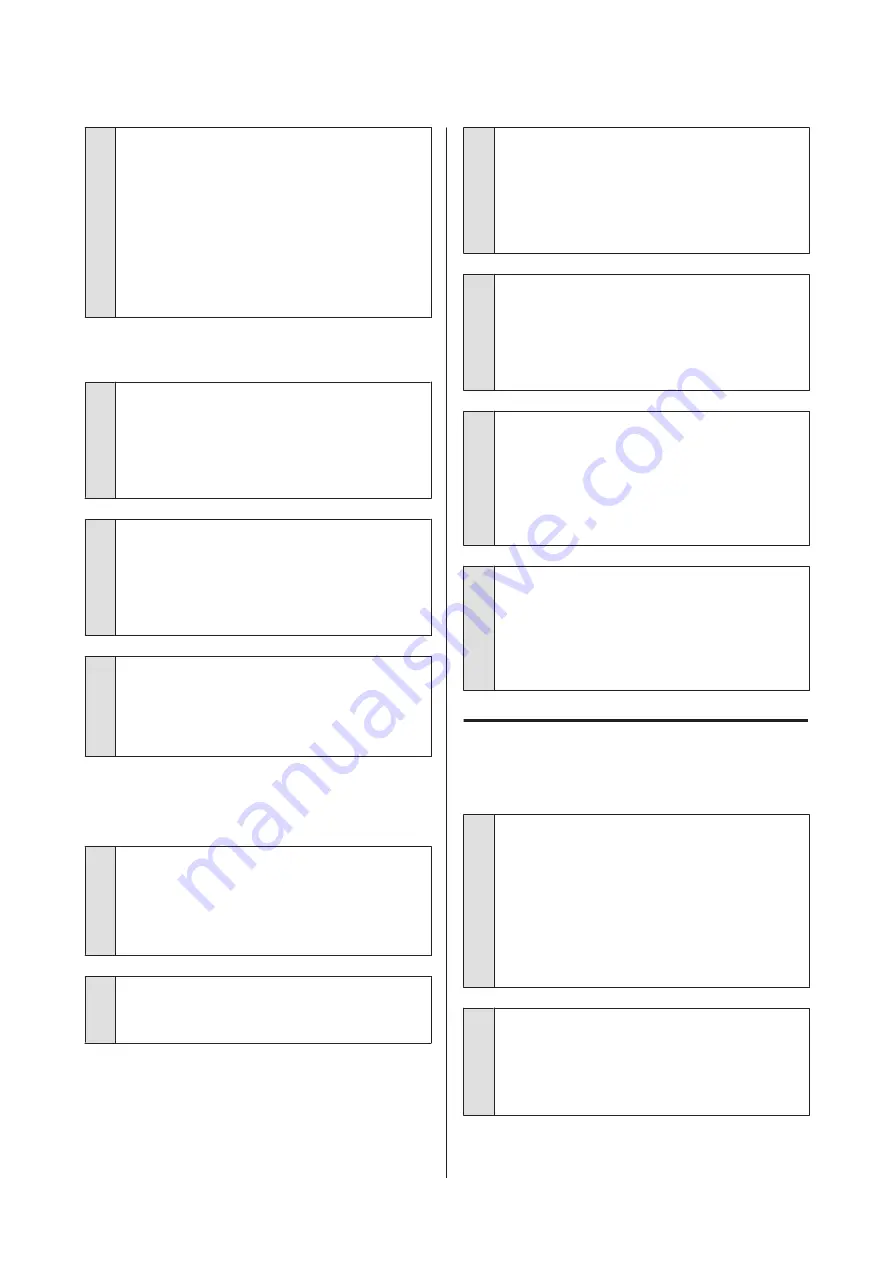
o
Is ink dry on the printed surface?
Depending on the printing density and media type,
the ink may take a while to dry. Do not stack the paper
until the printed surface is dry.
Also, if you set the
Drying Time per Head Pass
in
Paper Configuration
from the printer driver, you can
stop the operation after printing (ejecting and cutting
paper) and wait until the ink is dry. See the printer
driver help for more details on the Paper
Configuration dialog box.
Too much ink is fired.
o
Are the Media Type settings correct?
Make sure that the printer driver's
Media Type
settings match the paper that you are using. The
amount of ink to be fired is controlled according to the
media type. If the settings do not match the paper
loaded, too much ink may be fired.
o
Is the Color Density setting correct?
Lower the density of the ink in the
Paper
Configuration
dialog box from the printer driver. The
printer may be firing too much ink for some paper. See
the printer driver help for more details on the Paper
Configuration dialog box.
o
Are you printing on tracing paper?
If too much ink is used when printing in
B&W
on
tracing paper, you may get better results by choosing
a lower print density in the
Paper Configuration
dialog box.
Margins appear in borderless
printing.
o
Are the settings for the print data in the
application correct?
Make sure that the paper settings in the application
are correct as well as in the printer driver.
U
“Borderless Printing” on page 78
o
Are the paper settings correct?
Make sure that the paper settings of the printer match
the paper that you are using.
o
Have you changed the amount of
enlargement?
Adjust the amount of enlargement for borderless
printing. Margins may appear if you set the amount of
enlargement to
Min
.
U
“Borderless Printing” on page 78
o
Is the paper stored correctly?
The paper may expand or contract if it is not stored
correctly so that margins appear even when
borderless is set. See the documentation supplied
with the paper for more information on the storage
method.
o
Are you using paper that supports borderless
printing?
Paper that does not support borderless printing may
expand or contract while printing so that margins
appear even when borderless is set. We recommend
using paper that is designed to support borderless
printing.
o
Try adjusting the cutter.
When there are margins on the top and bottom of the
roll paper while performing borderless printing, try
performing
Adjust Cut Position
. It may reduce the
margins.
U
Feeding or ejecting problems
Unable to feed or eject paper.
o
Is the paper loaded in the correct position?
See the following for the correct paper loading
positions.
U
“Loading and Removing the Roll Paper” on
U
“Loading and Removing Cut Sheets” on page 34
If the paper is loaded correctly, check the condition of
the paper that you are using.
o
Is the paper loaded in the correct direction?
Load cut sheets vertically. If they are not loaded in the
correct direction, the paper may not be recognized
and an error may occur.
U
“Loading and Removing Cut Sheets” on page 34
SC-P9000 Series/SC-P7000 Series/SC-P8000 Series/SC-P6000 Series User's Guide
Problem Solver
150


































