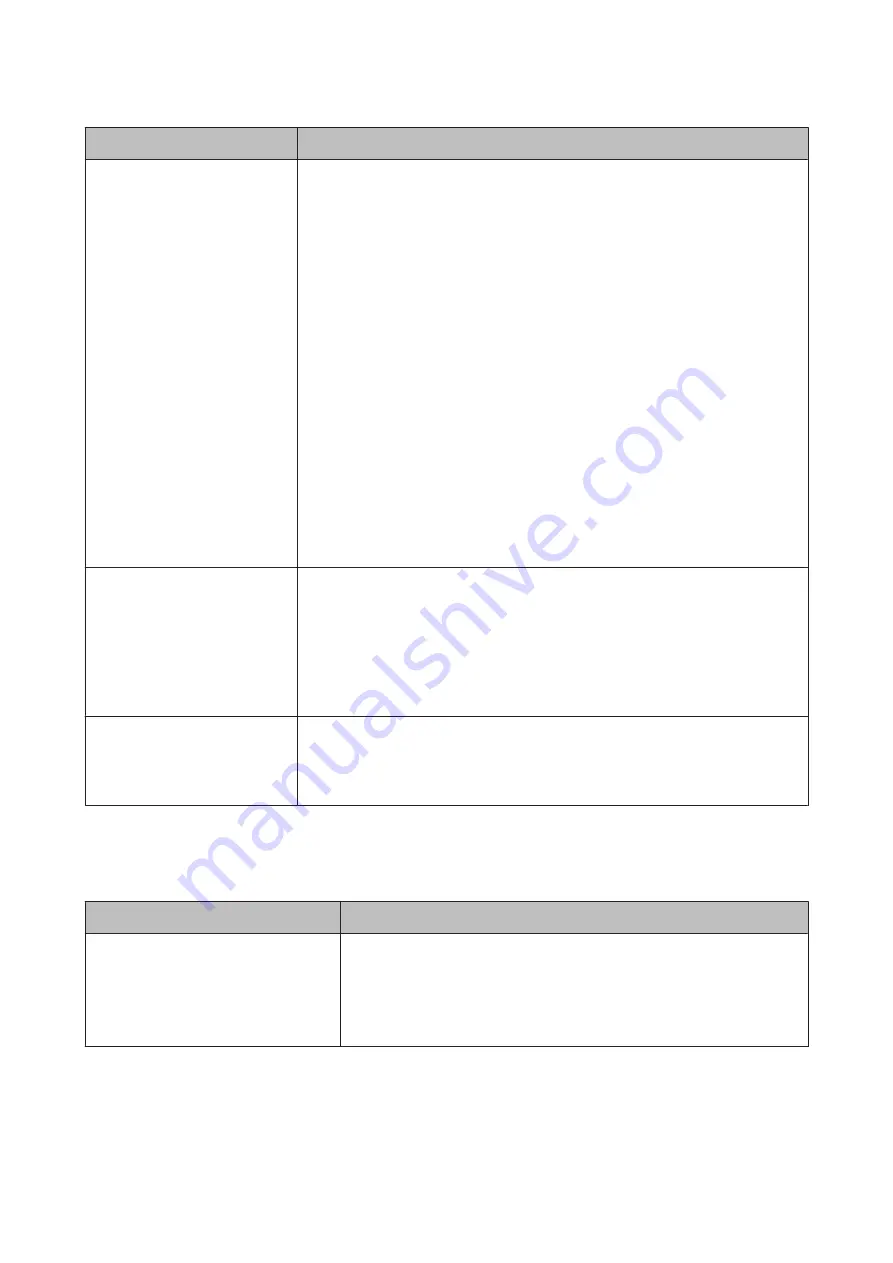
Error Number
What to do
13, 15
Check the following points.
❏
Is there an error in the backing?
Remove the mounter and check the backing condition. If it is not installed correctly,
install it again. Remove any packing material or foreign substances between the
media holding plates and the backing.
❏
Are there any errors in the carriage moving area?
Remove the mounter and check the base and the interior. Remove any packing
material or foreign substances.
❏
Are there any errors in the calibration tile holder?
Remove the mounter and check the status of the calibration tile holder. If it is not
installed correctly, install it again.
❏
Are you using paper that does not meet the required specifications?
Do not use paper that is not supported by the mounter.
U
❏
Is the printer being used in an environment that does not meet the required
specifications?
Make sure you use the printer, mounter, and paper within the required
specifications. See the manual supplied with the accessories for more information on
the recommended environmental conditions for the mounter and paper.
Recommended environment for the printer
U
80
Check the following points.
❏
Do the numbers on the ILS30EP and the calibration tile label match?
Remove the mounter and check the ILS30EP and the label of the calibration tile. If you
have multiple ILS30EP, make sure you install the one that matches the number on the
calibration tile.
❏
Is the lens of the ILS30EP or the calibration tile soiled?
See the manual supplied with the mounter to clean the parts.
For numbers other than the above
Make a note of the number displayed and contact customer support services for
assistance. If customer support for your area is not listed below, contact the dealer where
you purchased your product.
U
See
“Where To Get Help” on page 186
When a Maintenance Call/Service Call Occurs
Error messages
What to do
Maintenance Request
Replace Part Soon/Replace Part Now
XXXXXXXX
A part used in the printer is nearing the end of its service life.
Contact your dealer or Epson Support and tell them the maintenance request
code.
You cannot clear the maintenance request until the part is replaced. A service call
occurs if you continue to use the printer.
SC-P9000 Series/SC-P7000 Series/SC-P8000 Series/SC-P6000 Series User's Guide
Problem Solver
143

































