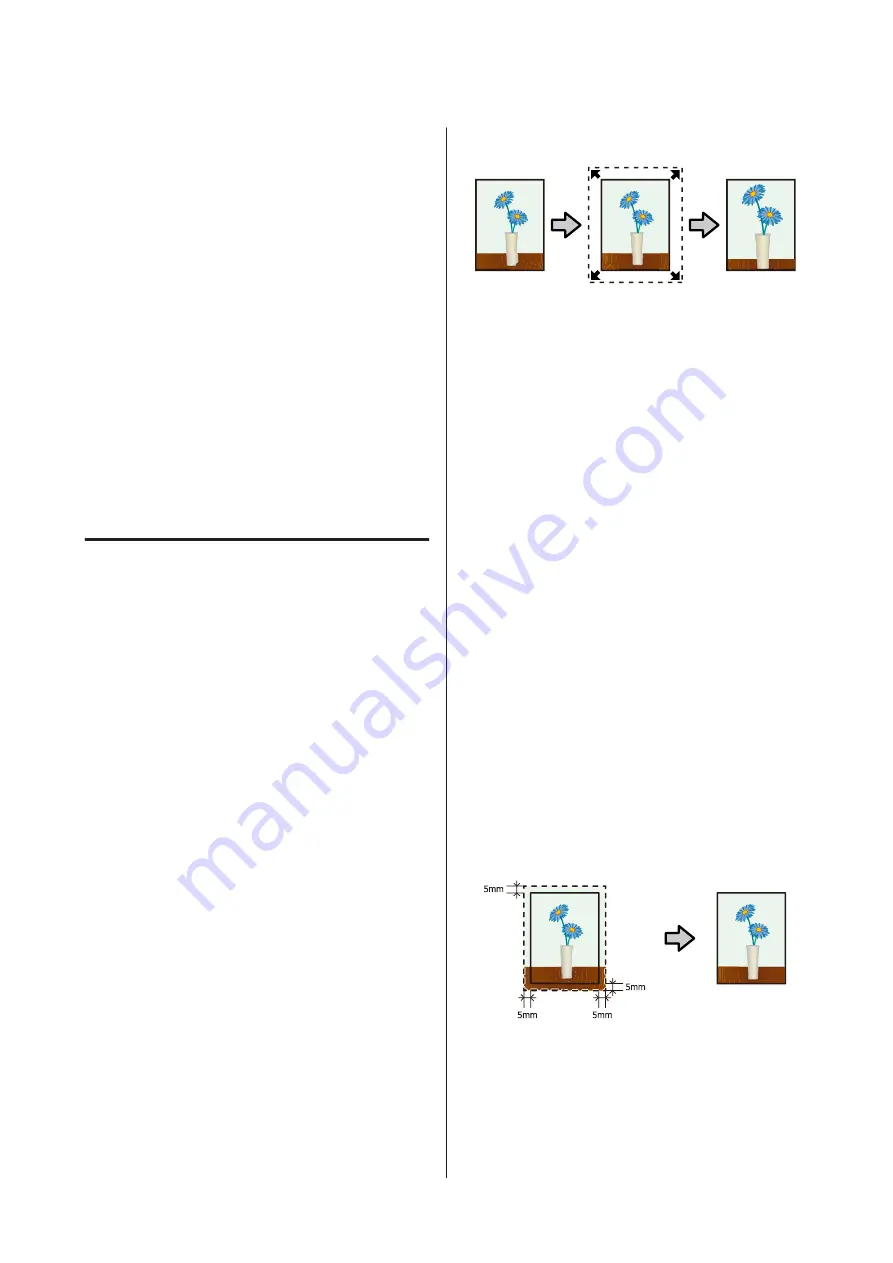
Borderless printing
You can print your data without margins on the paper.
The types of borderless printing you can choose vary as
shown below depending on the media type.
Cut sheets: No margins for all edges
Roll paper: No margins for the left and right
When performing left and right borderless printing,
margins appear on the top and bottom of the paper.
Values for top and bottom margins
U
Borderless printing is not available for poster board or
CDs and DVDs.
Types of Borderless Printing
Methods
Two options are available for borderless printing: Auto
Expand and Retain Size.
Choose either option when printing on cut sheets.
Settings for roll paper are automatically adjusted as
follows.
❏
Roll paper: Auto Expand
❏
Roll paper (banner): Retain Size (Windows only)
Auto Expand
The printer driver enlarges the print data to a size
slightly larger than the paper size and prints the enlarged
image. The sections which are beyond the paper edges
are not printed; therefore, resulting in borderless
printing.
Use settings such as Page Layout in the applications to
set the size of the image data as follows.
❏
Match the paper size and page setting for the print
data.
❏
If the application has margin settings, set the
margins to 0 mm.
❏
Make the image data as large as the paper size.
Retain Size
Create the print data larger than the paper size in the
applications to produce borderless output. The printer
driver does not enlarge the image data. Use settings such
as Page Layout in the applications to set the size of the
image data as follows.
❏
When printing on cut sheets, create print data that
is larger than the actual paper size by 5 mm (10 mm
in total) at the top, bottom, left, and right so that it
extends slightly over the paper size.
❏
When printing on roll paper, create print data that
is larger than the actual paper size by 5 mm (10 mm
in total) at the left and right so that it extends slightly
over the paper size.
❏
If the application has margin settings, set the
margins to 0 mm.
❏
Make the image data as large as the paper size.
❏
There is no need to increase the top and bottom
sizes for roll paper.
Select this setting if you want to avoid image
enlargement by the printer driver.
Cut sheet
SC-P400 Series User's Guide
Printing Varieties
48






























