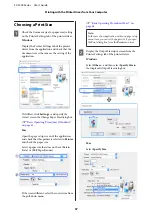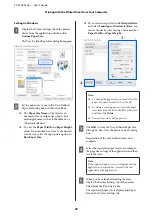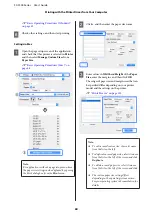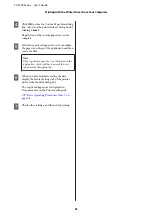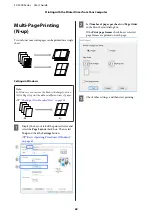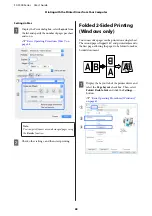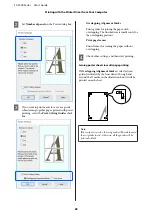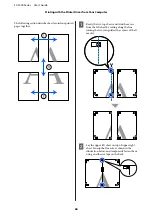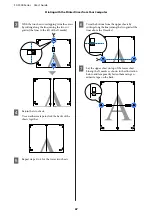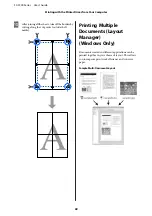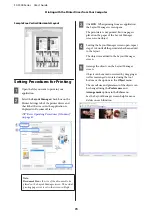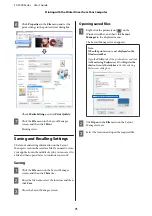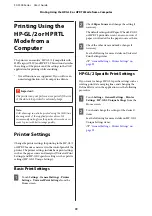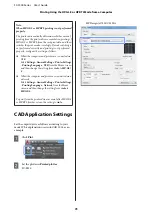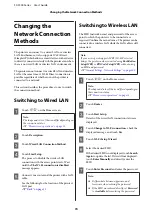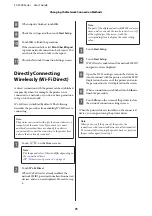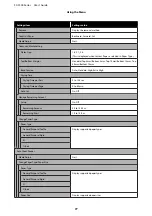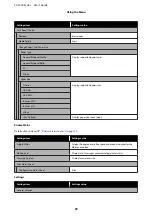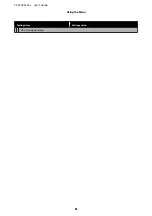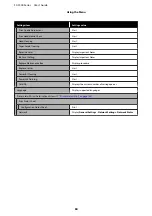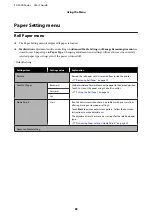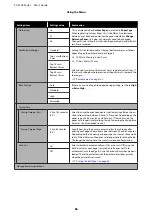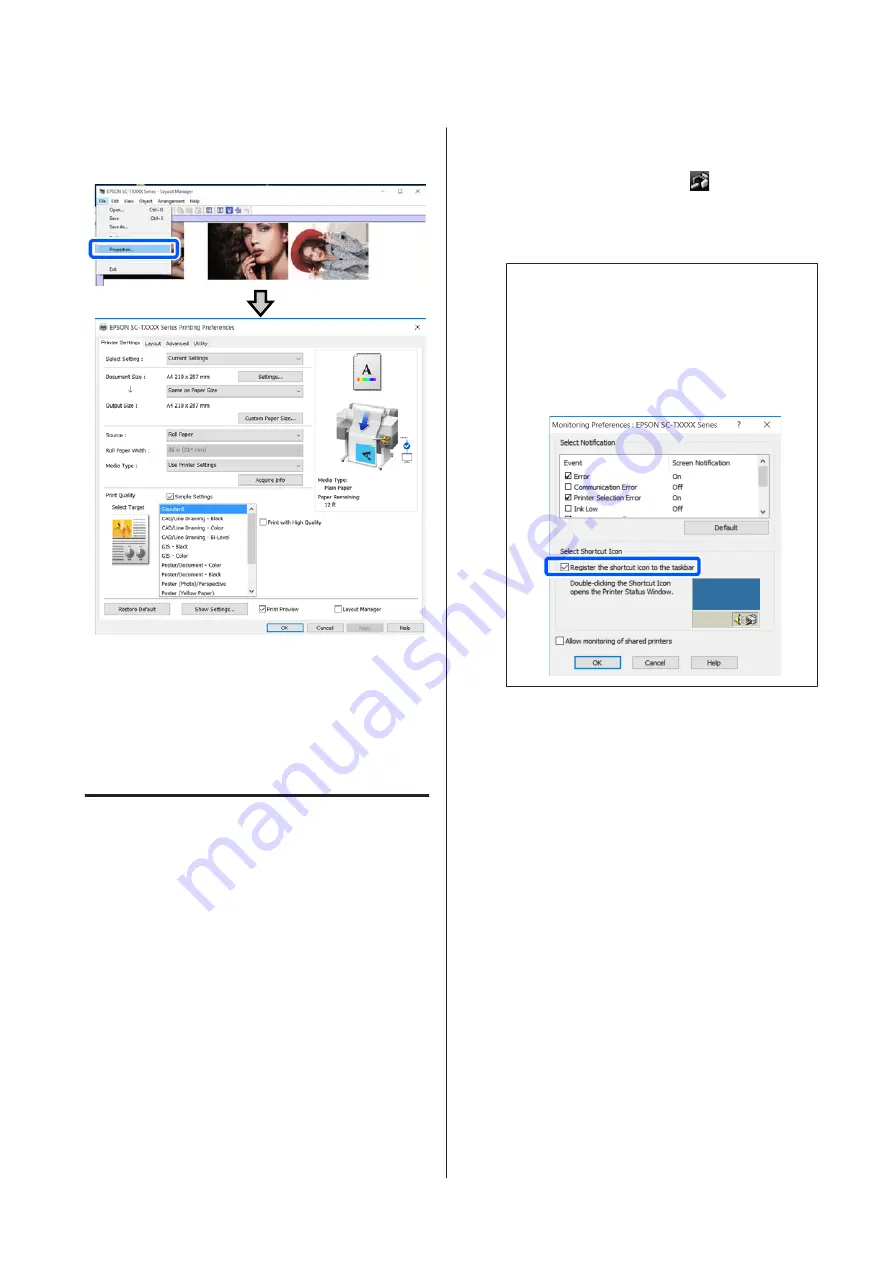
F
Click
Properties
in the
File
menu and set the
print settings in the printer driver dialog box.
Check
Media Settings
, and set
Print Quality
.
G
Click the
File
menu in the Layout Manager
screen, and then click
.
Printing starts.
Saving and Recalling Settings
The layout and setting information on the Layout
Manager screen can be saved as a file. If you need to close
your application in the middle of a job, you can save it to
a file and then open it later to continue your work.
Saving
A
Click the
File
menu on the Layout Manager
screen, and then click
Save As...
.
B
Enter the file name, select the location, and then
click
Save
.
C
Close the Layout Manager screen.
Opening saved files
A
Right-click the printer icon (
) on the
Windows taskbar, and then click
Layout
Manager
in the displayed menu.
The Layout Manager screen appears.
Note:
When the printer icon is not displayed on the
Windows taskbar
Open the
Utility
tab of the printer driver and click
the
Monitoring Preferences
. Select
Register the
shortcut icon to the taskbar
in the Monitoring
Preferences dialog box.
B
Click
Open
in the
File
menu on the Layout
Manager screen.
C
Select the location and open the required file.
SC-F500 Series User's Guide
Printing with the Printer Driver from Your Computer
71