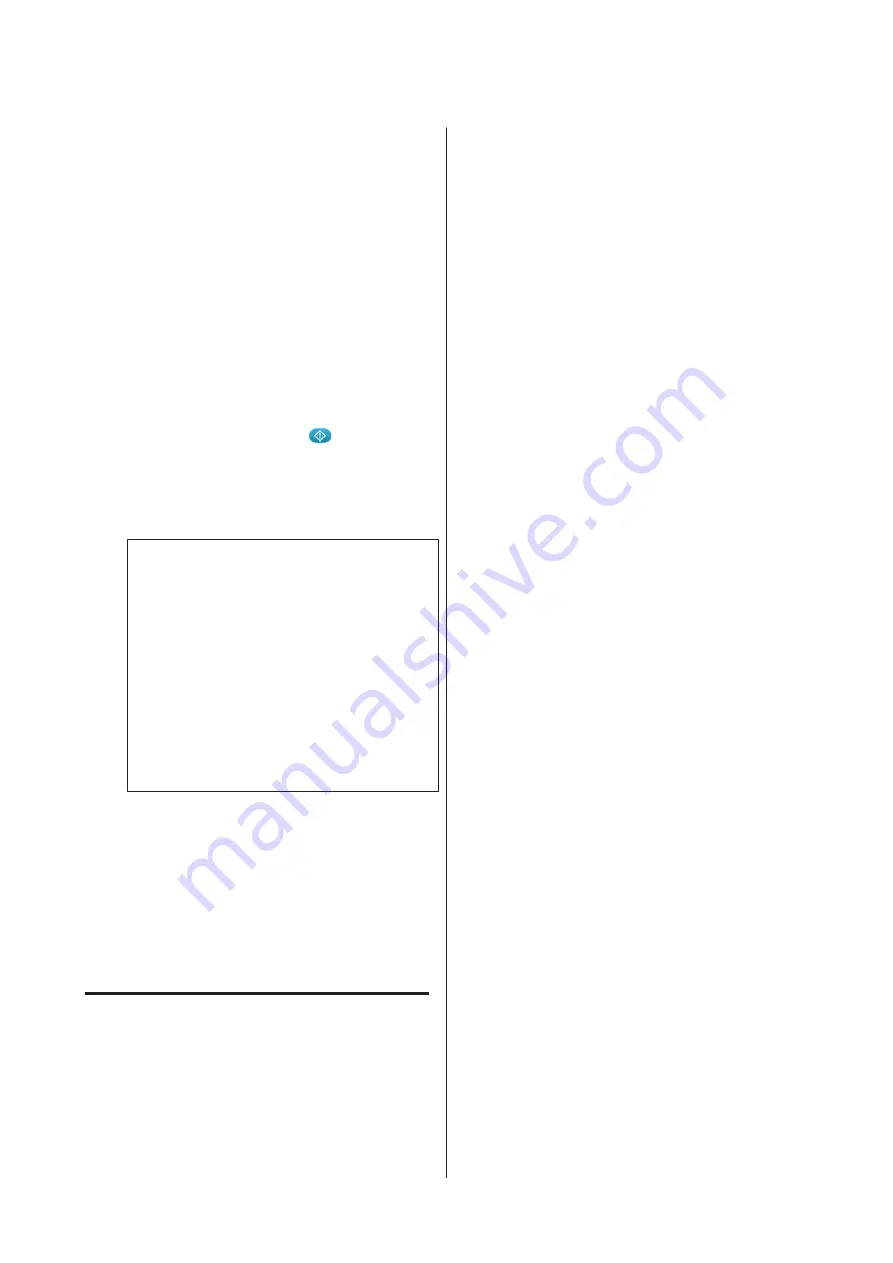
D
Confirm that
Select Print File
is highlighted, and
then press the
r
button.
E
Press the
u
/
d
buttons to highlight the jobs you
want to print, and then press the
r
button.
F
Press the
u
/
d
buttons to set the number of
copies, and then press the
Z
button.
A preview of the jobs is displayed on the screen.
For jobs in which
Print Direction
is set to
Bi-Direction (High Speed)
in Garment Creator,
you can change to Uni-Direction (Low Speed) by
pressing the
r
button.
G
When
Place shirt and press
to start
printing.
is displayed on the screen, load the
T-shirt on the platen, and then press the
x
button.
U
“Load the T-shirt (media)” on page 45
Note:
If you press the
-
button while the
x
light is on,
the Maintenance menu is displayed and you can
select
Nozzle Check
or
Head Cleaning
without
canceling the print job. You can check if nozzles are
clogged and clean the head before printing starts or
while printing multiple copies. If you select
Nozzle
Check
, the check pattern is printed for the platen
size displayed on the control panel screen.
Reset Print Count
is also displayed, and if you
select this, you can clear the counter for the number
of copies displayed on the control panel.
After printing the specified number of sheets, the
Printing Completed
screen is displayed. Use the
u
/
d
buttons to select an item, and then press the
Z
button.
To print a different job before completing the specified
number of prints, press the
+
button to finish printing,
and then start again from step 2.
Deleting
A
Select
Delete Print File
, and then press the
r
button on the screen displayed in step 4 from the
printing procedure.
B
Select the job you want to delete, press the
r
button to display the preview screen, and then
press
Z
to delete it.
SC-F2100 Series User's Guide
Basic Printing
59






























