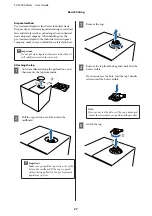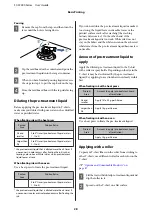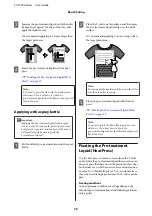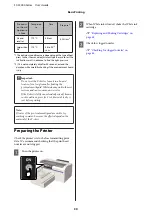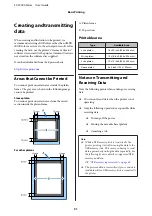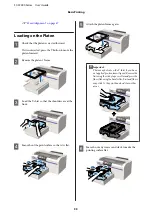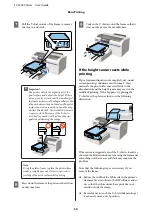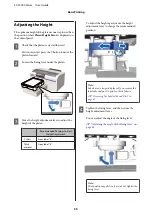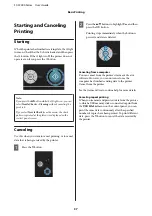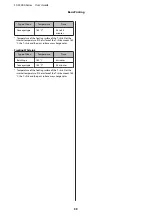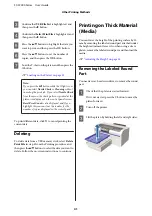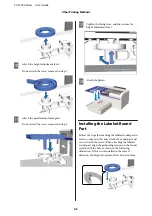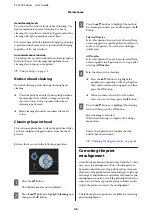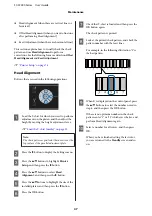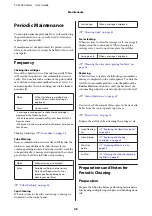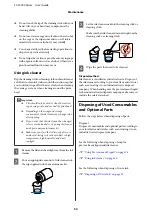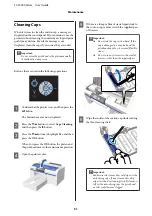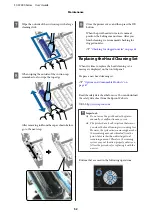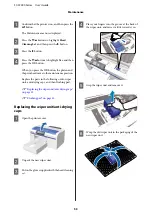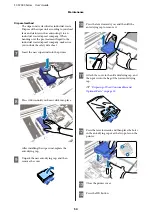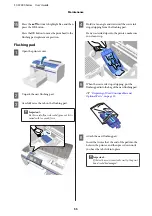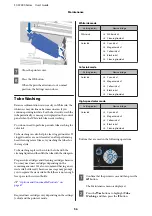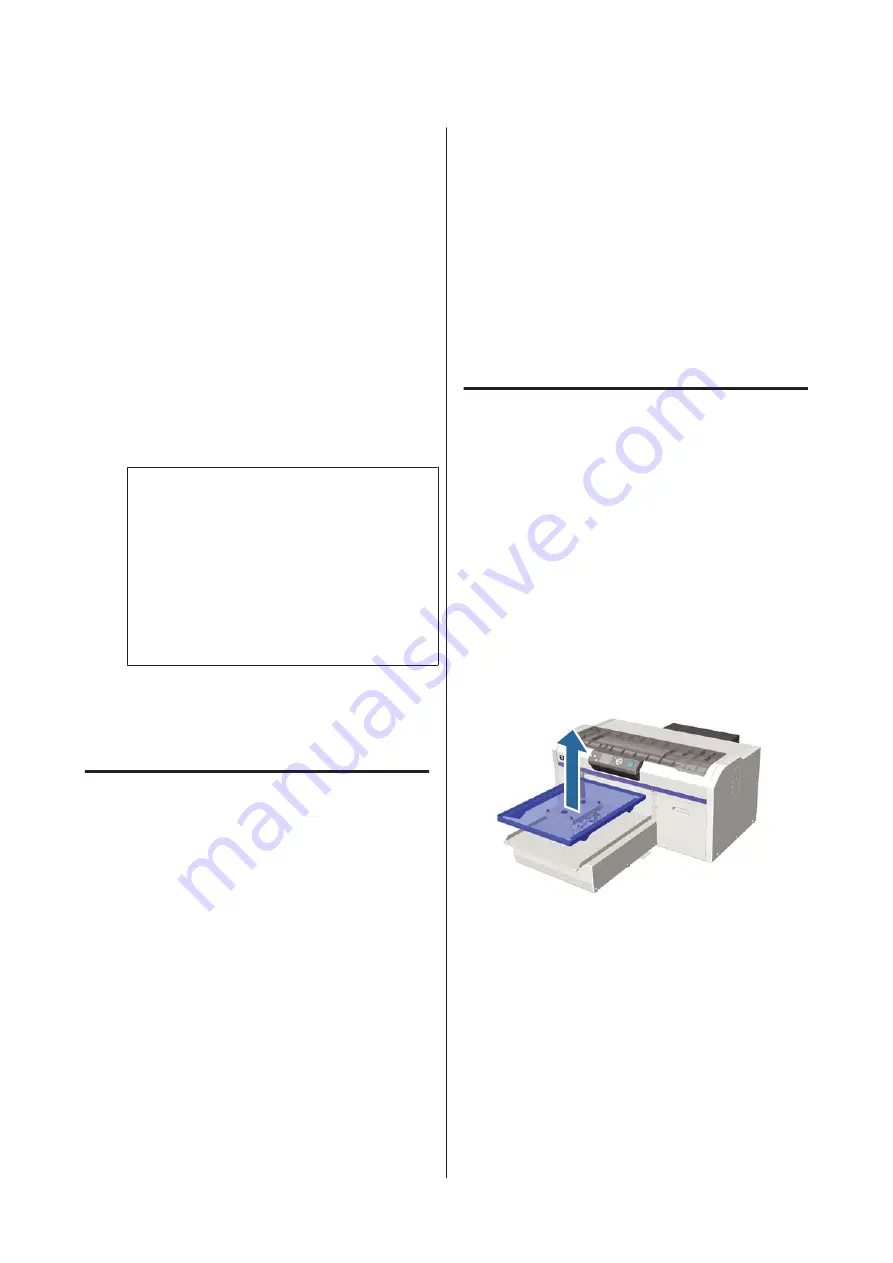
C
Confirm that
USB File List
is highlighted, and
then press the
r
button.
D
Confirm that
Select Print File
is highlighted, and
then press the
r
button.
E
Press the
u
/
d
buttons to highlight the data you
want to print, and then press the
Z
button.
F
Press the
u
/
d
buttons to set the number of
copies, and then press the
Z
button.
G
Load the T-shirt on the platen, and then press the
x
button.
U
“Loading on the Platen” on page 33
Note:
If you press the
-
button while the
x
light is on,
you can select
Nozzle Check
or
Cleaning
without
canceling the print job. If you select
Nozzle Check
from the menu, the check pattern is printed at the
platen size displayed on the control panel screen.
Reset Print Count
is also displayed, and if you
highlight this you can clear the counter for the
number of copies displayed on the control panel.
To print different data, click
+
to cancel printing the
current data.
Deleting
To delete data from a USB memory stick, select
Delete
Print File
in step 4 from the Printing procedure, and
then press the
u
/
d
buttons to select the data you want to
delete. Follow the on-screen instructions to continue.
Printing on Thick Material
(Media)
You can lower the height of the printing surface by 10
mm by removing the labeled round part attached under
the height adjustment lever. Also when using a sleeve
platen, remove the labeled round part, and then load the
media.
U
“Adjusting the Height” on page 35
Removing the Labeled Round
Part
You need a cross-head screwdriver to remove the round
part.
A
Check that the platen is ejected forward.
If it is not ejected, press the
}
button to move the
platen forward.
B
Turn off the printer.
C
Lift the platen by holding the left and right sides.
SC-F2000 Series User’s Guide
Other Printing Methods
41