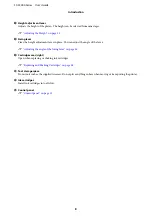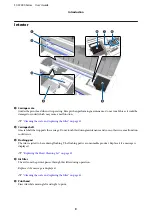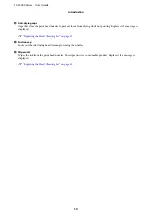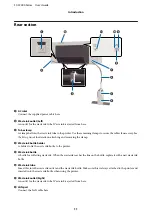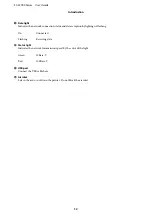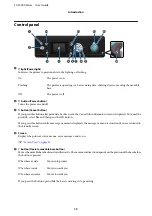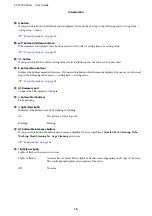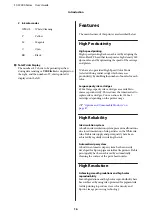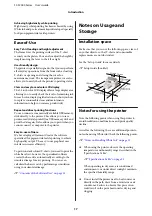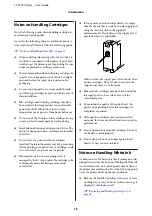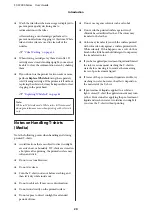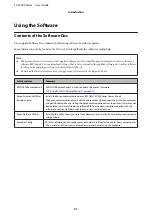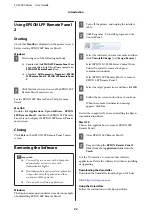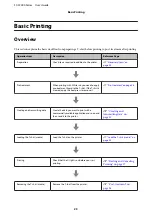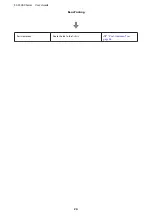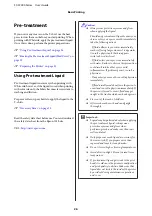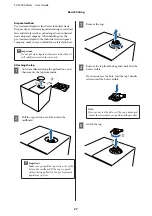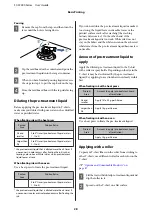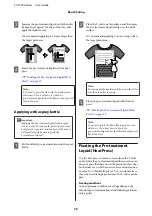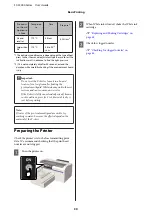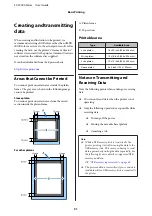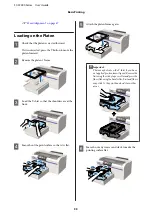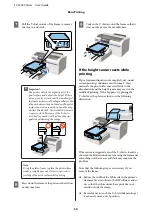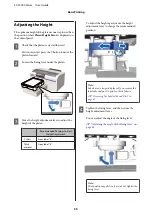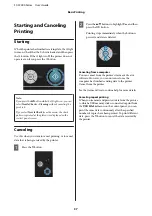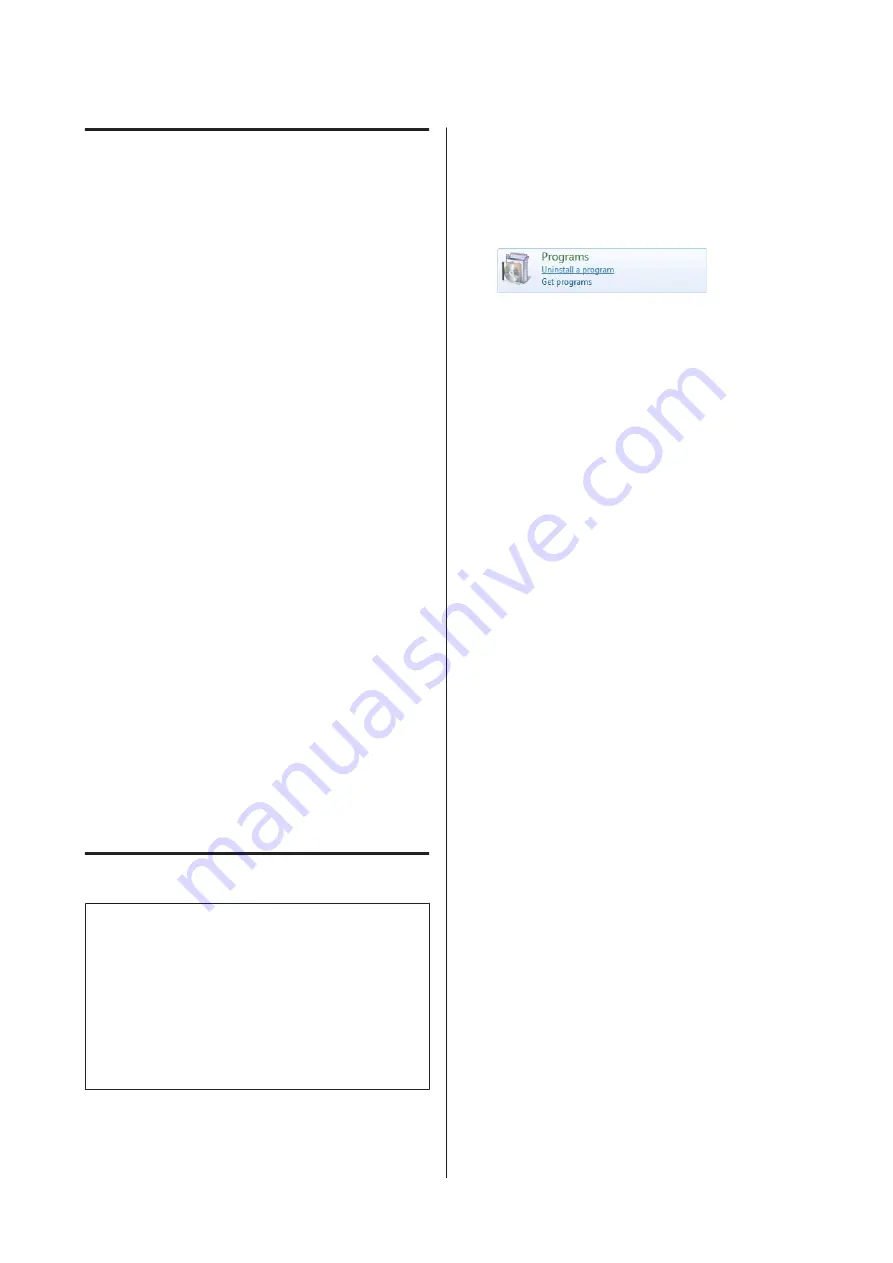
Using EPSON LFP Remote Panel
2
Starting
Check that
Standby
is displayed on the printer's screen
before starting EPSON LFP Remote Panel 2.
Windows
A
Start using one of the following methods.
❏
Double-click the
EPSON LFP Remote Panel 2
icon
on your desktop. Install this software to create an
EPSON LFP Remote Panel 2
icon.
❏
Click
start
-
All Programs
(or
Programs
) -
EPSON
LFP Remote Panel 2
-
EPSON LFP Remote Panel
2
.
B
Click the item you want to use on the EPSON LFP
Remote Panel 2 main screen.
See the EPSON LFP Remote Panel 2 help for more
details.
Mac OS X
Double-click
Applications
-
Epson Software
-
EPSON
LFP Remote Panel 2
, and then the EPSON LFP Remote
Panel 2 icon to display the EPSON LFP Remote Panel 2
main screen.
Closing
Click
Exit
on the EPSON LFP Remote Panel 2 main
screen.
Removing the Software
c
Important:
❏
You must log in as a user with a Computer
administrator account (a user with
Administrative Rights).
❏
If an Administrator password or confirmation
is requested, enter the password and then
continue with the operation.
❏
Close any other software applications.
Windows
The Epson communication driver is used as an example
of uninstalling EPSON LFP Remote Panel 2.
A
Turn off the printer, and unplug the interface
cable.
B
Click Programs - Uninstall a program on the
Control Panel.
C
Select the software you want to remove and then
click
Uninstall/Change
(or
Change/Remove
).
Select EPSON SC-F2000 Series Comm Driver
Printer Uninstall to remove the Epson
communication driver.
Select EPSON LFP Remote Panel 2 to remove
EPSON LFP Remote Panel 2.
D
Select the target printer icon, and then click
OK
.
E
Follow the on-screen instructions to continue.
When the removal confirmation message
appears, click
Yes
.
Restart the computer if you are reinstalling the Epson
communication driver.
Mac OS X
This section explains how to remove EPSON LFP
Remote Panel 2.
A
Close EPSON LFP Remote Panel 2.
B
Drag and drop the
EPSON Remote Panel 2
folder from the
Applications
folder into the
Trash
.
Use the "Uninstaller" to remove other software
applications. Delete the software first when reinstalling
or upgrading.
Downloading the Uninstaller
Download the Uninstaller from the Epson Web site.
URL:
Using the Uninstaller
Follow the instructions on the Epson website.
SC-F2000 Series User’s Guide
Introduction
22