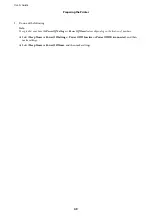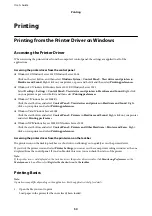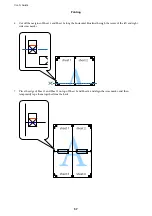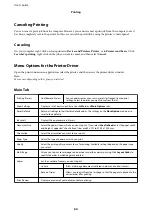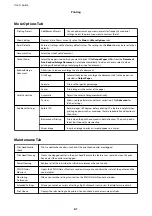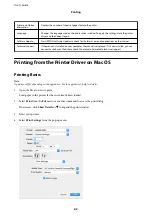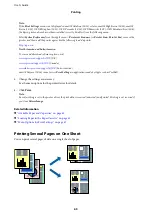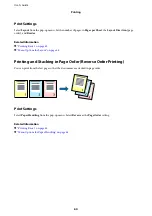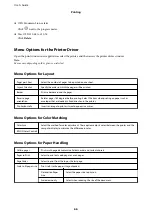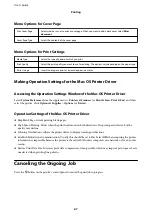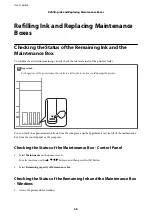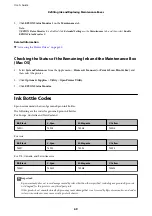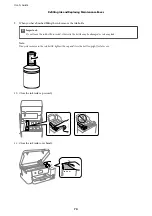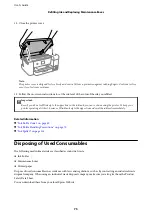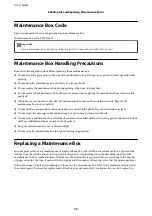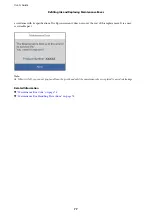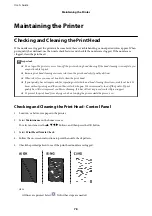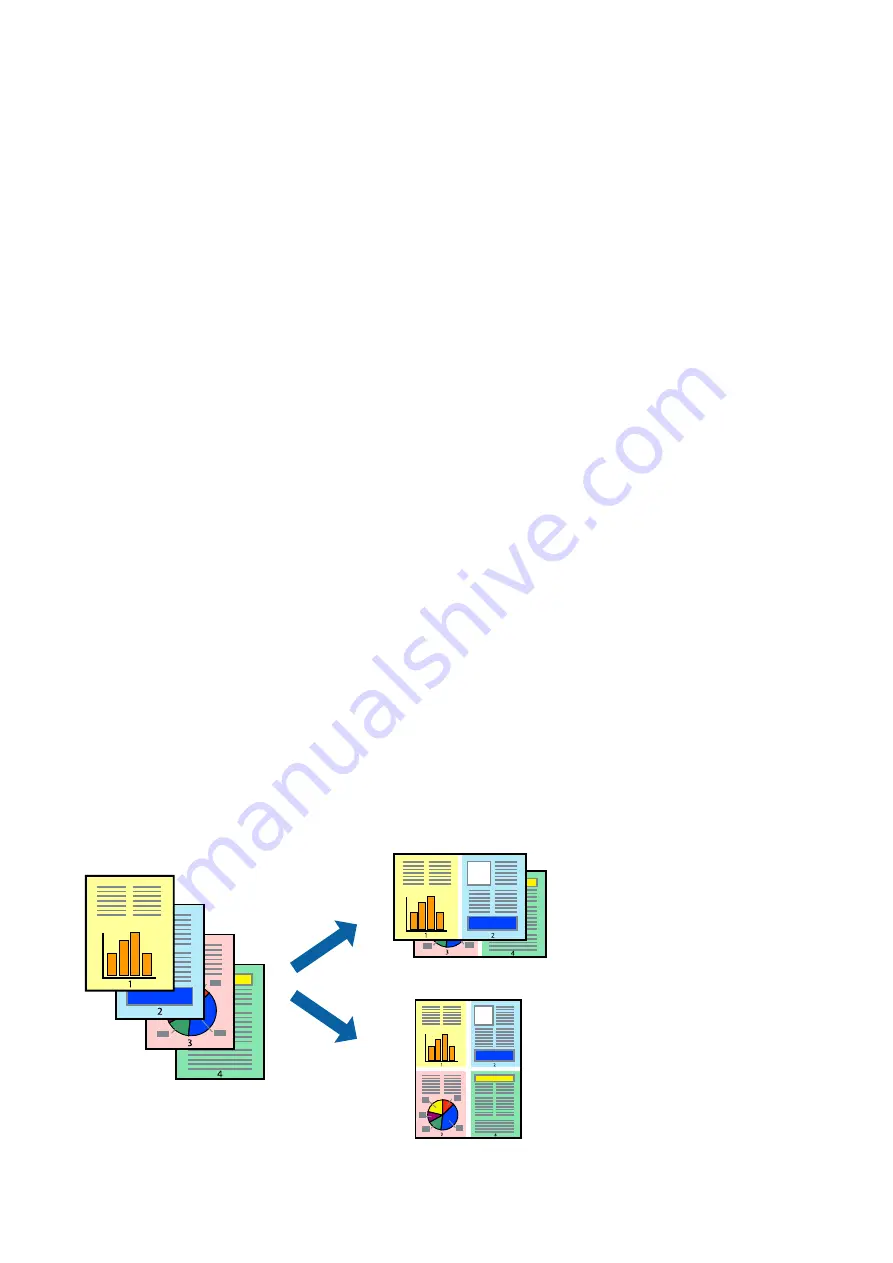
Note:
If the
Print Settings
menu is not displayed on macOS Catalina (10.15) or later, macOS High Sierra (10.13), macOS
Sierra (10.12), OS X El Capitan (10.11), OS X Yosemite (10.10), OS X Mavericks (10.9), OS X Mountain Lion (10.8),
the Epson printer driver has not been installed correctly. Enable it from the following menu.
Select
System Preferences
from the Apple menu >
Printers & Scanners
(or
Print & Scan
,
Print & Fax
), remove the
printer, and then add the printer again. See the following to add a printer.
North America and Latin America
To view and download software options, visit:
(U.S.)
(Canada)
www.latin.epson.com/support/scf170
(Latin America)
macOS Mojave (10.14) cannot access
Print Settings
in applications made by Apple such as TextEdit.
5.
Change the settings as necessary.
See the menu options for the printer driver for details.
6.
Click
.
Note:
Even if nothing is set in the printer driver, the print data is reversed (mirrored) and printed. Printing is not reversed if
you clear
Mirror Image
.
Related Information
&
“Available Paper and Capacities” on page 40
&
“Loading Paper in the Paper Cassette” on page 41
&
“Menu Options for Print Settings” on page 67
Printing Several Pages on One Sheet
You can print several pages of data on a single sheet of paper.
User's Guide
Printing
63