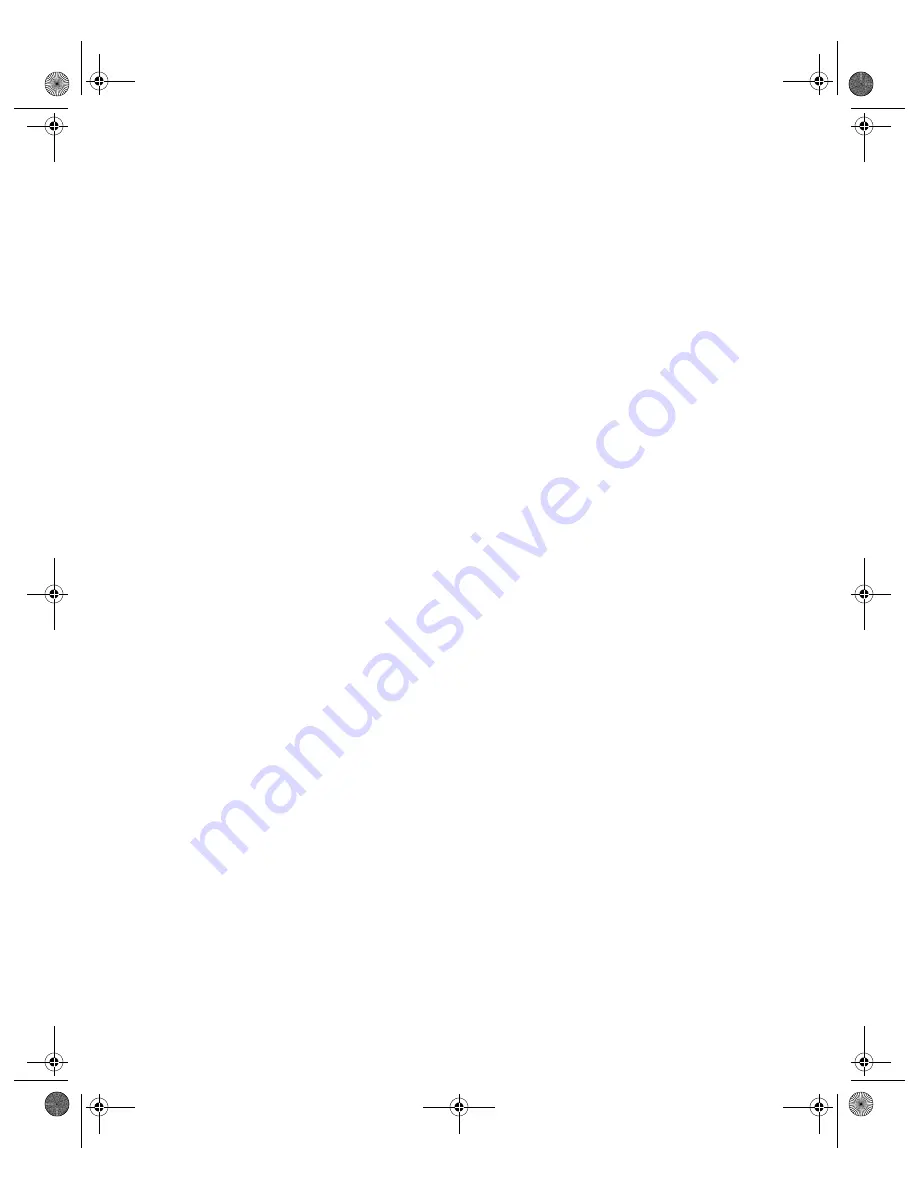
Miscellaneous Printout Problems
63
The margins are incorrect.
■
Make sure the paper settings are correct for your paper size.
■
Make sure the paper is positioned correctly in the feeder, all the way to the right. Slide the
left edge guide against the paper.
■
See your software documentation for instructions on choosing the correct margins for
your paper size. The margins must be within the printable area of the page. See “Printer
Specifications” in your on-screen
User’s Guide
.
■
If you are printing without a computer, make sure the Crop and Fit to Frame settings are
set to
Off
; see page 23 for instructions.
Image size or position is incorrect.
■
Make sure paper and layout options are set correctly.
■
Your images may not match the width/height proportions (aspect ratio) of the paper size
or layout you’re using. Images may be cropped to fit the paper and layout.
You see incorrect characters.
■
Make sure the USB cable is securely connected and meets the system requirements on
page 67. Then try printing again.
■
Make sure your printer is selected in your software, or is set as an active printer in the
Print Center or Printer Setup Utility.
■
If you’re using a USB hub, connect the printer directly to your computer instead.
Too many copies are printing.
Make sure that the Copies option in your printer software or program is not set for multiple
copies.
Pbasics.book Page 63 Monday, August 1, 2005 12:31 PM
Summary of Contents for R340 - Stylus Photo Color Inkjet Printer
Page 1: ...Epson Stylus Photo R340 Printer Basics Pbasics book Page 1 Monday August 1 2005 12 31 PM ...
Page 6: ...6 Contents Pbasics book Page 6 Monday August 1 2005 12 31 PM ...
Page 17: ...Copying Photos to Your Computer 17 Pbasics book Page 17 Monday August 1 2005 12 31 PM ...
Page 67: ...66 Problem Solving Pbasics book Page 66 Monday August 1 2005 12 31 PM ...
Page 75: ...74 Notices Pbasics book Page 74 Monday August 1 2005 12 31 PM ...
Page 81: ...80 Index Pbasics book Page 80 Monday August 1 2005 12 31 PM ...
















































