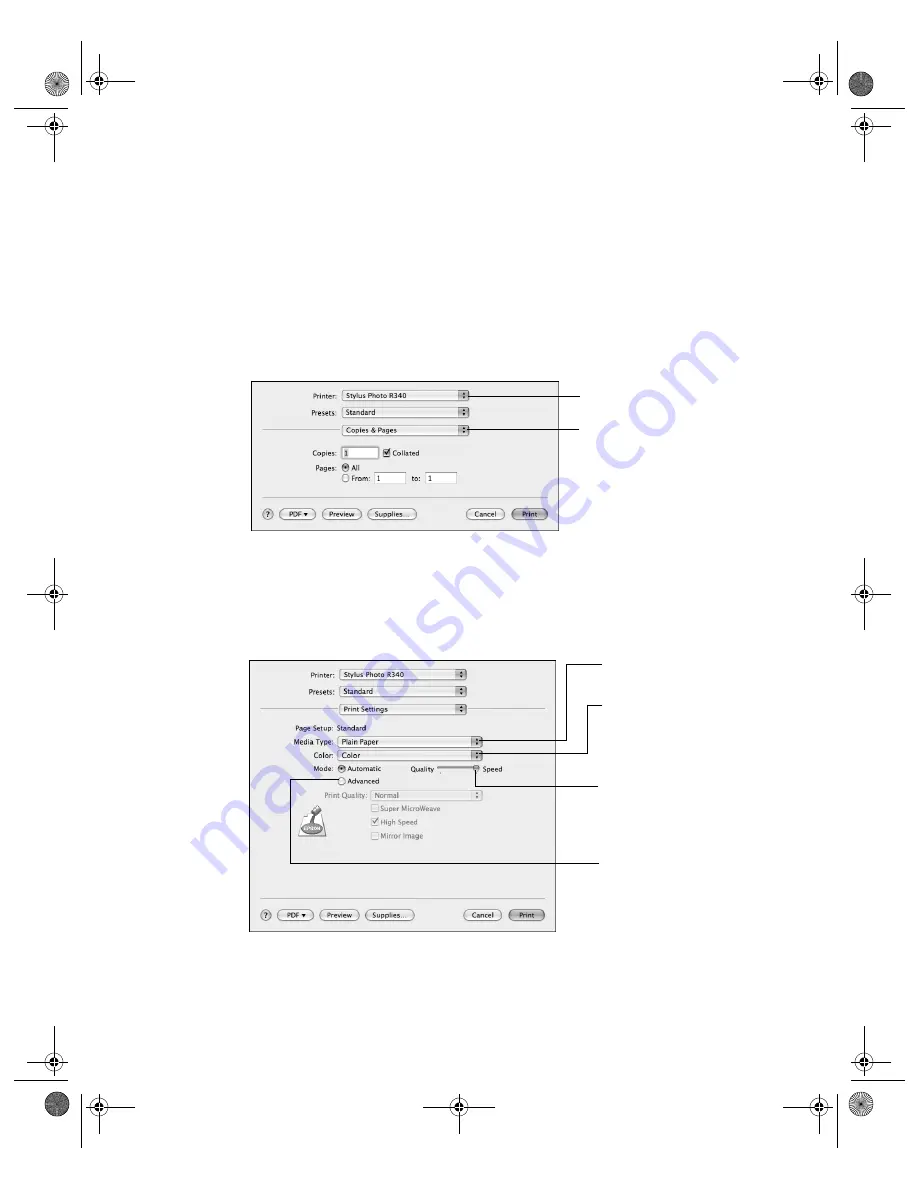
32
Printing From Your Computer
2. Select
Stylus Photo R340
in the Format for pop-up menu.
3. Select the
Paper Size
for the paper you’ve loaded.
Note:
To print without borders, see page 35. To print double-sided pages, refer to your
on-screen
User’s Guide
(see page 8).
4. Select your document or image
Orientation
.
5. Click
OK
to close the Page Setup window.
6. From the File menu, select
. You see a screen like this:
7. Open the Printer menu and select
Stylus Photo R340
.
8. Select
Print Settings
from the pop-up menu.
9. Select the following Print Settings as necessary:
Note:
The Quality setting on this screen gives you the best combination of quality and
speed for most prints.
Select
Stylus Photo R340
Select
Print Settings
Select
Quality
or
Speed
(for faster printing)
Select your media type
(see page 34)
Select
Automatic
mode
Select
Color
(for color
documents and black and
white photographs) or
Black
for black text
documents
Pbasics.book Page 32 Monday, August 1, 2005 12:31 PM
Summary of Contents for R340 - Stylus Photo Color Inkjet Printer
Page 1: ...Epson Stylus Photo R340 Printer Basics Pbasics book Page 1 Monday August 1 2005 12 31 PM ...
Page 6: ...6 Contents Pbasics book Page 6 Monday August 1 2005 12 31 PM ...
Page 17: ...Copying Photos to Your Computer 17 Pbasics book Page 17 Monday August 1 2005 12 31 PM ...
Page 67: ...66 Problem Solving Pbasics book Page 66 Monday August 1 2005 12 31 PM ...
Page 75: ...74 Notices Pbasics book Page 74 Monday August 1 2005 12 31 PM ...
Page 81: ...80 Index Pbasics book Page 80 Monday August 1 2005 12 31 PM ...






























