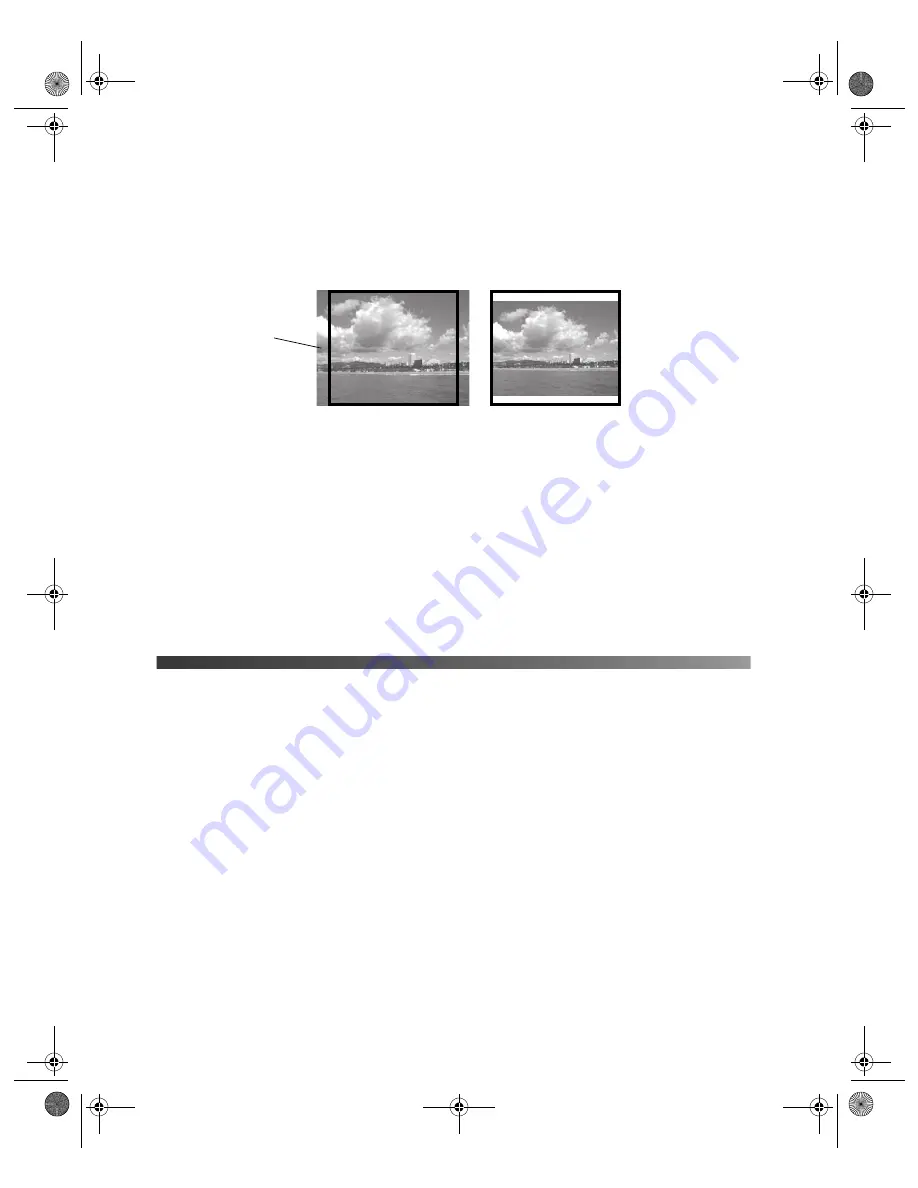
24
Printing Without a Computer
Fit to Frame
If your photo is too long or wide to fit inside the available space on your selected layout, part
of the image will be automatically cropped. This setting applies to all photos, not just
borderless layouts.
To turn automatic cropping off or on:
1. Press the
Print Settings
button.
2. Highlight
Fit to Frame
and press
r
.
3. Select
Off
or
On
and press
OK
.
Note:
These settings remain in effect until you change them. To reset all settings to the
defaults, see page 28.
Printing on CDs and DVDs
You can print on ink jet-printable CDs and DVDs without even turning on your computer.
You can order ink jet-printable CDs and DVDs from your local retailer or several websites,
including www.epsonstore.com, www.pcmall.com, www.cdw.com, www.zones.com,
www.warehouse.com, www.macconnection.com, and www.pcconnection.com.
Caution:
Use only ink jet-printable CDs or DVDs for printing. Thermal-printable and regular CDs
and DVDs should not be used with this printer.
Follow the steps in the sections below to print on CDs and DVDs.
■
“Cleaning the Roller” on page 25
■
“Inserting a CD or DVD” on page 25
■
“Printing Your CD or DVD” on page 26
■
“Adjusting the Printing Position” on page 27
Fit to Frame turned on
Fit to Frame turned off
Cropped area
Pbasics.book Page 24 Monday, August 1, 2005 12:31 PM
Summary of Contents for R340 - Stylus Photo Color Inkjet Printer
Page 1: ...Epson Stylus Photo R340 Printer Basics Pbasics book Page 1 Monday August 1 2005 12 31 PM ...
Page 6: ...6 Contents Pbasics book Page 6 Monday August 1 2005 12 31 PM ...
Page 17: ...Copying Photos to Your Computer 17 Pbasics book Page 17 Monday August 1 2005 12 31 PM ...
Page 67: ...66 Problem Solving Pbasics book Page 66 Monday August 1 2005 12 31 PM ...
Page 75: ...74 Notices Pbasics book Page 74 Monday August 1 2005 12 31 PM ...
Page 81: ...80 Index Pbasics book Page 80 Monday August 1 2005 12 31 PM ...






























