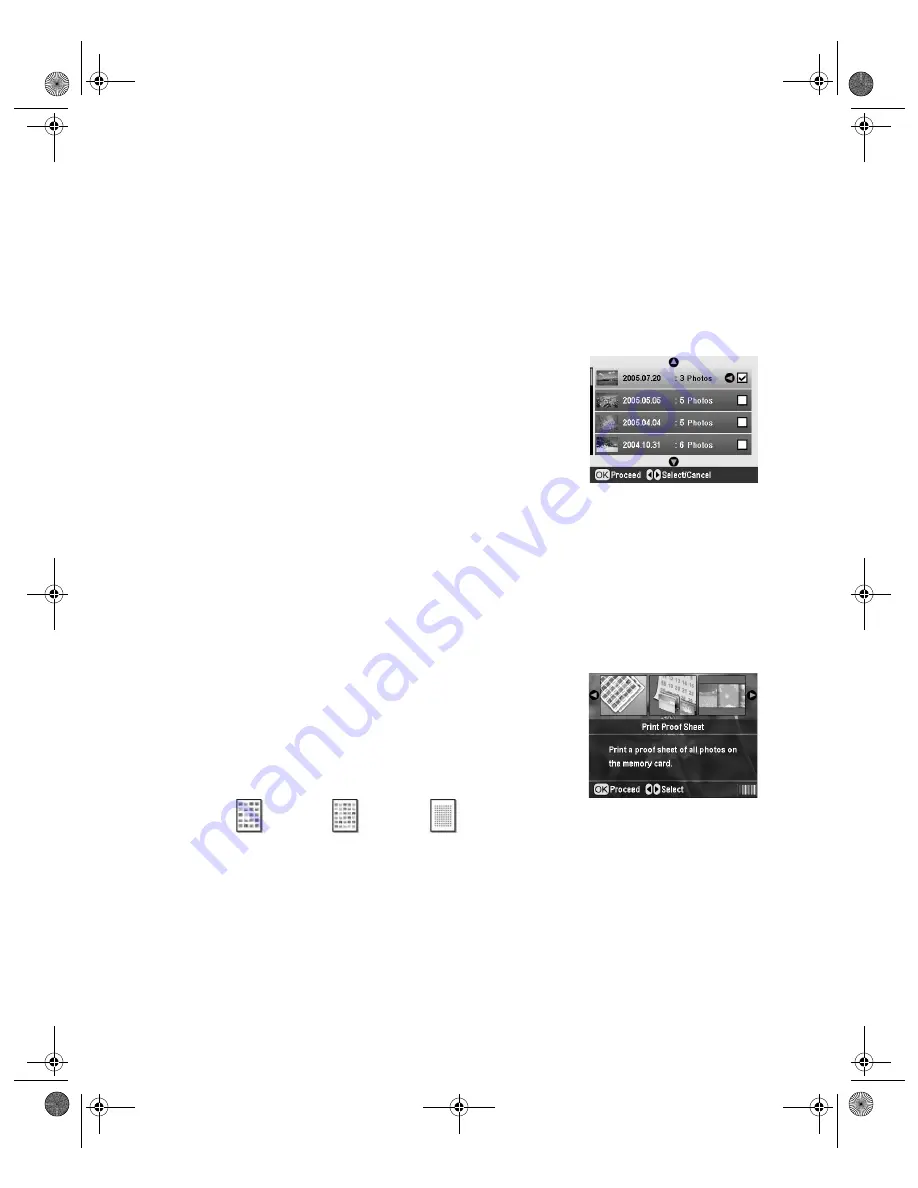
Printing Photos
19
6. Press the
x
Start
button to print your photos.
Note:
To cancel printing, press the
y
Stop
button.
Printing Photos from a Specific Date
Print all the photos taken on a specific date that are stored on your memory card.
1. Press
l
or
r
to choose
Print by Date
, then press
OK
.
2. Press
u
or
d
to choose a date, then press
r
to select it.
(Select a date and press
l
to deselect it.)
3. Repeat step 2 for each date you want to choose for printing.
4. Press
u
or
d
to select the number of copies.
5. Press the
Print Settings
button and choose your print
settings (see page 20).
6. Press the
x
Start
button to print your photo.
Note:
To cancel printing, press the
y
Stop
button.
Printing a Proof Sheet
Print a proof sheet showing thumbnail images and photo numbers for all the photos on
your card.
1. Press
l
or
r
to choose
Print Proof Sheet
, then press
OK
.
2. Press the
Print Settings
button and choose your print
settings (see page 20).
Depending on your paper size, the proof sheet will print in
20-, 30-, or 80-up layouts, as shown:
3. Make sure you have enough sheets of paper loaded to print all the images on your card,
then press the
x
Start
button to print your proof sheet(s).
Note:
To cancel printing, press the
y
Stop
button.
Letter, 80-up
5
×
7, 30-up
4
×
6, 20-up
Pbasics.book Page 19 Monday, August 1, 2005 12:31 PM
Summary of Contents for R340 - Stylus Photo Color Inkjet Printer
Page 1: ...Epson Stylus Photo R340 Printer Basics Pbasics book Page 1 Monday August 1 2005 12 31 PM ...
Page 6: ...6 Contents Pbasics book Page 6 Monday August 1 2005 12 31 PM ...
Page 17: ...Copying Photos to Your Computer 17 Pbasics book Page 17 Monday August 1 2005 12 31 PM ...
Page 67: ...66 Problem Solving Pbasics book Page 66 Monday August 1 2005 12 31 PM ...
Page 75: ...74 Notices Pbasics book Page 74 Monday August 1 2005 12 31 PM ...
Page 81: ...80 Index Pbasics book Page 80 Monday August 1 2005 12 31 PM ...






























