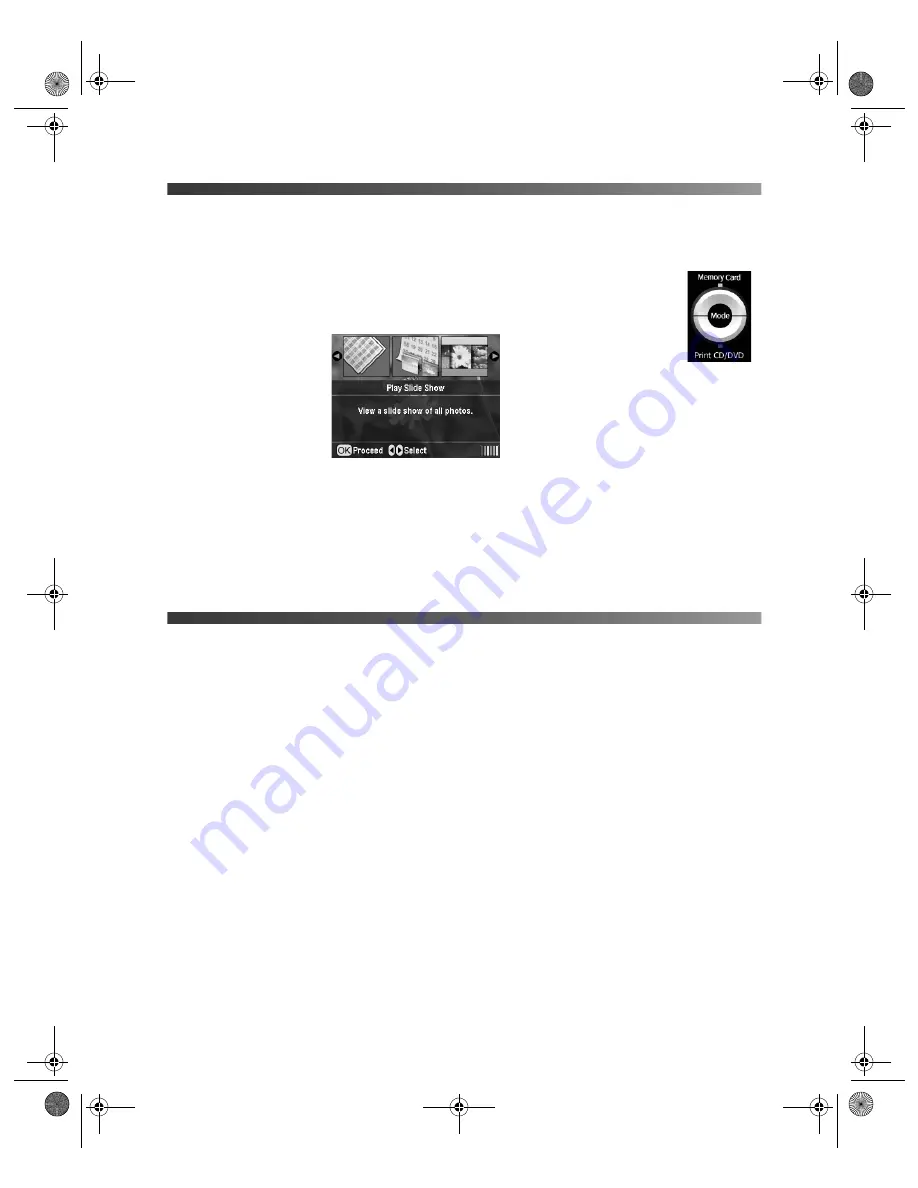
Viewing a Slide Show of Your Photos
15
Viewing a Slide Show of Your Photos
1. Insert a memory card (see page 11) or connect a USB device (see page 12).
2. Press the Memory Card button to set the printer to Memory Card mode.
3. Press
l
to choose
Play Slide Show
.
4. Press
OK
. The printer plays the slide show.
Note:
The printer automatically rotates any portrait photos so they appear upright.
5. To pause the slide show while it is playing, press
OK
. To stop the slide show, press
Back
.
Copying Photos to Your Computer
If you’ve taken digital photos with your camera, you can insert the memory card into your
printer’s memory card slot and copy the photos to your computer. You can access the contents
of the card just like any drive on your computer.
1. Make sure your computer and printer are connected and turned on.
2. Open the memory card door.
3. Insert the memory card into the appropriate slot on the printer, as shown on page 11.
Pbasics.book Page 15 Monday, August 1, 2005 12:31 PM
Summary of Contents for R340 - Stylus Photo Color Inkjet Printer
Page 1: ...Epson Stylus Photo R340 Printer Basics Pbasics book Page 1 Monday August 1 2005 12 31 PM ...
Page 6: ...6 Contents Pbasics book Page 6 Monday August 1 2005 12 31 PM ...
Page 17: ...Copying Photos to Your Computer 17 Pbasics book Page 17 Monday August 1 2005 12 31 PM ...
Page 67: ...66 Problem Solving Pbasics book Page 66 Monday August 1 2005 12 31 PM ...
Page 75: ...74 Notices Pbasics book Page 74 Monday August 1 2005 12 31 PM ...
Page 81: ...80 Index Pbasics book Page 80 Monday August 1 2005 12 31 PM ...






























