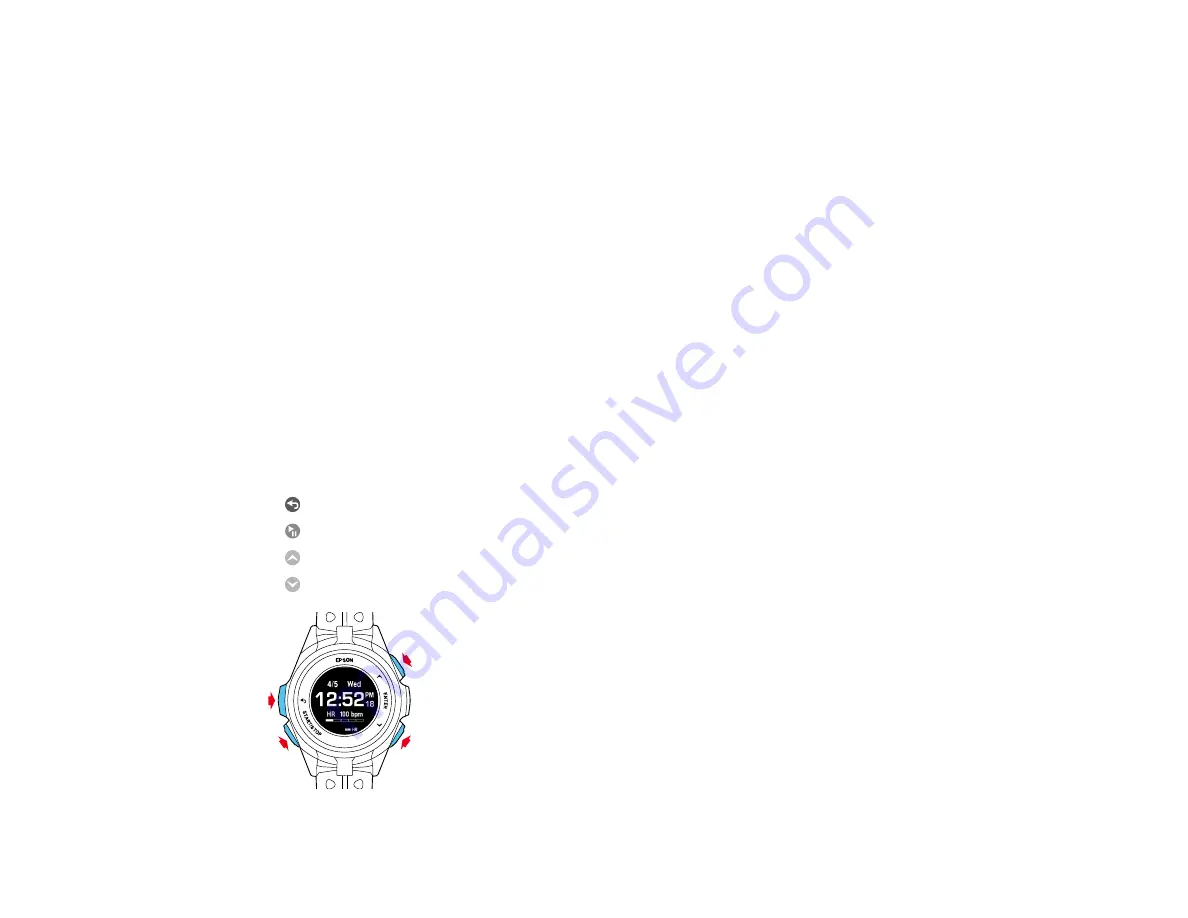
71
Solutions to Problems Using Epson View
If you experience problems using the Epson View app on your smartphone or the Epson View Uploader
on your computer, try the following solutions:
• If you see an error screen while your watch is communicating with your smartphone or computer, do
not move your watch or the USB charging clip during communications. Remove and reattach the USB
charging clip and try communicating with your smartphone or computer again.
• If your computer does not recognize your watch, check the USB connection. Also clean the contact
points on the watch and the USB charging clip, then try restarting your watch.
If you still have problems using Epson View app or the Epson View Uploader, see the
Parent topic:
Solving Problems Using Epson View
Related tasks
Cleaning Your Watch
Charging the Watch
Restarting the Watch
If you experience problems with your watch, you may need to restart it. Restarting your watch retains
your data and settings, except the activity data for the current day.
To restart your watch, press the following buttons simultaneously:
•
Back
•
Start/Stop
•
Up
•
Down






























